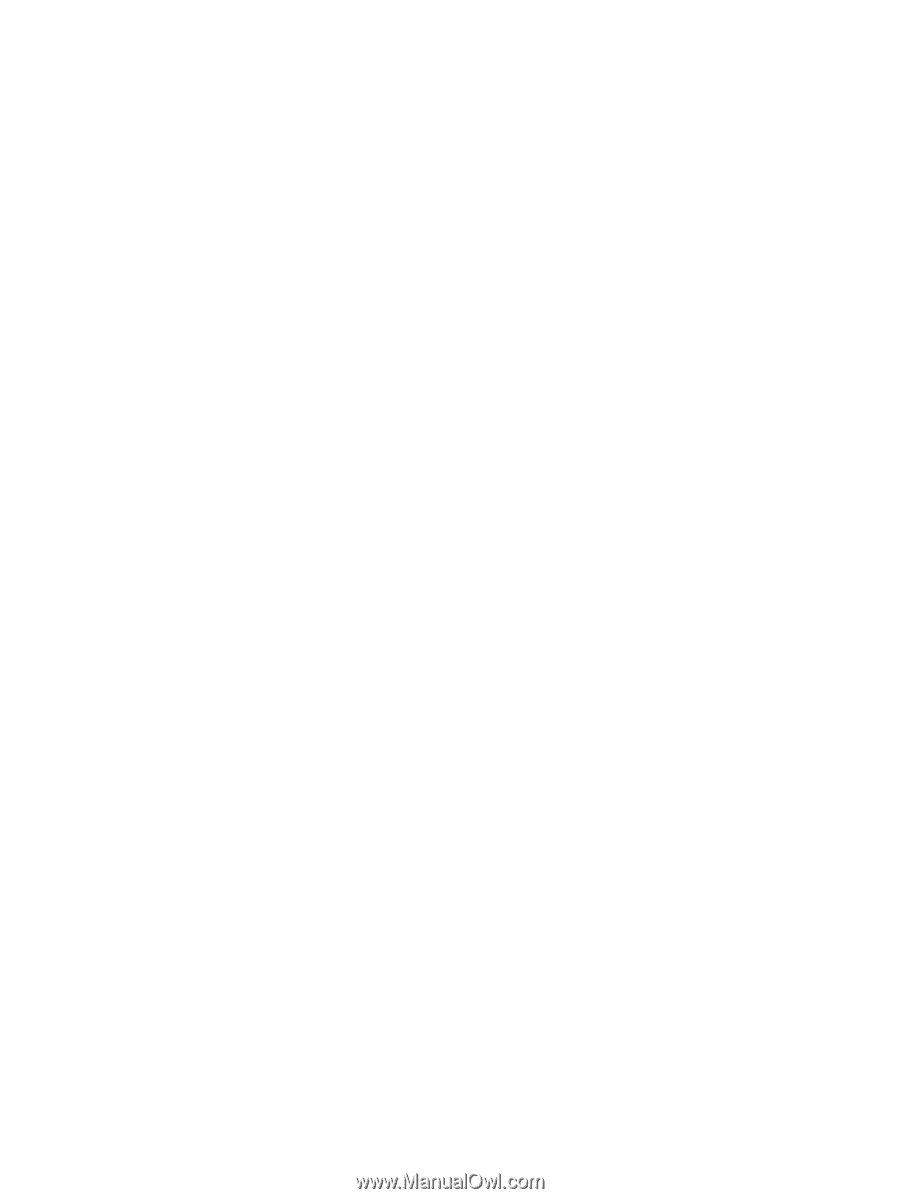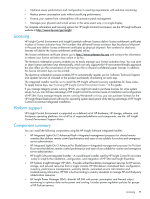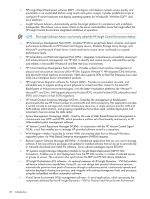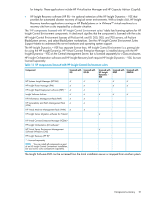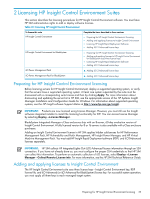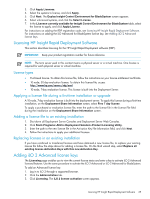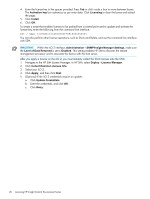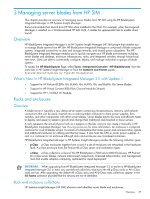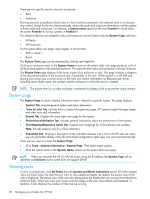HP Xw460c HP Insight Control Environment User Guide - Page 24
Adding and applying licenses to HP Insight Control Environment for BladeSystem uses three license keys:
 |
View all HP Xw460c manuals
Add to My Manuals
Save this manual to your list of manuals |
Page 24 highlights
The Insight Control Environment license key contains hidden sublicenses for the following products: • HP Insight Power Manager • HP Performance Management Pack • HP Virtual Machine Management Pack • HP Vulnerability and Patch Management Procedure 2-1 To add an Insight Control Environment license key in HP SIM: 1. Select Deploy→License Manager. 2. Click Add Licenses. 3. Enter the key in the Specify Key String field. 4. Click Process. 5. When key details appear, click Add Licenses Now. Procedure 2-2 To apply an Insight Control Environment license key in HP SIM: 1. Select Deploy→License Manager. 2. Select Insight Control Environment in the Product License Information list, and click Manage Licenses. A list of license keys appears. 3. Click Apply Licenses. 4. Select the systems to license and click Apply. 5. Click Next. The Deploy Insight Control Environment screen appears. 6. Select unlicensed systems, and click Select License. 7. In the Licenses currently available for Insight Control Environment table, select the license to apply. Click Apply License. For instructions on adding the Insight Rapid Deployment registration code, see Licensing HP Insight Rapid Deployment Software. For instructions on adding the iLO Advanced or iLO Advanced for BladeSystem license key, see Adding iLO 2 Advanced license keys. Adding and applying licenses to HP Insight Control Environment for BladeSystem uses three license keys: • HP Insight Control Environment for BladeSystem key • RDP registration code • iLO Advanced for BladeSystem For successful system operation, you must apply all three keys to each managed target. The HP Insight Control Environment for BladeSystem license key contains hidden sublicenses for the products listed below: • HP Insight Power Manager • HP Performance Management Pack • HP Virtual Machine Management Pack • HP Vulnerability and Patch Management Procedure 2-3 To add an Insight Control Environment for BladeSystem license key in HP SIM: 1. Select Deploy→License Manager. 2. Click Add Licenses. 3. Enter the key in the Specify Key String field. 4. Click Process. The key details appear. 5. Click Add Licenses Now. Procedure 2-4 To apply an Insight Control Environment for BladeSystem license key in HP SIM: 1. Select Deploy→License Manager. 2. Select Insight Control Environment for BladeSystem in the Product License Information list. Click Manage Licenses. A list of license keys appears. 24 Licensing HP Insight Control Environment Suites