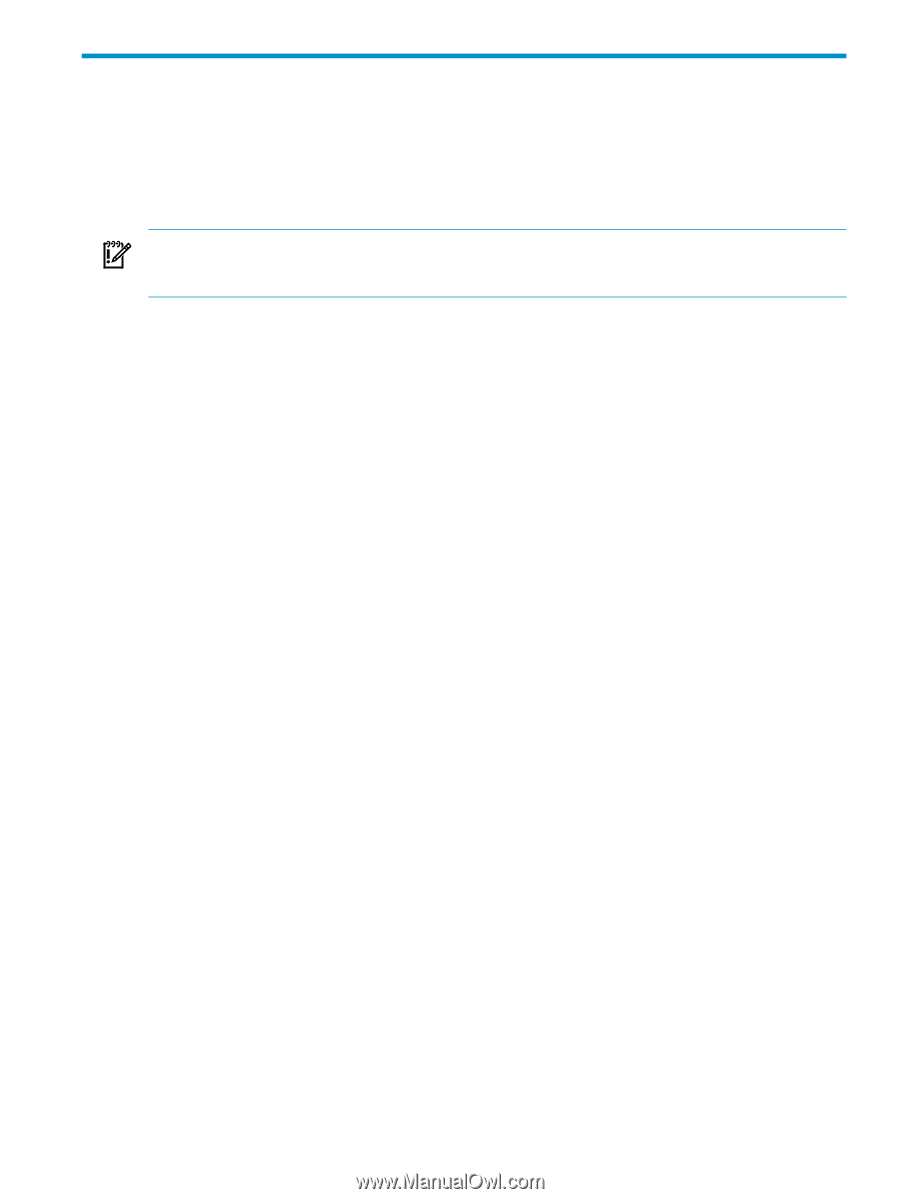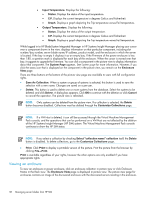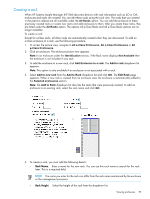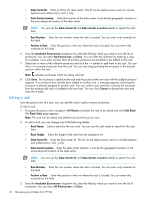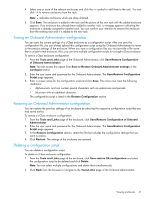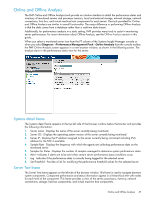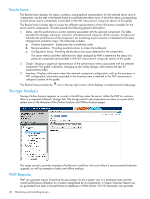HP Xw460c HP Insight Control Environment User Guide - Page 43
Monitoring and controlling servers, Configuring Insight Power Manager options
 |
View all HP Xw460c manuals
Add to My Manuals
Save this manual to your list of manuals |
Page 43 highlights
4 Monitoring and controlling servers This chapter provides an overview for using Insight Control Environment software to manage server power consumption through Insight Power Manager, and ensure and monitor server health and performance through HP Performance Management Pack (PMP). Configuring Insight Power Manager options IMPORTANT: When Insight Power Manager is installed it is disabled. To enable Insight Power Manager, select Options→Insight Power Manager Options, and then select Enable Insight Power Manager Plug-In. The Insight Power Manager Options menu enables you to configure HP Insight Power Manager settings and display options. The Insight Power Manager Options menu enables you to: • Enable or disable HP Insight Power Manager capabilities on managed systems. If disabled, no network activity related to the gathering of power data is performed. This setting is global and affects all users. • Configure up to five iLO 2 username and password pairs for access to managed systems. You can also configure an alternate SSL port number. This setting is global. The default setting is 443. • Configure a designated time period to keep historical data. The data is deleted automatically after the specified time period has elapsed. This setting is global. • Indicate whether to display temperature in Celsius or Fahrenheit. This setting is configured by the user. • Indicate whether to display power for in watts or Btus. This setting is configured by the user. To configure IPM options: 1. Click Options Insight Power Manager Options. The Insight Power Manager Options page appears. 2. To enable HP Insight Power Manager, select Enable HP Insight Power Manager Plug-In. 3. The Graph and Analysis Settings section provides the following options: • Temperature Unit of Measurement-Select a unit of measurement for the temperature from the list. Choices include Fahrenheit and Celsius. This setting is configured by the user. • Power Unit of Measurement-Select a unit of measurement for power from the list. This setting is configured by the user. • Use GMT for all timestamps in the graphs-Select this option if you want to use Greenwich Mean Time (GMT) when graphing data. This setting is configured by the user. • Cost of Power per kWh-Enter the average cost of power per kilowatt-hour. This box is used to calculate the cost of operation for the server and cooling. For ease of data entry, only one box is provided. If more cost analysis is required, use the Export option in the Power Regulator Actions section of the graphs. This box is used to calculate the cost and annual cost of operation for the server and cooling. This setting is configured by the user. • Currency Type-Enter the currency type. This box is used for display purposes only and is used in the Analysis section of the graphs that display cost information. The default value is USD, but the value can be changed to $, EUR, €, GBP, £, ITL, JPY, ¥, or any other printable character set that represents your currency. This setting is configured by the user. • Cooling Multiplier-Enter a cooling multiplier. This value represents the relative cost of cooling the server compared to the cost of powering the server. The default value of 1.5 indicates that it costs 1.5 times as much to cool the server as it does to power the server. This value is multiplied by the kilowatt-hours used by the server to arrive at a cooling kilowatt-hours value used in the Analysis section of the graphs that display power consumption information. This setting is configured by the user. • Power Line Voltage-Select the power line voltage from the dropdown. This box is used to calculate the amperage consumed value in the Analysis section of the graphs that display power consumption information. This setting is configured by the user. Configuring Insight Power Manager options 43