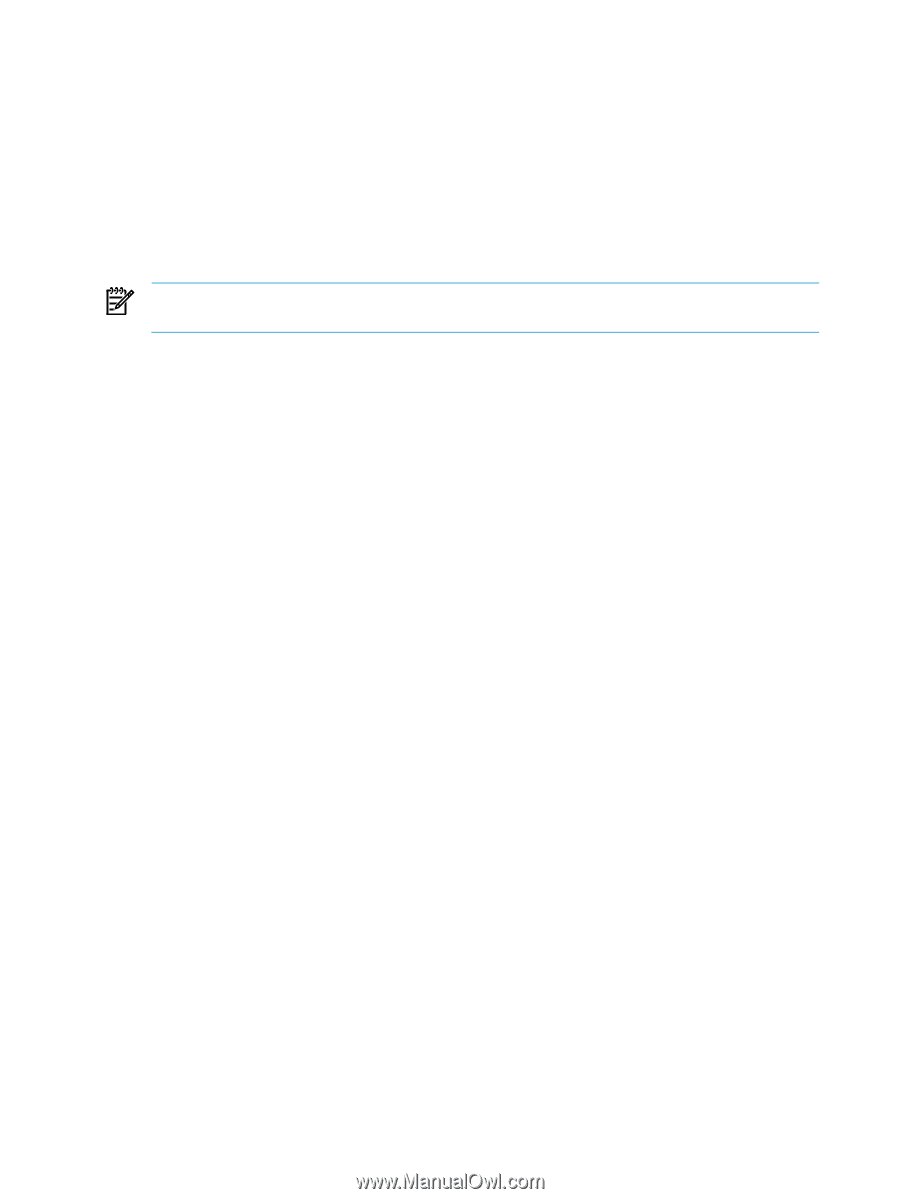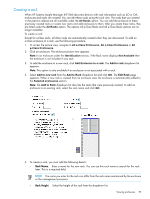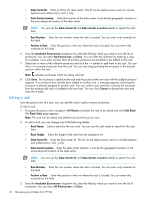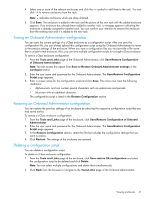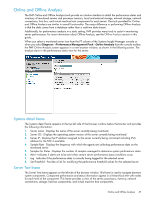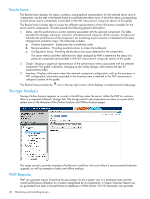HP Xw460c HP Insight Control Environment User Guide - Page 44
Using the iLO browser interface, Using the System Status tab
 |
View all HP Xw460c manuals
Add to My Manuals
Save this manual to your list of manuals |
Page 44 highlights
4. The Default Integrated Lights Out Settings section enables you to configure a Secure Socket Layer (SSL) port number and provide login credentials for up to five managed systems. • The following options are available. The settings are global and affect all users: • Default SSL Port-Enter the SSL port number to be used by IPM to communicate with iLO 2. The default is 443. • User Name-Enter the user names used to connect to the iLO 2 for the managed systems. You can enter up to five user name and password pairs in the Default 1-5 boxes. • Password-Enter the password for the previously named managed system iLO 2. • Confirm password-Re-enter the password for the iLO 2 of the managed system exactly as you entered it in the Password box. NOTE: IPM tests each name and password pair on managed systems until it successfully accesses power data. 5. The Default Power Regulator Data Expiration Settings section enables you to configure how long to keep historical data. In the first Remove data older than list, select the time to be selected in the second list. For example, you can select Remove data older than 6 Month(s). All data that is 6 months or older is removed permanently. 6. To save your settings, click Apply. Using the iLO browser interface The iLO 2 browser interface enables easy access to daily tasks through a selection of tabs. Each tab groups similar tasks for easy navigation and work flow. Typical tabs used are System Status, Remote Console, and Virtual Devices. Using the System Status tab The System Status tab displays the following options: • Summary-The Summary tab displays high-level details about the system and iLO 2 subsystems and links to commonly used features. • System Information-The System Information tab displays the health of the monitored system. Many features necessary to operate and manage the components of HP ProLiant servers migrated from the health driver to the iLO 2 microprocessor. • System Information Summary-The System Information Summary tab displays the state of monitored host-platform subsystems status at a glance, summarizing the condition of all the monitored subsystems, including overall status and redundancy (the ability to handle a failure). The subsystems can include fans, temperature sensors, power supplies, and voltage regulator modules. • Fans-iLO 2, working with additional hardware, controls the operation and speed of the fans. Fans provide essential cooling of components to ensure reliability and proper operation. • Temperatures-The Temperatures tab displays the location, status, temperature, and threshold settings of temperatures sensors in the server chassis. The temperature is monitored to maintain the location temperature below the caution threshold. If one or more sensors exceed this threshold, iLO 2 implements the recovery policy to prevent damage to server components. • Power-The VRMs/Power Supplies tab displays the state of each VRM (voltage regulator module) or power supply. VRMs are required for each processor in the system. VRMs adjust the power to meet the needs of the processor supported. A VRM can be replaced if it fails. A failed VRM prevents the processor from being supported. • Processors-The Processors tab displays the available processor slots, the type of processor installed in each slot, and a brief status summary of the processor subsystem. If available, installed processor speed (in MHz) and cache capabilities appear. • Memory-The Memory tab displays the available memory slots and the type of memory (if any) installed in the slot. 44 Monitoring and controlling servers