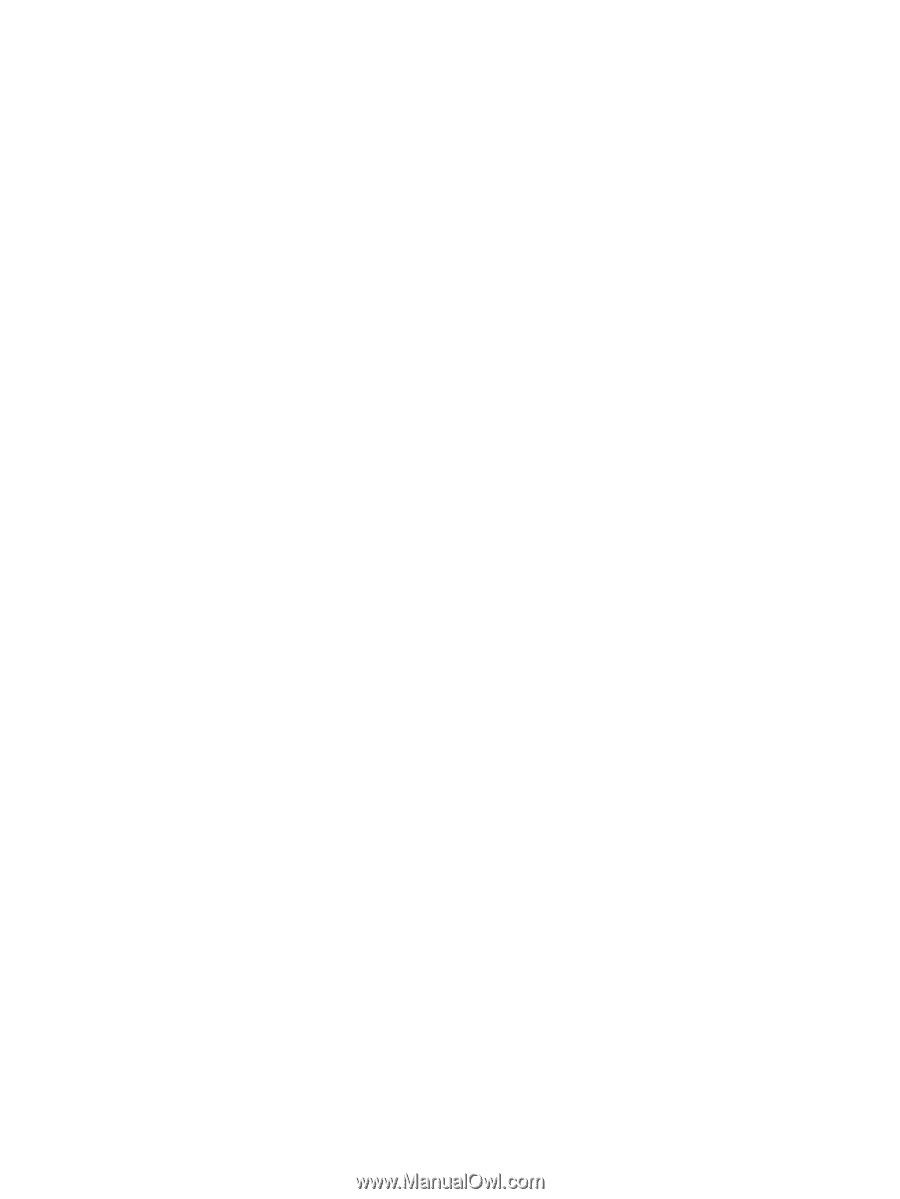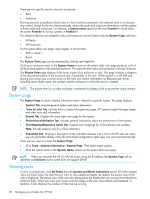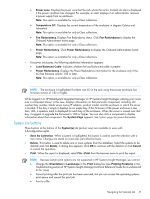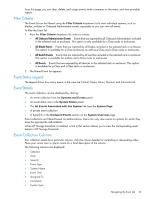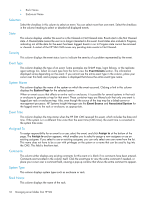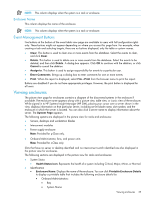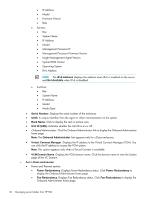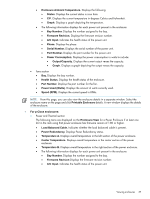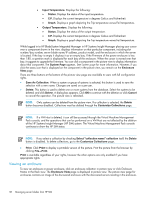HP Xw460c HP Insight Control Environment User Guide - Page 33
Filter Criteria, Event Status Legend, Event Details, Event Collection Columns, Systems and Events
 |
View all HP Xw460c manuals
Add to My Manuals
Save this manual to your list of manuals |
Page 33 highlights
From this page, you can clear, delete, and assign events, enter comments on the event, and view printable reports. Filter Criteria The Event list can be filtered using the Filter Criteria dropdown list to view individual systems, such as blades, switches or Onboard Administrator events, separately or you can view all events. To filter the Event list: 1. From the Filter Criteria dropdown list, select a criteria: • All Onboard Administrator Events Events that are reported by all Onboard Administrators included in the selected rack or enclosure. This option is only available for c-Class racks or enclosures. • All Blade Events Events that are reported by all blades included in the selected rack or enclosure. This option is available for e-Class enclosures as well as p-Class and c-Class racks or enclosures. • All Switch Events Events that are reported by all switches included in the selected rack or enclosure. This option is available for p-Class and c-Class racks or enclosures. • All Events Events that are exposed by all devices in the selected rack or enclosure. This option is available for p-Class and c-Class racks or enclosures. 2. The filtered Event list appears. Event Status Legend The legend shows how many events in the view are Critical, Major, Minor, Normal, and Informational. Event Details The event collection can be displayed by clicking: • An event collection from the Systems and Events panel • An event status icon in the System Status panel • The All Events Associated with this System link from the System Page • A private event collection • A hyperlink in the Uncleared Events section on the System Overview page Event collections are filtered based on authorizations. Users can only view events on systems for which they have the appropriate authorization. When HP Storage Essentials is installed, a link in this section allows you to view the corresponding event details in HP Storage Essentials. Event Collection Columns Sort collection results by a particular column, click the column header for ascending or descending order. Place your cursor over a column name for a brief description of the column. The following columns are displayed: • Selection • State • Severity • Event Type • System Name • Event Time • Assigned To • Comments • System Type Navigating the Event tab 33