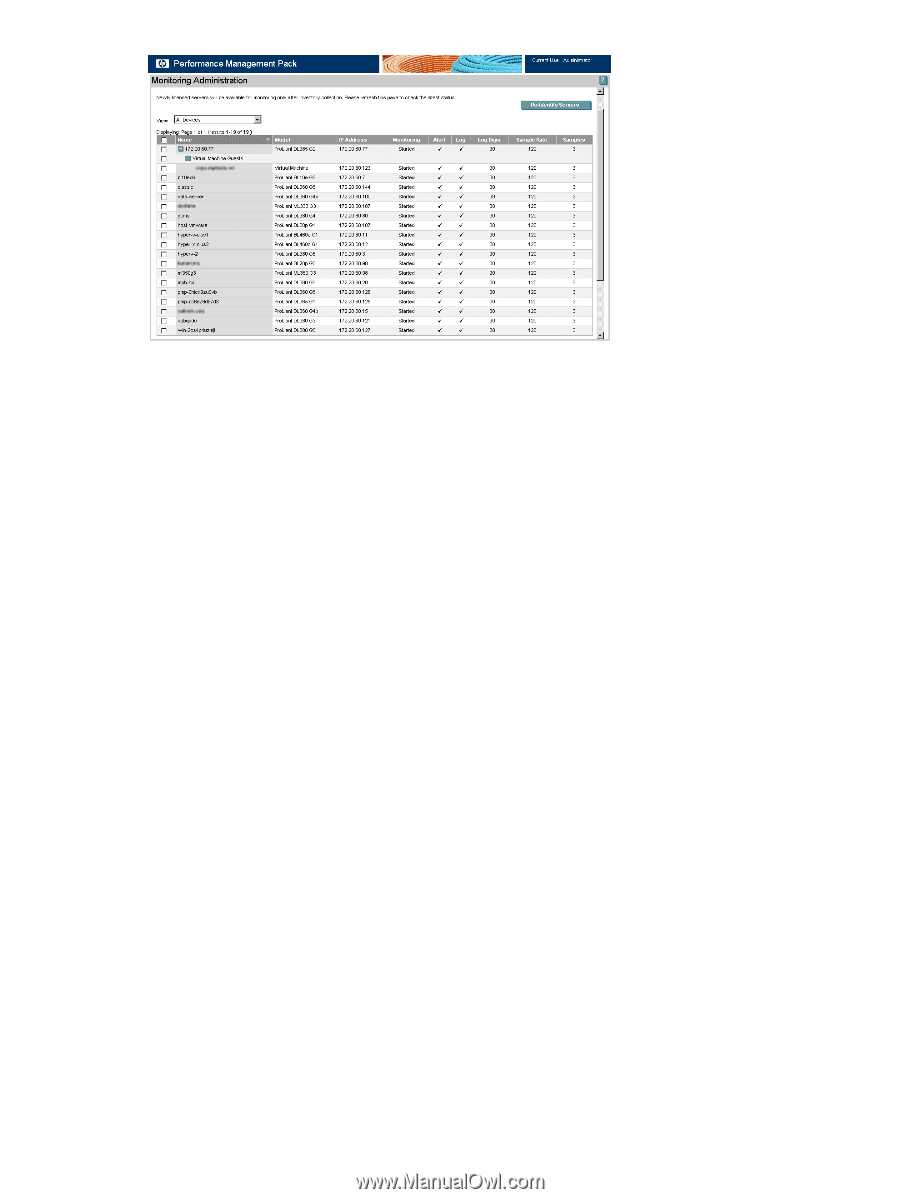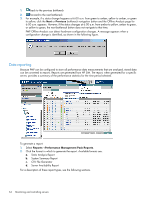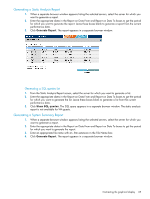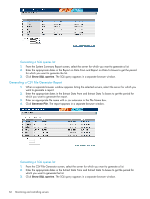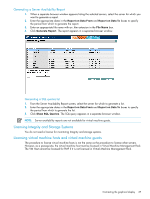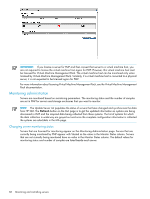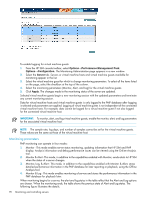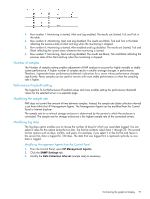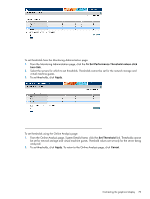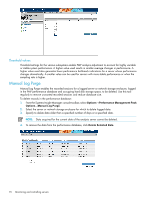HP Xw460c HP Insight Control Environment User Guide - Page 69
Enabling virtual machine host and virtual machine guests logging, Options, Performance Management Pack
 |
View all HP Xw460c manuals
Add to My Manuals
Save this manual to your list of manuals |
Page 69 highlights
The server list that appears on the Monitoring Administration page can be filtered to display all devices, all monitoring devices, all devices available for monitoring, all alerting devices, all devices available for alerting, all logging devices, or all devices available for logging. Select the appropriate filter from the View list box. Use the page links that appear when there are multiple pages to navigate between pages. The view filter is not applicable for VM Guests. The VM Guest does not appear for the All devices available for monitoring filter, even though it is not marked for monitoring when the host is being monitored. The VM Guest only appears in the list depending on the VM Host status. If the VM Host is not marked for monitoring, then all associated VM Guests appear in this list. Similar conditions apply for Alert and log. Monitoring of VM Guests is stopped if the associated VM Host is stopped for monitoring. To change the monitoring status for a particular server: 1. From the Systems Insight Manager console toolbar, select Options→Performance Management Pack Options→Configuration. 2. Click the Server tab. Servers available for monitoring appear in the list. 3. Identify the server for which you want to change monitoring parameters from the server list, and then select or clear the box next to the server. The checkbox at the top of the column can be used to select or clear all servers listed on the page. 4. Select or clear the monitoring parameters (Monitor/Alert/Log) for the server, and then select the number of samples to use to determine status from the list. 5. Click Apply. The changes made to the monitoring status of the server are updated. 6. Selected servers begin a new monitoring session with the updated parameters, terminating any current monitoring session. Enabling virtual machine host and virtual machine guests logging Virtual machine guests that are configured on the virtual machine host currently being monitored are not automatically monitored. These virtual machine guests appear on the Monitoring Administration page with a checkbox and can either be selected individually or collectively using the Virtual Machine Guests checkbox. Contrasting the graphical display 69