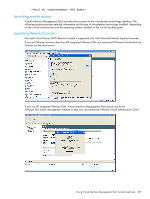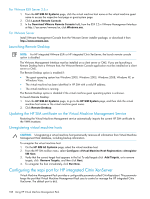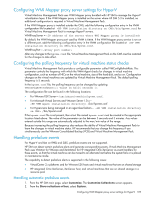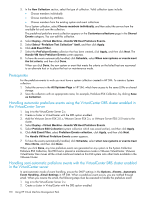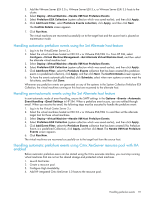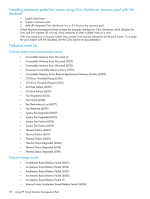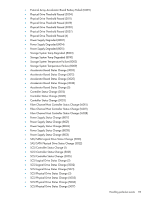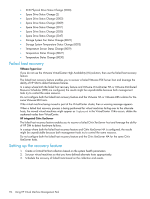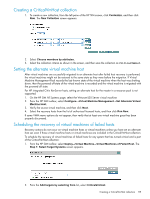HP Xw460c HP Insight Control Environment User Guide - Page 110
Prerequisites
 |
View all HP Xw460c manuals
Add to My Manuals
Save this manual to your list of manuals |
Page 110 highlights
3. In the New Collection section, select the type of collection. Valid collection types include: • Choose members individually • Choose members by attributes • Choose members from the existing system and event collections For a System collection, select Choose members individually, and then select the servers from the available list and save the collection. The predefined prefailure events collection appears on the Customize collections page in the Shared Events category. You can edit this collection. 4. Select Deploy→Virtual Machine→Handle VM Host Prefailure Events. 5. Select Select "Prefailure Test Collection" itself, and then click Apply. 6. Click Add Event Filter. 7. Select the PreFailure Events collection that has been created, click Apply, and then click Next. The Handle VM Host Prefailure Events screen appears. 8. To have the events automatically handled, click Schedule, select When new systems or events meet the list criteria, and then click Done. When you click Done, the new system or event that meets the criteria on the failed host are recovered to an alternate host or to place the host on maintenance mode. Prerequisites For the prefailure events to work you must have a system collection created in HP SIM. To create a System collection: 1. Select the servers in the All Systems Page in HP SIM, which have access to the same LUNs on shared storage. 2. Save the collection with an appropriate name, for example, Prefailure ESX Collection, by clicking Save as Collection. Handling automatic prefailure events using the VirtualCenter DRS cluster enabled in the VirtualCenter Server 1. Log in to the VirtualCenter Server 2.x. 2. Create a cluster in VirtualCenter with the DRS option enabled. 3. Add the VMware Server ESX 3.0.x, VMware Server ESX 3.x, or VMware Server ESXi 3.5 hosts to the cluster. 4. Select Deploy→Virtual Machine→Handle VM Host Prefailure Events. 5. Select Prefailure ESX Collection (system collection which was saved earlier), and then click Apply. 6. Click Add Event Filter, select Prefailure Events collection, click Apply, and then click Next. The Handle VM Host Prefailure Events screen appears. 7. To have the events automatically handled, click Schedule, select when new systems or events meet this criteria, and then click Done. When you click Done, any time prefailure events are generated on any system in the System Collection Prefailure ESX Collection, this ESX host is placed in maintenance mode in VMware VirtualCenter. VMware VirtualCenter then moves all the virtual machines hosted on this ESX system onto other hosts available in the VMware Cluster. Handling semi-automatic prefailure events with the VirtualCenter DRS cluster enabled in the VirtualCenter server In semi-automatic mode of event handling, ensure the SMTP settings in the Options→Events→Automatic Event Handling→Email Settings in HP SIM. When a prefailure event occurs, you are notified through email. When you receive the email, the following steps must be executed to handle the prefailure event: 1. Log in to the VirtualCenter Server 2.x. 2. Create a cluster in VirtualCenter with the DRS option enabled. 110 Using HP Virtual Machine Management Pack