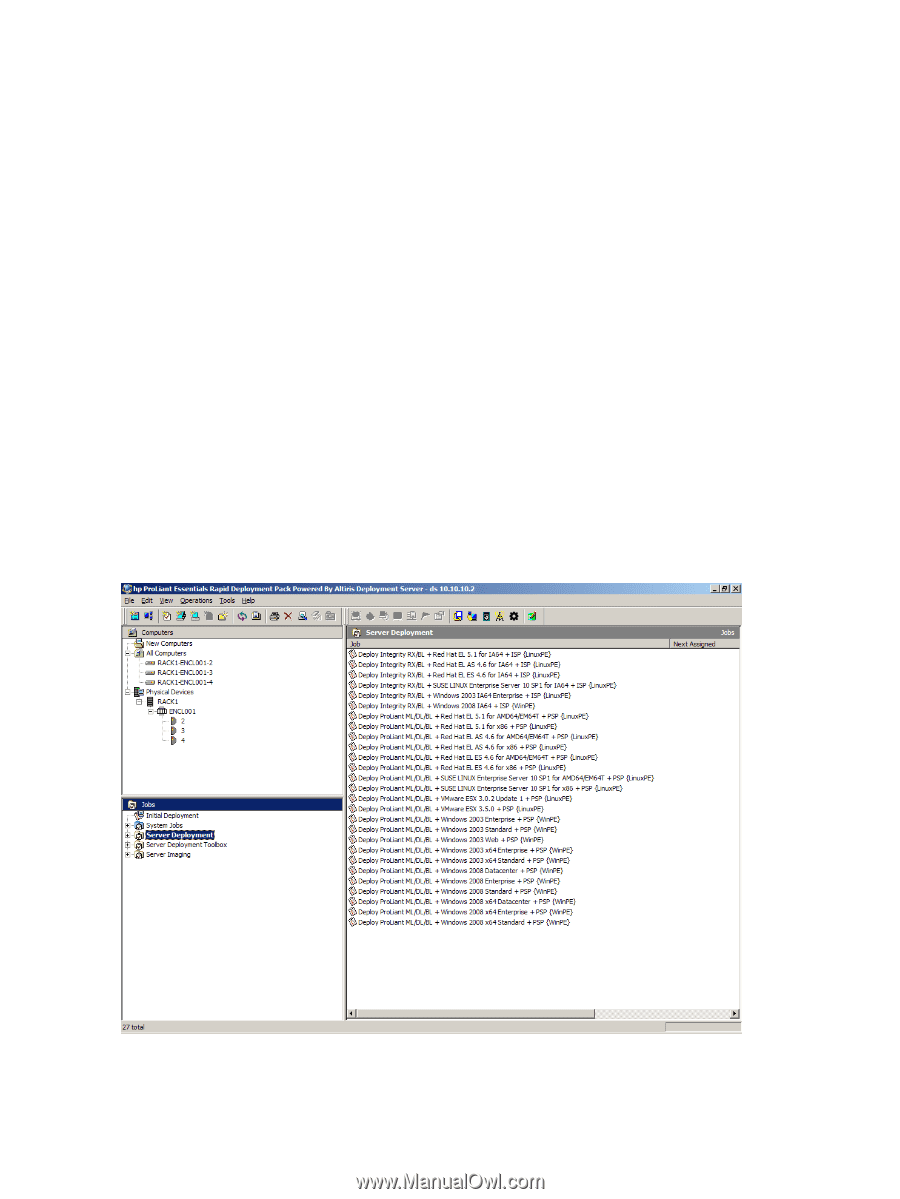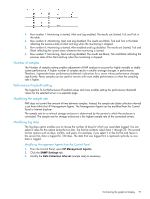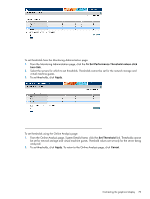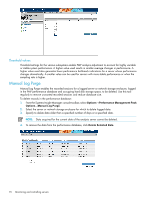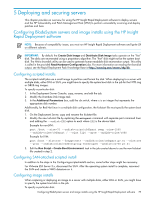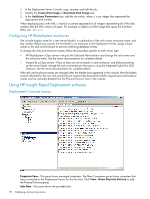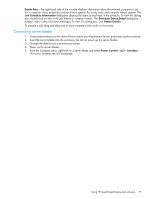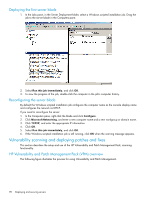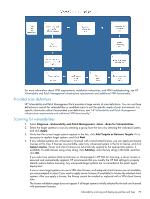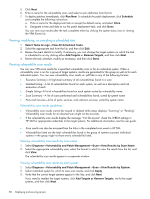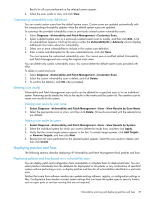HP Xw460c HP Insight Control Environment User Guide - Page 76
Configuring HP BladeSystem enclosures, Using HP Insight Rapid Deployment software
 |
View all HP Xw460c manuals
Add to My Manuals
Save this manual to your list of manuals |
Page 76 highlights
1. In the Deployment Server Console, copy, rename, and edit the job. 2. Modify the Create Disk Image or Distribute Disk Image task. 3. In the Additional Parameters box, add the -dx switch, where x is an integer that represents the appropriate disk number. When deploying Linux with LVM, x must be a comma-separated list of integers representing all of the disk numbers that the LVM volume will span. For example, to deploy an LVM image that spans the first three disks, use -d1,2,3. Configuring HP BladeSystem enclosures The console display name for a new server blade is a combination of the rack name, enclosure name, and bay number. Before you connect the first blade in an enclosure to the Deployment Server, assign unique names to the rack and enclosure to prevent conflicting database entries. To change the rack and enclosure names, follow the procedure specific to each server type: • HP BladeSystem c-Class servers-Access the Onboard Administrator and change the rack name and the enclosure name. See the server documentation for complete details. • ProLiant BL p-Class servers-Place at least one server blade in each enclosure, and before powering up the server blade, change the rack and enclosure information using the Integrated Lights-Out (iLO) interface. See the server documentation for complete details. If the rack and enclosure names are changed after the blades have appeared in the console, then the blades must be rebooted for the new rack and enclosure names to be discovered and the original rack and enclosure names must be manually deleted from the Physical Devices View in the console. Using HP Insight Rapid Deployment software Deployment Console basics Computers Pane-This pane shows managed computers. The New Computers group shows computers that have connected to the Deployment Server for the first time. Click View→Show Physical Devices to add the Physical Devices group. Jobs Pane-This pane shows the provided jobs. 76 Deploying and securing servers