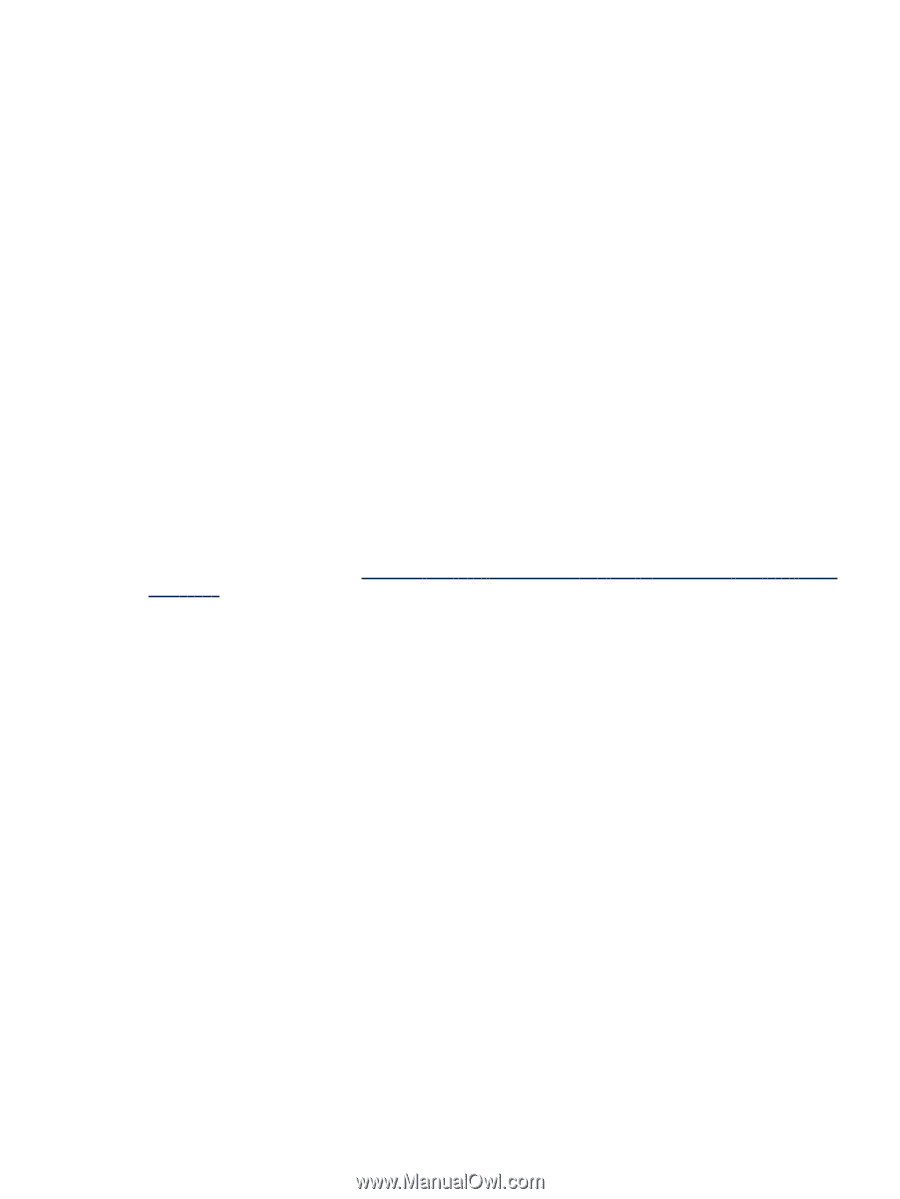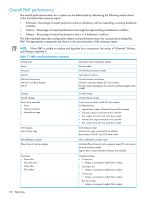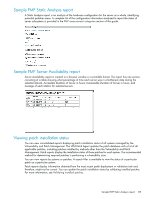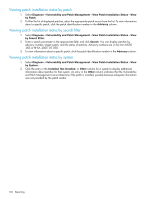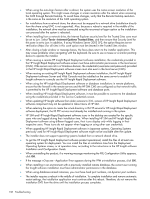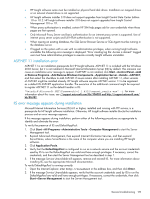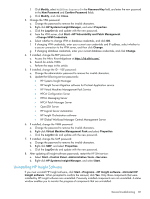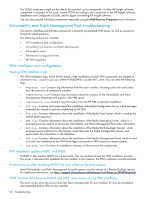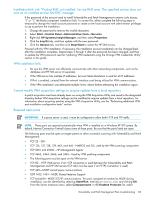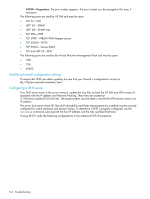HP Xw460c HP Insight Control Environment User Guide - Page 139
ASP.NET 1.1 installation error, IIS error message appears during installation
 |
View all HP Xw460c manuals
Add to My Manuals
Save this manual to your list of manuals |
Page 139 highlights
• HP Insight software suites must be installed on physical hard disk drives. Installation on mapped drives or on network shared drives is not supported. • HP Insight software installer 3.10 does not support upgrades from Insight Control Data Center Edition 1.0 or 1.0.2. HP Insight software installer 3.10 does not support upgrades from Insight Control Management 1.10 or 1.11. • When proxy authorization is enabled, certain HP SIM help pages ask for user credentials when those pages are first opened. • Only Microsoft Proxy Server and basic authentication for an internet proxy server is supported. Use of internet proxy server scripts and full NTLM authentication is not supported. • When reusing an existing database, the SQL Server Browser Service or SQL Agent must be running in the database server. • If logged on the system with a user with no administrative privileges, when running Insight software uninstaller the following error message is displayed: "Error creating log file: Access is denied." Logged user must have administrative privileges to execute correctly Insight software uninstaller. ASP.NET 1.1 installation error ASP.NET 1.1 is an installation prerequisite for HP Insight software. ASP.NET 1.1 is included with the Windows 2003 Server, but it is not installed in Microsoft Internet Information Server (IIS) by default. This omission can cause an installation error message to appear. If ASP.NET is not installed, click Start→Control Panel→Add or Remove Programs→Add Remove Windows Components→Application Server→Details→ASP.NET, and then select the checkbox to add ASP.NET. If issues remain after installing ASP.NET 1.1, other versions of ASP.NET might be installed already. HP Insight software requires ASP.NET version 1.1 to be registered as a default IIS ASP.NET application handler. The execution of the additional command might be required to register ASP.NET 1.1 as the default handler in IIS: "%windir%\Microsoft.NET\Framework\v1.1.4322\aspnet_regiis.exe" -i. For more information about this issue, see //support.microsoft.com/kb/306005 and http://support.microsoft.com/ kb/816782. IIS error message appears during installation Microsoft Internet Information Services (IIS) 6.0 or higher, installed and running with FTP service, is a prerequisite for HP Insight software installation. Otherwise, HP Insight software installer blocks the installation process and an error message appears. If this message appears during installation, perform either of the following procedures as appropriate to identify and eliminate the error: To verify the presence of IIS and DefaultAppPool: 1. Click Start→All Programs→Administrative Tools→Computer Management to start the Server Management tool. 2. Expand Advanced Management, then expand Internet Information Services, and then expand ServerName, where ServerName is the name of the computer where you are installing HP Insight software. 3. Click Application Pools. 4. Verify that the DefaultAppPool is configured to run as a network service and the account credentials used by IIS to run the DefaultAppPool are valid and have enough privileges. If necessary, correct the credentials, and then start the Server Management tool as described in step 1. 5. If the message Service Unavailable still appears, remove and reinstall IIS. For more information about installing IIS, see the appropriate Microsoft documentation. To verify DefaultAppPool is running correctly: 1. Open the Internet Explorer, enter http://localhost in the address box, and then click Enter. 2. If the message Service Unavailable appears, verify that the account credentials used by IIS to run the DefaultAppPool are valid and have enough privileges. If necessary, correct the credentials, then click Start→Server Management to start the Server Management tool. General troubleshooting 139