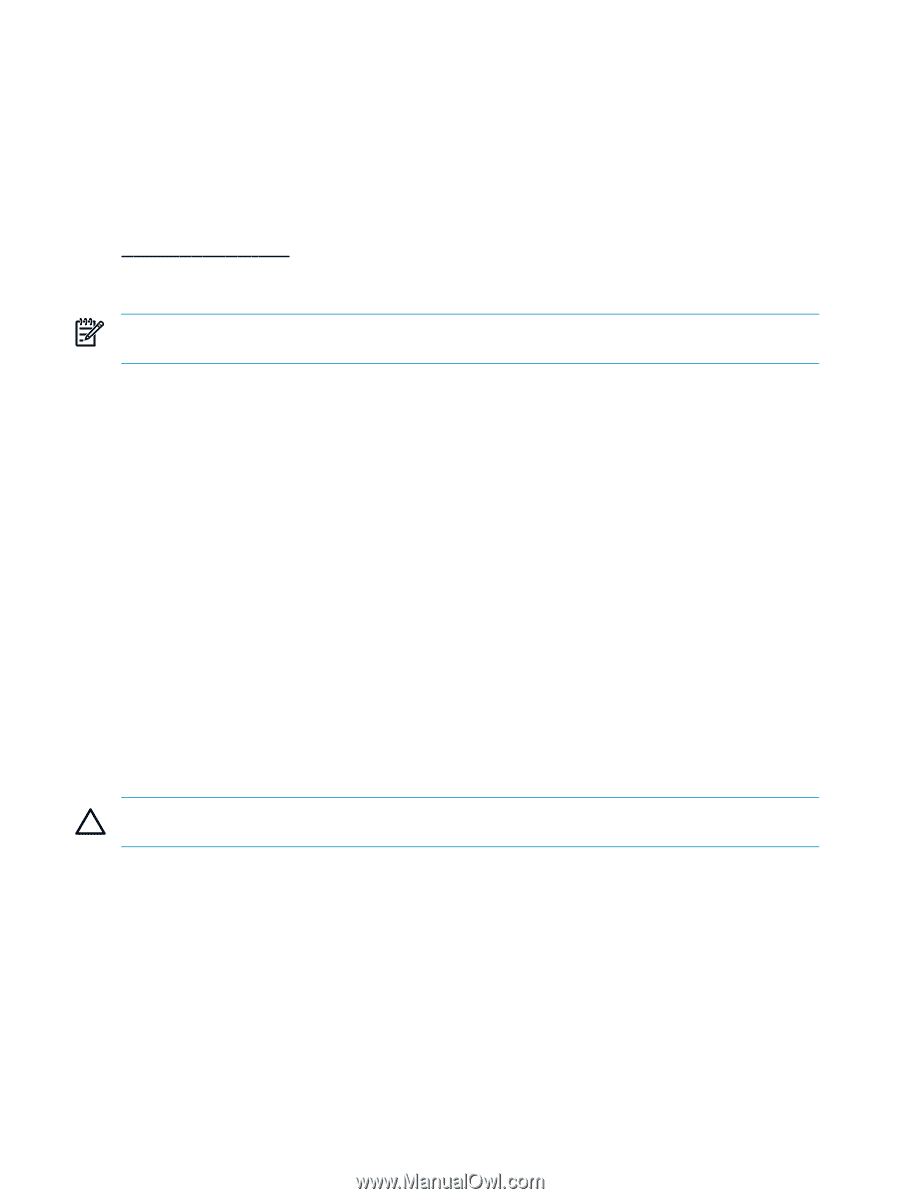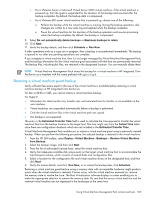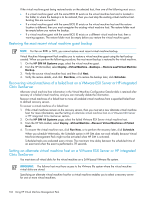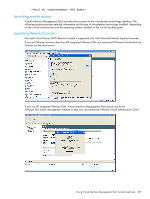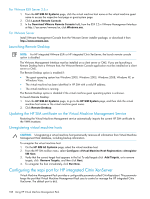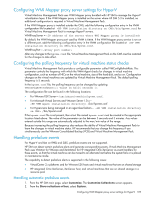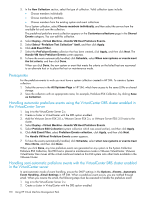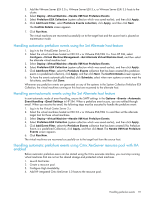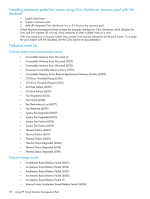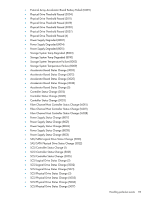HP Xw460c HP Insight Control Environment User Guide - Page 108
For VMware ESX Server 2.5.x, For VMware Server, Launching Remote Desktop
 |
View all HP Xw460c manuals
Add to My Manuals
Save this manual to your list of manuals |
Page 108 highlights
For VMware ESX Server 2.5.x 1. From the HP SIM All Systems page, click the virtual machine host name or the virtual machine guest name to access the respective host page or guest system page. 2. Click Launch Remote Console. 3. In the Download VMware Remote Console field, from the ESX 2.5.x VMware Management Interface at http://esx-server/vmware/en, click Windows.exe. For VMware Server Install VMware Management Console from the VMware Server installer package, or download it from http://www.vmware.com. Launching Remote Desktop NOTE: For HP integrated VMware ESXi or HP integrated Citrix XenServer, the launch remote console option is disabled. The VMware Management Interface must be installed on a client server or CMS. If you are launching a Remote Desktop from a VMware host, the VMware Remote Console application must be installed on a client server or CMS. The Remote Desktop option is enabled if: • The guest operating system has Windows 2000, Windows 2003, Windows 2008, Windows XP, or WIindows Vista. • The virtual machine has been identified in HP SIM with a valid IP address. • The virtual machine is running. The Remote Desktop option is disabled if the virtual machine guest operating system is unknown. To launch Remote Desktop: 1. From the HP SIM All Systems page, to go to the HP SIM System page, and then click the virtual machine host name or the virtual machine guest name. 2. Click Remote Desktop. Updating the HP SIM certificate on the Virtual Machine Management Service Restarting the Virtual Machine Management service automatically imports the current HP SIM certificate to the VMM truststore. Unregistering virtual machine hosts CAUTION: Unregistering a virtual machine host permanently removes all information from Virtual Machine Management Pack database, including backup information. To unregister the virtual machine host: 1. On the HP SIM All Systems page, select the virtual machine host. 2. From the HP SIM toolbar menu, select Configure→Virtual Machine Host Registration→Unregister VM Host. 3. Verify that the correct target host appears in the list. To add targets click Add Targets, or to remove targets, click Remove Targets, and then click Next. 4. To unregister the host immediately, click Run Now. Configuring the xapi port for HP integrated Citrix XenServer Virtual Machine Management Pack provides a configurable parameter called CitrixXapisslport. This parameter keeps the port that Virtual Machine Management Pack uses to control or manage the HP integrated Citrix XenServer. The default port is 443. 108 Using HP Virtual Machine Management Pack