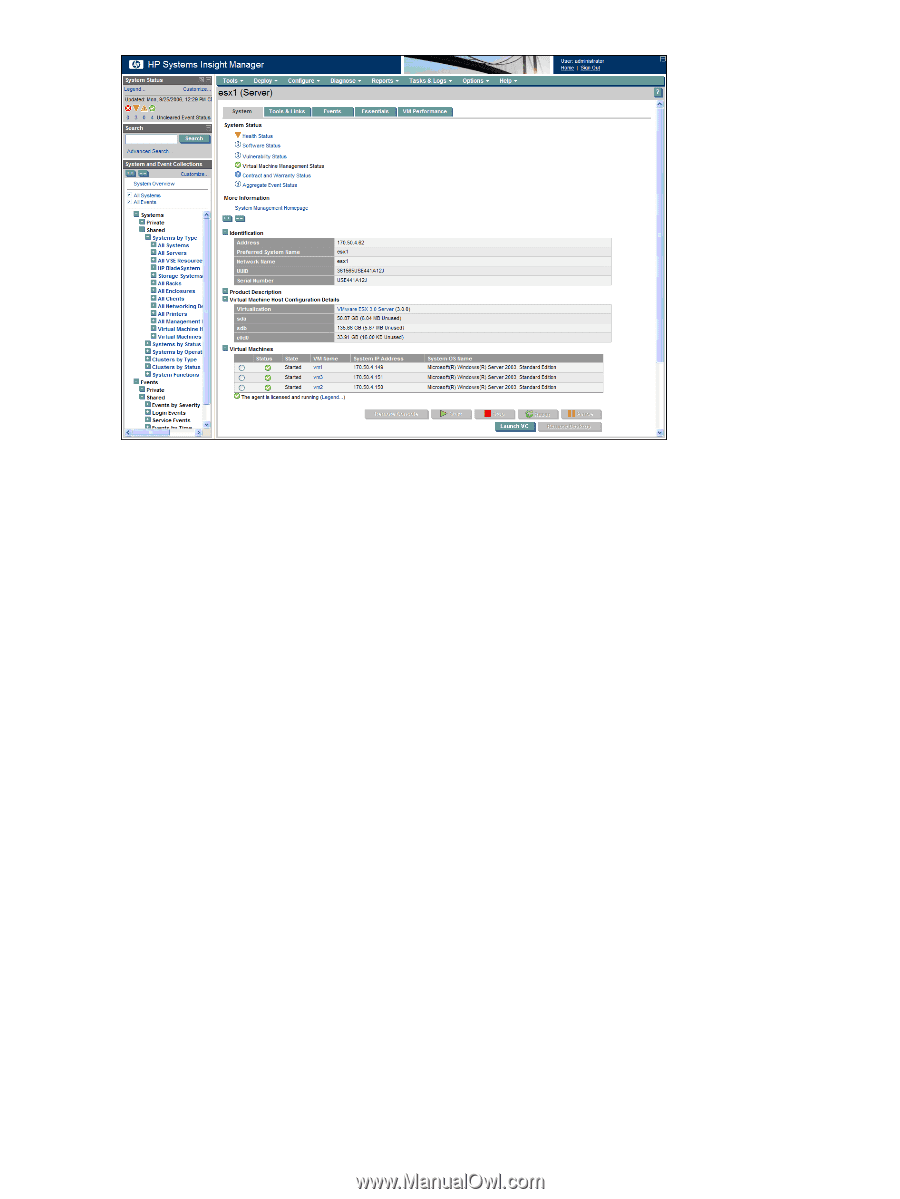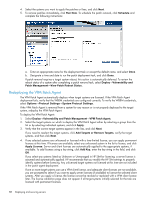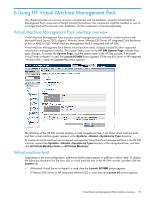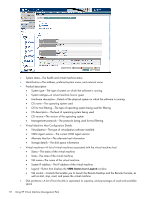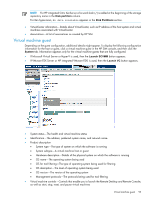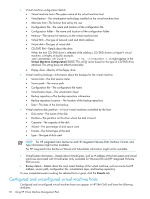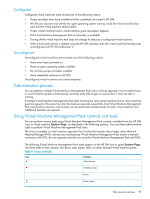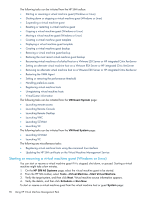HP Xw460c HP Insight Control Environment User Guide - Page 92
VMM Status Icon Legend, VMM Agent version-The current VMM Agent version
 |
View all HP Xw460c manuals
Add to My Manuals
Save this manual to your list of manuals |
Page 92 highlights
• System status-The health and virtual machine status • Identification-The address, preferred system name, and network name • Product description • System type-The type of system on which the software is running • System subtype-A virtual machine host or guest • Hardware description-Details of the physical system on which the software is running • OS name-The operating system used • OS for tool filtering-The type of operating system being used for filtering • OS description-The level of operating system being used • OS version-The version of the operating system • Management protocols-The protocols being used for tool filtering • Virtual Machine Host Configuration Details • Virtualization-The type of virtualization software installed • VMM Agent version-The current VMM Agent version • Alternate Host for-The alternate host information • Storage details-The disk space information • Virtual machines-A list of virtual machines associated with the virtual machine host • Status-The status of the virtual machine • State-The state of the virtual machine • VM name-The name of the virtual machine • System IP address-The IP address of the virtual machine • Legend-Button that displays the VMM Status Icon Legend window • VM control-Controls that enable you to launch the Remote Desktop and the Remote Console, as well as start, stop, reset, and pause the virtual machine • Disk partitions-A list of how the disk is separated, its capacity, and percentages of used and available space 92 Using HP Virtual Machine Management Pack