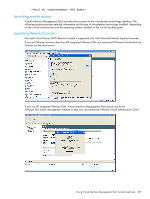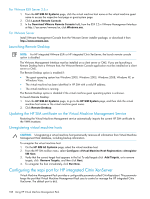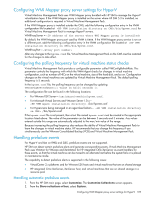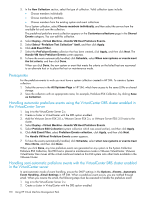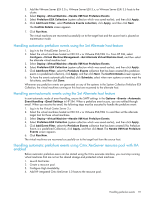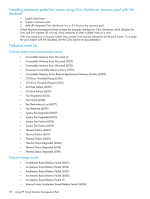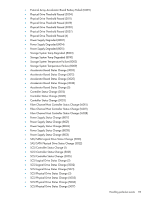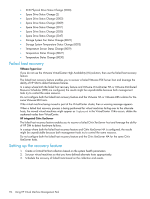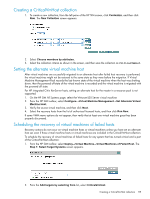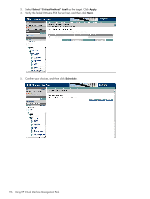HP Xw460c HP Insight Control Environment User Guide - Page 111
Handling automatic prefailure events using the Set Alternate host feature
 |
View all HP Xw460c manuals
Add to My Manuals
Save this manual to your list of manuals |
Page 111 highlights
3. Add the VMware Server ESX 3.0.x, VMware Server ESX 3.x, or VMware Server ESXi 3.5 hosts to the cluster. 4. Select Deploy→Virtual Machine→Handle VM Host Prefailure Events. 5. Select Prefailure ESX Collection (system collection which was saved earlier), and then click Apply. 6. Click Add Event Filter, select Prefailure Events collection, click Apply, and then click Next. The Confirm Details screen appears. 7. Click Run Now. The virtual machines are recovered successfully on to the target host and the source host is placed on maintenance mode. Handling automatic prefailure events using the Set Alternate host feature 1. Log in to the VirtualCenter Server 2.x. 2. Select the virtual machines hosted on ESX 3.0.x or VMware ESX/ESXi 3.x. From HP SIM, select Configure→Virtual Machine Management→Set Alternate Virtual Machine Host, and then select the alternate virtual machine host. 3. Select Deploy→Virtual Machine→Handle VM Host Prefailure Events. 4. Select Prefailure ESX Collection (system collection which was saved earlier), and then click Apply. 5. Click Add Event Filter, select the Prefailure Events collection that has been created (this prefailure events is a predefined collection), click Apply, and then click Next. The Confirm Details screen appears. 6. To have the events automatically handled, click Schedule, select when new systems or events meet the list criteria, and then click Done. Whenever any prefailure events are generated on any of the systems in the System Collection Prefailure ESX Collection, the virtual machines running on this host are recovered to the alternate host. Handling semi-automatic events using the Set Alternate host feature In semi-automatic mode of event handling, ensure the SMTP settings in the Options→Events→Automatic Event Handling→Email Settings in HP SIM. When a prefailure event occurs, you are notified through email. When you receive the email, the following steps must be executed to handle the prefailure event: 1. Log in to the Virtual Center Server 2.x. 2. Select the virtual machines hosted on ESX 3.0.x or VMware ESX/ESXi 3.x and then set the alternate target host for those virtual machines. 3. Select Deploy→Virtual Machine→Handle VM Host Prefailure Events. 4. Select Prefailure ESX Collection (system collection which was saved earlier), and then click Apply. 5. Click Add Event Filter, select the Prefailure Events collection that has been created (This Prefailure Events is a predefined Collection), click Apply, and then click Next. The Handle VM Host Prefailure Events screen appears. 6. Click Run Now. The virtual machines are recovered successfully on to the target host from the source host. Handling automatic prefailure events using Citrix XenServer resource pool with HA enabled Before automatic prefailure evens can be started using the Citrix evacuate interface, you must stop running virtual machines that are not on the shared storage and protected virtual machines. 1. Launch XenCenter. 2. Create a resource pool. 3. Configure High Availability. 4. Add HP integrated Citrix XenServer 5.0 hosts to the resource pool. Handling prefailure events 111