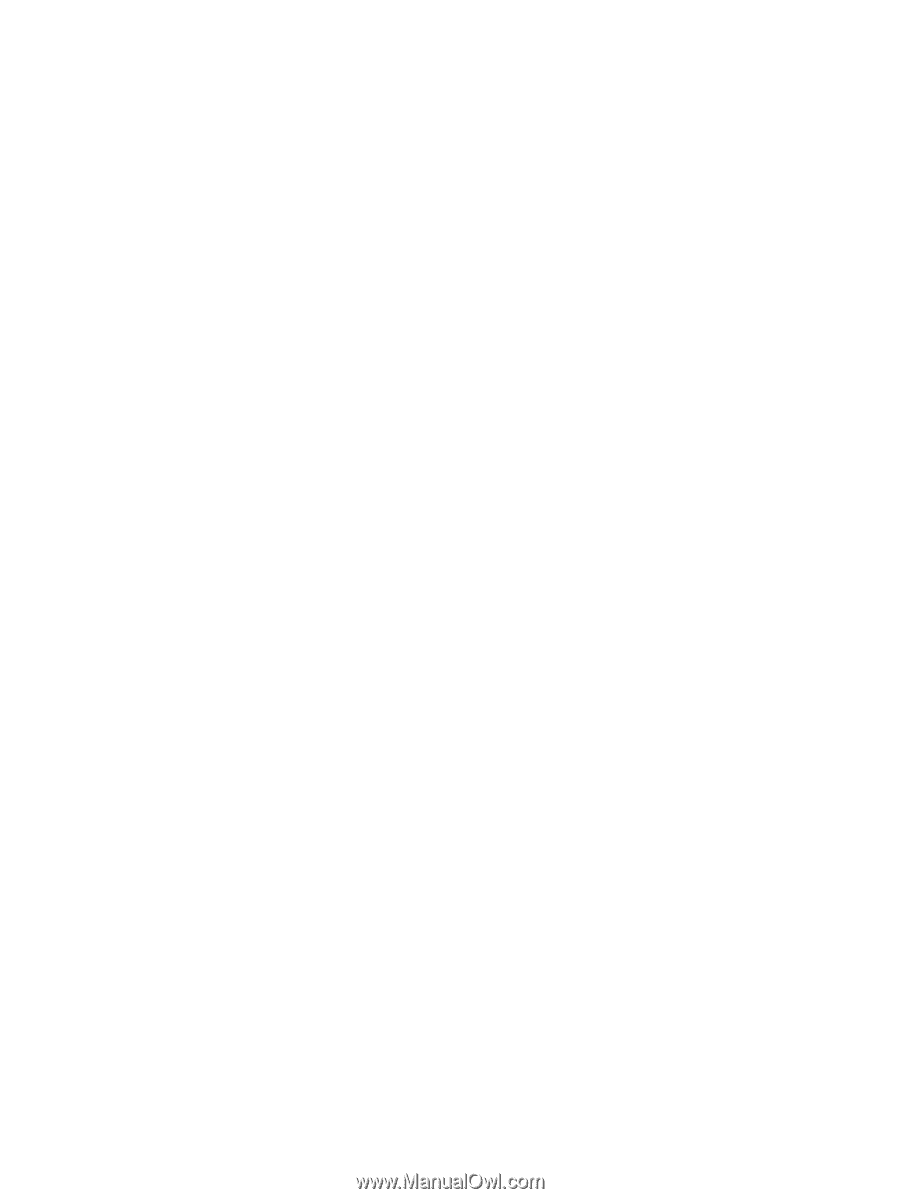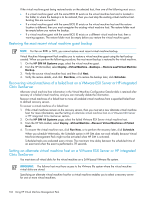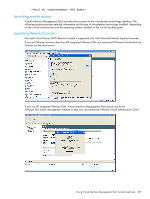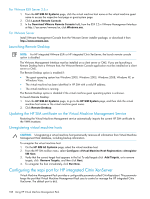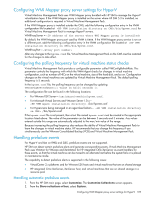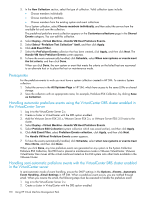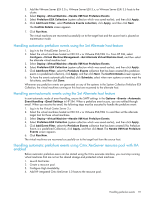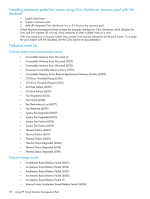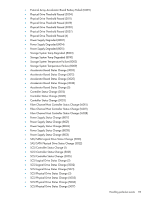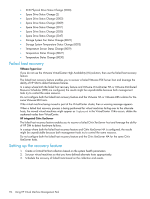HP Xw460c HP Insight Control Environment User Guide - Page 109
Configuring WMI Mapper proxy server settings for Hyper-V
 |
View all HP Xw460c manuals
Add to My Manuals
Save this manual to your list of manuals |
Page 109 highlights
Configuring WMI Mapper proxy server settings for Hyper-V Virtual Machine Management Pack uses WMI Mapper proxy bundled with HP SIM to manage the Hyper-V virtualization layer. If the WMI Mapper proxy is installed on the server where HP SIM 5.3 is installed, no additional configuration is required in Virtual Machine Management Pack. If the WMI Mapper proxy is installed outside the CMS, add the following configuration entry in the VMM configuration file located at /bin/hpvmm.conf for Virtual Machine Management Pack to manage Hyper-V servers. WMIProxyServer = By default, the WMI Mapper proxy port used by VMM is 5989. If the WMI Mapper proxy service is run on a different port, add the following configuration entry in the VMM configuration file located at /bin/hpvmm.conf. WMIProxyPort = After any changes to the hpvmm.conf file, Virtual Machine Management Pack on the CMS must be restarted for the changes to take effect. Configuring the polling frequency for virtual machine status checks Virtual Machine Management Pack provides a configurable parameter called VMConfigRefreshRate. This parameter controls the frequency with which the VMM Agent checks for changes in virtual machine configuration, such as number of NICs on the virtual machine, size of the hard disk, and so on. Configuration changes on the virtual machines are updated by Virtual Machine Management Pack. The default polling frequency is 5 seconds. In the hpvmm.conf file, the polling frequency can be changed by updating VMConfigRefreshRate=> The configuration file can be found in the following locations: • For VMware ESX Server-/usr/share/vmm/bin/hpvmm.conf. • For Microsoft Virtual Servers and VMware Server 1.0.x- /bin/hpvmm.conf • For Hypervisors being managed in an agent-less fashion- /bin/hpvmm.conf If the hpvmm.conf file is not present, then a text file named hpvmm.conf must be created in the appropriate location listed above. The value of the parameter can be between 5 seconds and 5 minutes. Any values entered outside this range are automatically adjusted to the max/min value of the range. Because increasing the polling frequency also reduces the ability of Virtual Machine Management Pack to learn the changes in virtual machine status. HP recommends that you change this frequency if you simultaneously use the VMware Consolidated Backup (VCB) and Virtual Machine Management Pack. Handling prefailure events For Hyper-V and Xen on RHEL and SLES, prefailure events are not supported. HP SIM can detect certain prefailure alerts and generate corresponding events. Virtual Machine Management Pack uses VMotion for VMware and XenMotion for HP integrated Citrix XenServer as event handlers for these events, so that the virtual machine can be moved to an alternate host before the system fails or is placed in maintenance mode. The capability to detect prefailure alerts is supported in the following cases: • VirtualCenter 2.x platforms and for VMware ESX hosts and virtual machines that are on shared storage • HP integrated Citrix XenServer, XenServer host, and virtual machines that are on shared storage in a resource pool Handling automatic prefailure events 1. From the HP SIM main page, select Customize. The Customize Collections screen appears. 2. From the Show collections of box, select System. Configuring WMI Mapper proxy server settings for Hyper-V 109