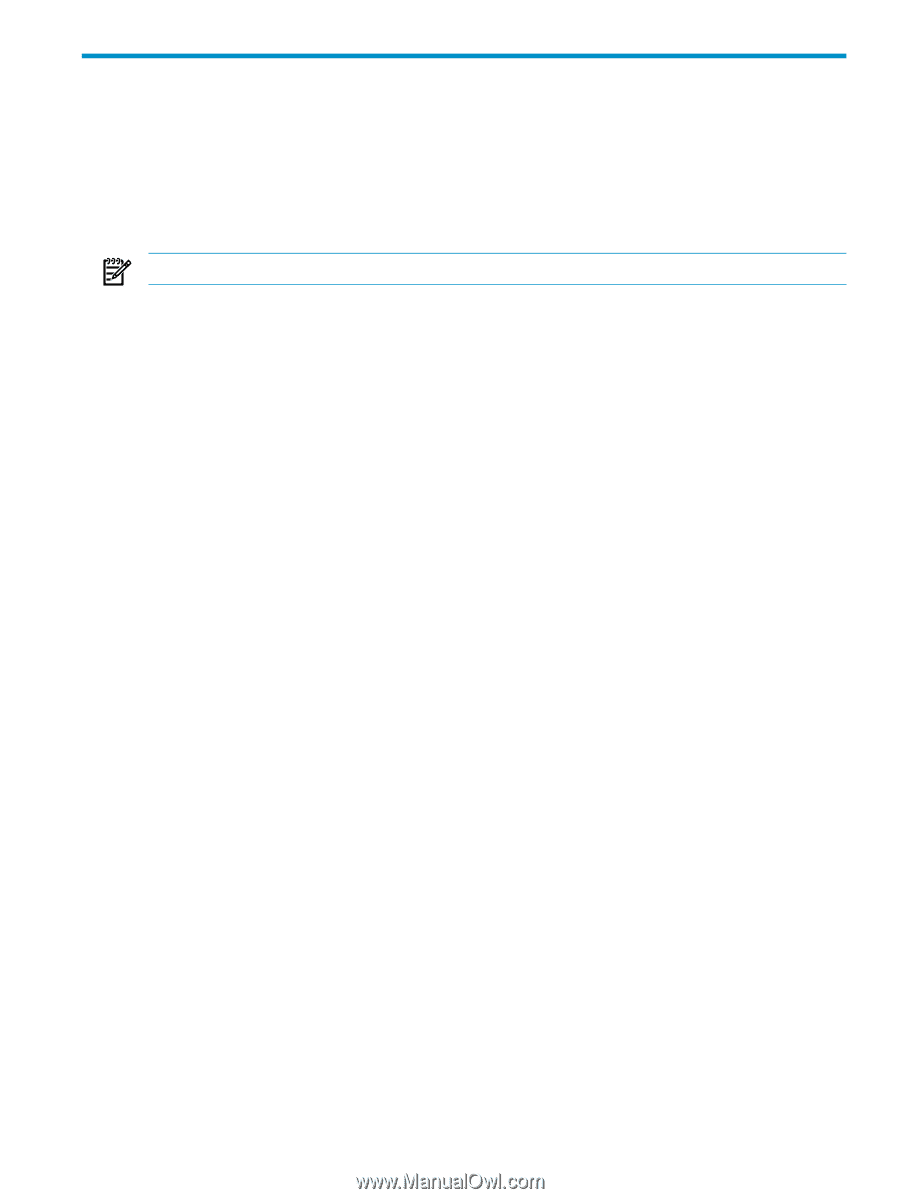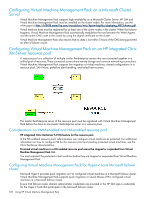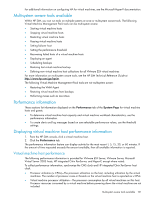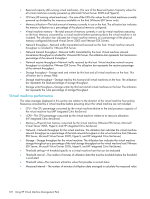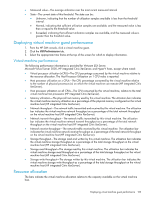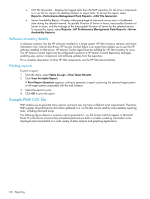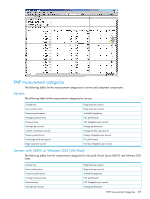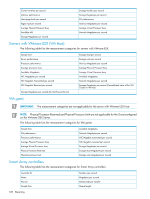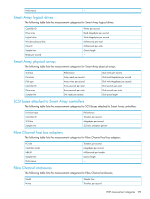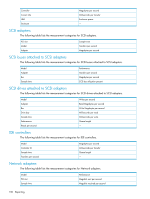HP Xw460c HP Insight Control Environment User Guide - Page 125
Reporting, Reporting in HP SIM, Static Analysis Report
 |
View all HP Xw460c manuals
Add to My Manuals
Save this manual to your list of manuals |
Page 125 highlights
7 Reporting This chapter describes the generating and printing of reports in HP SIM, and viewing patch installation status. Reporting in HP SIM The HP SIM System Information Reporting feature enables you to generate system information reports. In addition to generating reports, you can create customized report configurations and edit, copy, and delete report configurations. All users with login access to HP SIM can generate reports. NOTE: To learn how to add a new report, see the appropriate version of the . The System Information Reporting feature provides you with the following options: • Managing Reports-Select Reports→Manage Reports. The Manage Reports page appears. • Running Reports-Select Reports→Manage Reports. The Manage Reports page appears. Select the report that you want to run. Select the report format HTML, XML, or CSV. Click Run Report. • Creating New Reports-Select Reports→New Report. The New Report page appears. • Creating New Reports from the Manage Reports page-Select Reports→Manage Reports. The Manage Reports page appears. Click New. The New Report section appears. • Editing Reports-Select Reports→Manage Reports. The Manage Reports page appears. Select the report that you want to edit, and click Edit. The Edit Report section appears. • Copying Reports-Select Reports→Manage Reports. The Manage Reports page appears. Select the report that you want to copy, and click Copy. The Copy Report section appears. • Running Reports in HTML Format-Select Reports→Manage Reports. The Manage Reports page appears. Select the report you want to run in HTML format, and select HTML→Run Report. • Running Reports in XML Format-Select Reports→Manage Reports. The Manage Reports page appears. Select the report you want to run in XML format, and select XML→Run Report. • Running or Downloading Reports in CSV Format-Select Reports→Manage Reports. The Manage Reports page appears. Select the report you want to run or download the report in Comma Separated Value (CSV) format, and select CSV→Run Report. • Showing SQL Queries-Select Reports→Manage Reports. The Manage Reports page appears. Select the report for which you want to view the SQL details, and select Run Report→Show SQL queries. • Deleting Reports-Select Reports→Manage Reports. The Manage Reports page appears. Select the reports to be deleted, and click Delete. • Hardware and Operating System Reports-Several predefined reports are available for general information about server hardware and operating system information. To access these reports, select Reports→New Report or Reports→Manage Report. Categories exist for General, UNIX®, HP-UX only, Virtual Machines, and others. Expand the appropriate category and select the reports you want to review (such as Inventory, CPU, Operating System Information or HP-UX File System). • BladeSystem Rack Report-A predefined report for BladeSystem Integrated Manager Rack that contains information about the Rack, Enclosure, server blades, and switches. To access this report, select Reports→New Report or Reports→Manage Report, expand the General category, and select BladeSystem Integrated Manager Rack. • PMP Reports-The following PMP reports are available through HP SIM: • Status Analysis Report-Displays configurations of server components, processors, memory, network connections, storage, and host buses. To access this report, select Reports→Performance Management Pack Reports→Static Analysis Report. • System Summary Report-Displays the percentage of time the server remains in a bottleneck state, the overall performance utilization of the server for each of its components, and the server configuration details. To access this report, select Reports→Performance Management Pack Reports→System Summary Report. Reporting in HP SIM 125