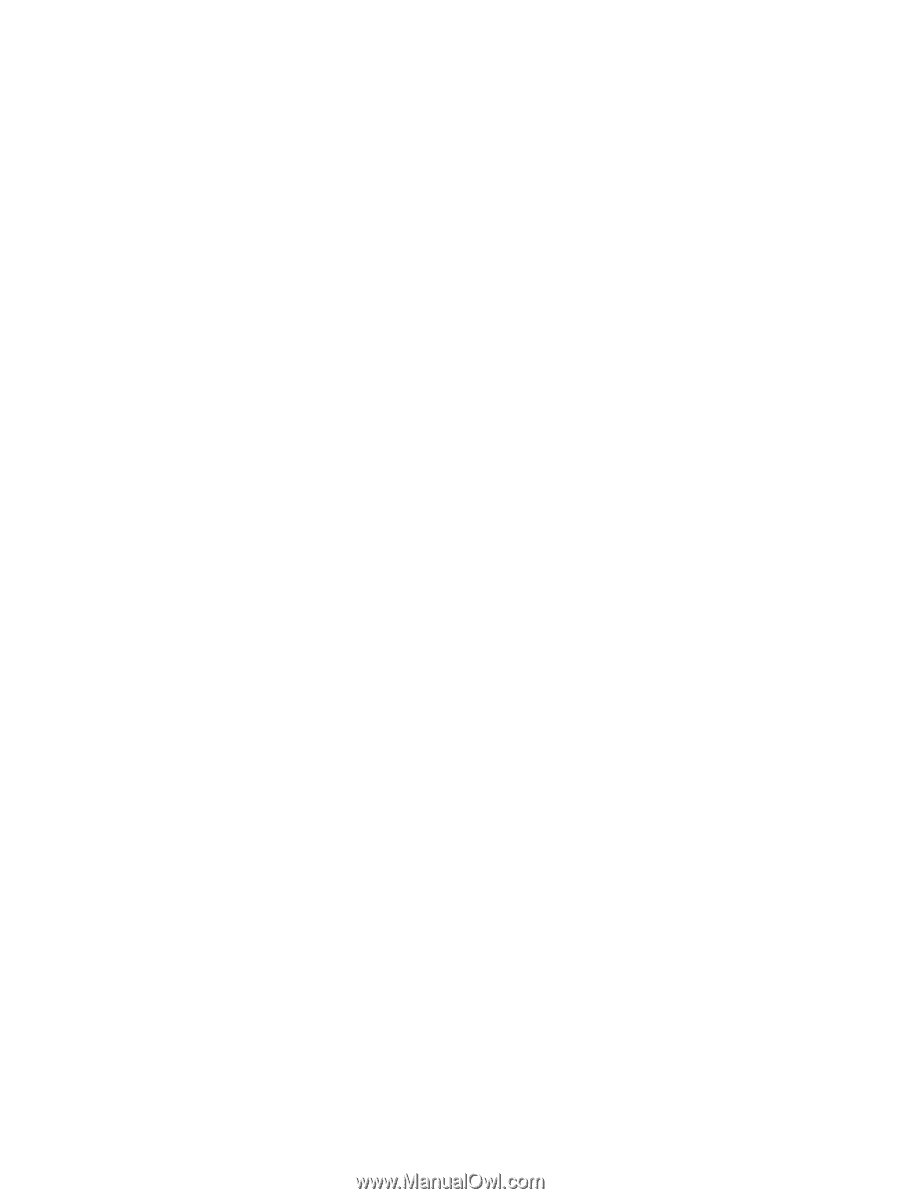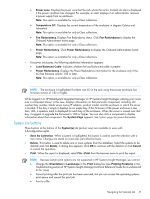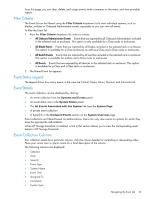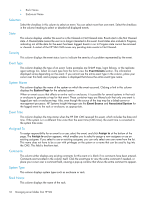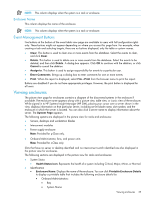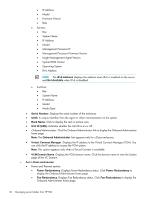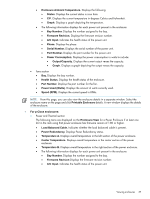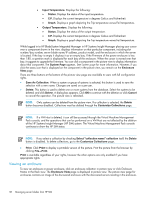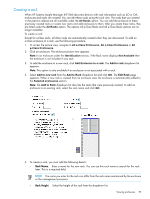HP Xw460c HP Insight Control Environment User Guide - Page 34
Selection, State, Severity, Event Type, System Name, Assigned To, Comments, Rack Name, Event Details
 |
View all HP Xw460c manuals
Add to My Manuals
Save this manual to your list of manuals |
Page 34 highlights
• Rack Name • Enclosure Name Selection Select the checkbox in this column to select an event. You can select more than one event. Select the checkbox in the column heading to select or deselect all displayed events. State This column displays whether the event is in the Cleared or Not Cleared state. Events start in the Not Cleared state. A Cleared state means the user is no longer interested in this event. Event states also include In Progress, indicating not all the data for the event has been logged. Events in an In Progress state cannot be removed or cleared. A restart of the HP SIM CMS moves any pending state events to Not Cleared. Severity This column displays the event status icon to indicate the severity of a problem represented by the event. Event Type This column displays the type of an event. Some examples are SNMP traps, login failures, or the replicate agent settings too. Select an event type from the list to view the Event Details section. The information displayed varies depending on the event. If you cannot see the entire event type in the column, place your cursor over this field, and a popup window is displayed that shows the entire event type name. System Name This column displays the name of the system on which the event occurred. Clicking a link in this column displays the System Page for the selected system. When an event occurs that affects an entire rack or enclosure, it is possible for several systems in that rack or enclosure to generate a trap for that event. These container traps are filtered such that only one event is logged per rack or enclosure trap. Also, even though the source of the trap may be a blade server or management processor, HP Systems Insight Manager sets the Event Source and Associated System for the logged event to the rack or enclosure, as appropriate. Event Time This column displays the time stamp when the HP SIM CMS received this event, which includes the date and time. If the system is in a different time zone than the event time (CMS time), the event time is converted to the system time zone. Assigned To To assign responsibility for an event to a user, select the event, and click Assign to at the bottom of the page. The Assign to section appears, which enables you to select to assign a new assignee or use an existing assignee. If you select to use an existing assignee, you can only select one user name from the list. This name does not have to be a user with privileges on the system or a name that can be used to log into the CMS. This field is free-form text. Comments This column either displays any existing comments for this event or is blank if no comments have been entered. Comments are truncated in the column itself. Click the event type to view the entire comment if needed, or place your cursor over a comment field, causing a pop-up window that shows the entire comment to appear. System Type This column displays system types such as enclosure or rack. Rack Name This column displays the name of the rack. 34 Managing server blades from HP SIM