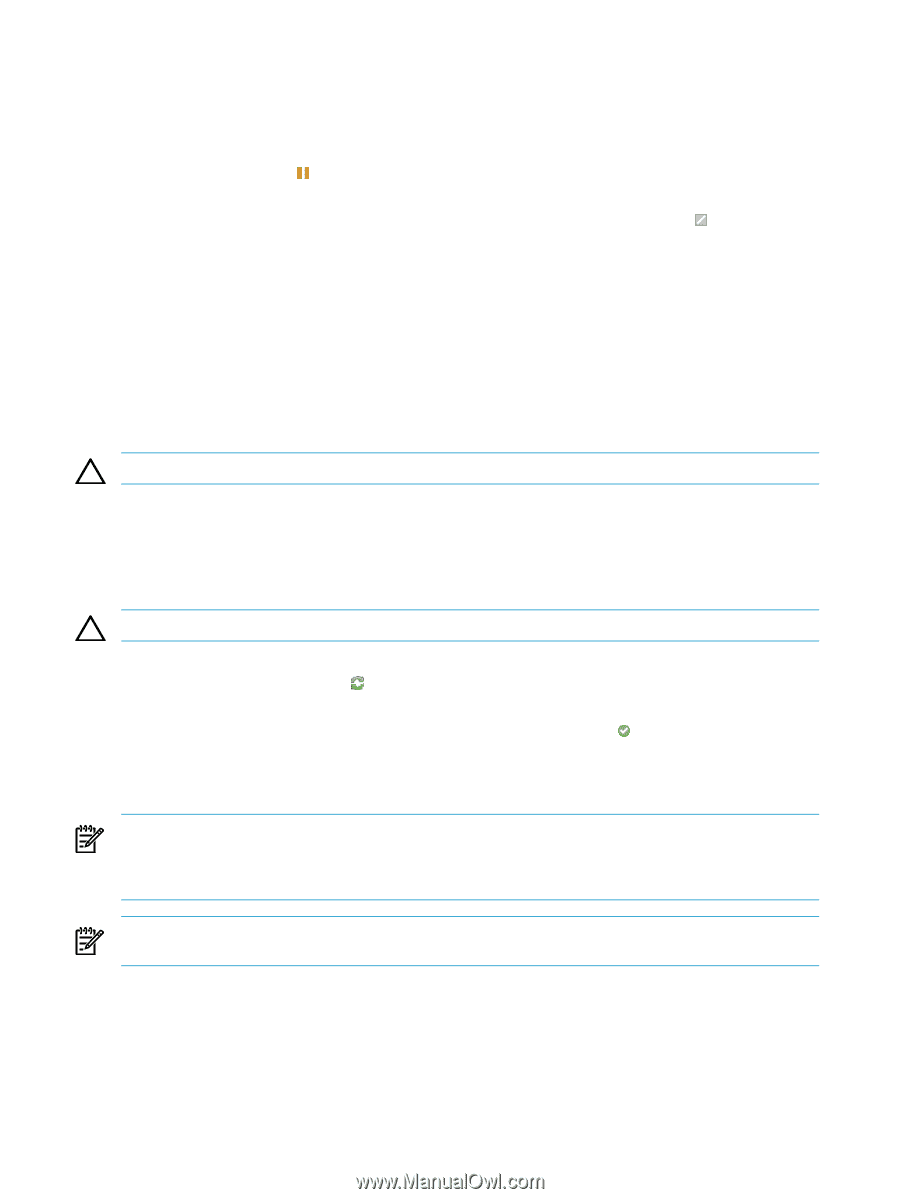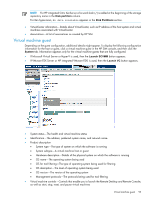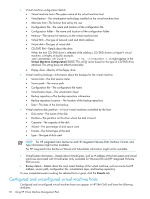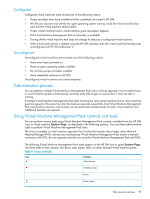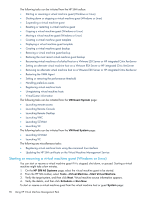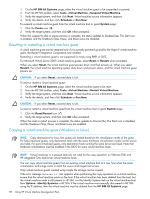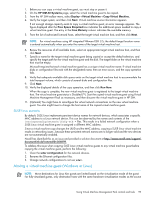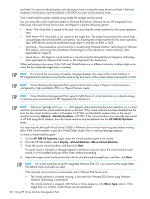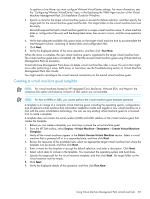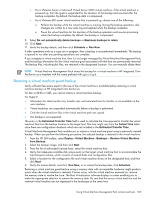HP Xw460c HP Insight Control Environment User Guide - Page 98
Resetting or restarting a virtual machine guest, Copying a virtual machine guest (Windows or Linux - bios update
 |
View all HP Xw460c manuals
Add to My Manuals
Save this manual to your list of manuals |
Page 98 highlights
1. On the HP SIM All Systems page, select the virtual machine guest to be suspended or paused. 2. From the HP SIM toolbar, select Tools→Virtual Machine→Suspend Virtual Machine. 3. Verify the target system, and then click Next. Virtual machine source information appears. 4. Verify the details, and then click Schedule or Run Now. To suspend a virtual machine guest from the virtual machine host or guest System page: 1. Click the Pause icon ( ). 2. Verify the target system, and then click OK when prompted. When the suspend to disk or pause process is complete, the status updates to Disabled ( ). The Start icon is enabled, and the Shutdown/Stop, Pause, and Reset icons are disabled. Resetting or restarting a virtual machine guest A virtual machine guest can be restarted only if it is currently powered up and for the Hyper-V virtual machine guest, the Hyper-V Integration Components are installed. Restarting a virtual machine guest is not supported for hosts using RHEL or SLES. For Microsoft Virtual Server 2005 virtual machine guests, select Reset or Restart when prompted. When you select Reset, the virtual machine guest powers down and then powers up. When you select Restart, the virtual machine operating system shuts down and powers down, and the virtual machine guest powers up. CAUTION: If you select Reset, unsaved data is lost. To reset or restart a virtual machine guest: 1. On the HP SIM All Systems page, select the virtual machine guest to be reset. 2. From the HP SIM toolbar, select Tools→Virtual Machine→Restart Virtual Machine. 3. Verify the target system, and then click Next. Virtual machine source information appears. 4. Verify the details, and then click Schedule or Run Now. CAUTION: If you select Reset, unsaved data is lost. To reset or restart a virtual machine guest from the virtual machine host or guest System page: 1. Click the Reset/Restart icon ( ). 2. Verify the target system, and then click OK when prompted. When the reset or restart process is complete, the status updates to Normal ( ). The Start icon is disabled, and the Shutdown/Stop, Pause, and Reset icons are enabled. Copying a virtual machine guest (Windows or Linux) NOTE: Copy destinations for Linux Xen guests are limited based on the virtualization mode of the guest. For fully-virtualized guests, only destination hosts with the same hardware virtualization modes as the source are listed. For para-virtualized guests, only destination hosts running the same kernel are listed. Note that hardware virtualization must be enabled in the BIOS for some virtual machine hosts. NOTE: Virtual machines in a paused state are not valid for the copy operation on VMware ESXi and HP integrated Citrix XenServer virtual machine hosts. You can copy virtual machine guests from an existing virtual machine host to a new host when the same virtualization technology exists on both the source and target host servers. Only virtual machine guests created using simple file storage can be copied. If the error message Unknown to VMM appears when performing the copy operation on a virtual machine, ensure that the virtual machine exists on the host. If the virtual machine has been deleted from the host, but the virtual machine node is still present in HP SIM, run the Identify Systems task on the virtual machine host from Options→Identify Systems in HP SIM. If the virtual machine was manually discovered in HP SIM using the IP address, then the virtual machine must be deleted from the HP SIM All Systems page. 98 Using HP Virtual Machine Management Pack