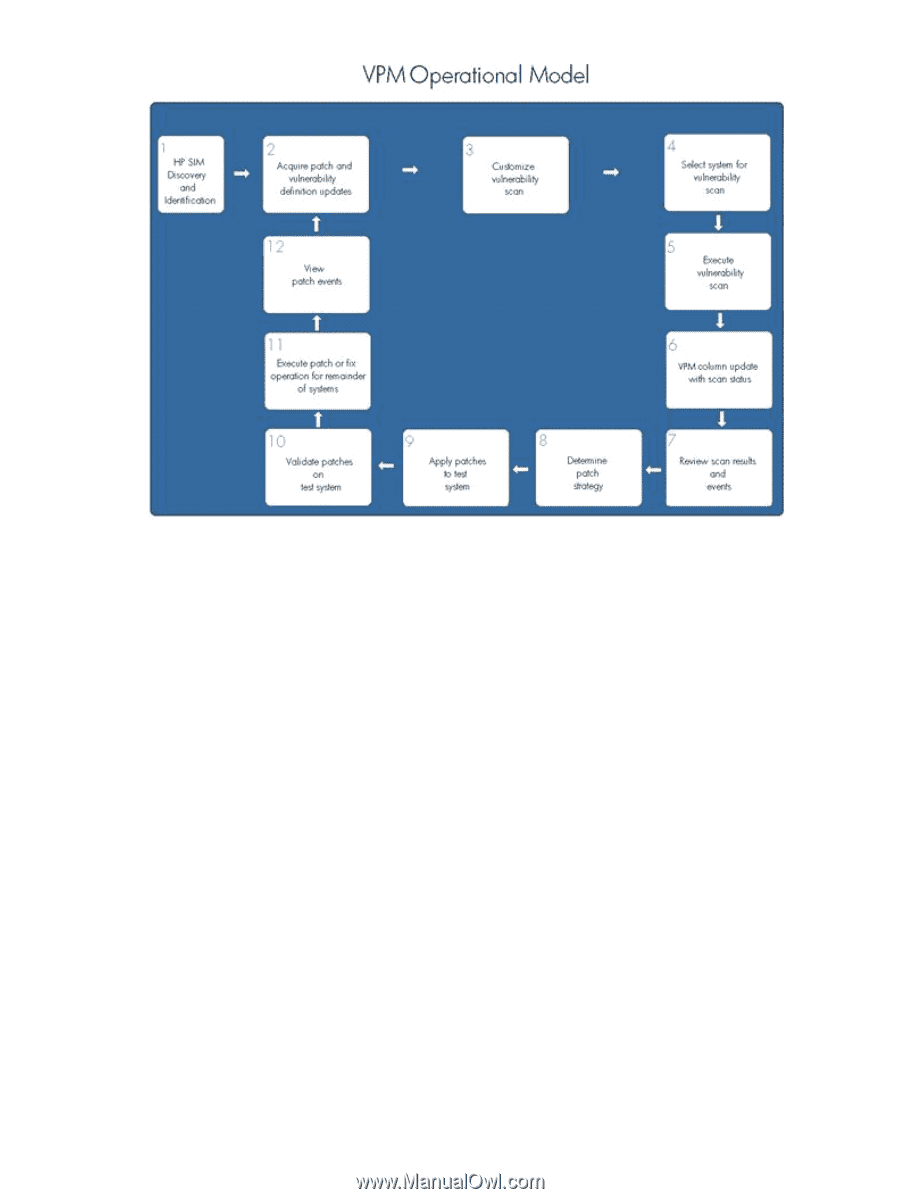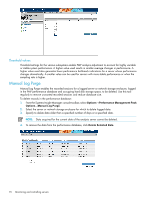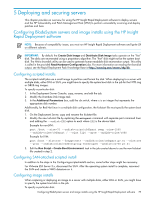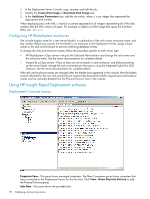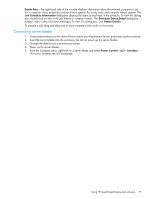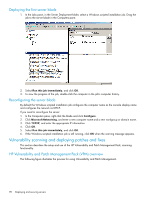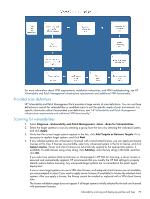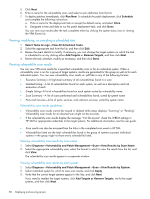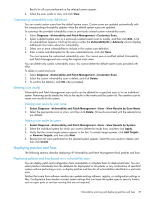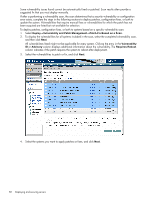HP Xw460c HP Insight Control Environment User Guide - Page 79
Provided scan definitions, Scanning for vulnerabilities, Diagnose, Vulnerability and Patch Management
 |
View all HP Xw460c manuals
Add to My Manuals
Save this manual to your list of manuals |
Page 79 highlights
For more information about VPM requirements, installation instructions, and VPM troubleshooting, see HP Vulnerability and Patch Management infrastructure requirements and additional VPM functionality. Provided scan definitions HP Vulnerability and Patch Management Pack provides a large variety of scan definitions. You can use these definitions to search for vulnerabilities or modified scans to suit the specific needs of your environment. For specific information about the provided scan definitions, see "HP Vulnerability and Patch Management infrastructure requirements and additional VPM functionality." Scanning for vulnerabilities 1. Select Diagnose→Vulnerability and Patch Management→Scan→Scan for Vulnerabilities . 2. Select the target systems to scan by selecting a group from the list or by selecting the individual system, and click Apply. 3. Verify that the correct target systems appear in the lists, click Add Targets or Remove Targets if it is necessary to reselect target systems, and click Next. 4. If any selected systems are unlicensed or licensed with a time-limited license, you can apply permanent licenses at this time. If licenses are available, select any unlicensed system in the list to license, and click Apply License. Server and client licenses are automatically applied to the appropriate systems, if available. To add licenses using a key string, click Add Key, enter the key string in the field, and then click OK. If you select any systems listed as Unknown or Unmanaged in HP SIM for licensing, a server license is assumed and automatically applied. HP recommends that you modify the HP SIM settings to properly identify systems before licensing. Any unlicensed target systems are not included in the patch agent deployment. If one or more target systems can use a VPM client license, and adequate client licenses are not available, you are prompted to select if you want to apply server licenses (if available) to license the selected client systems. After you apply a license, the license cannot be revoked or replaced with a VPM client license later. The license validation page does not appear if all target systems initially selected for the task are licensed with permanent licenses. Vulnerability scanning and deploying patches and fixes 79