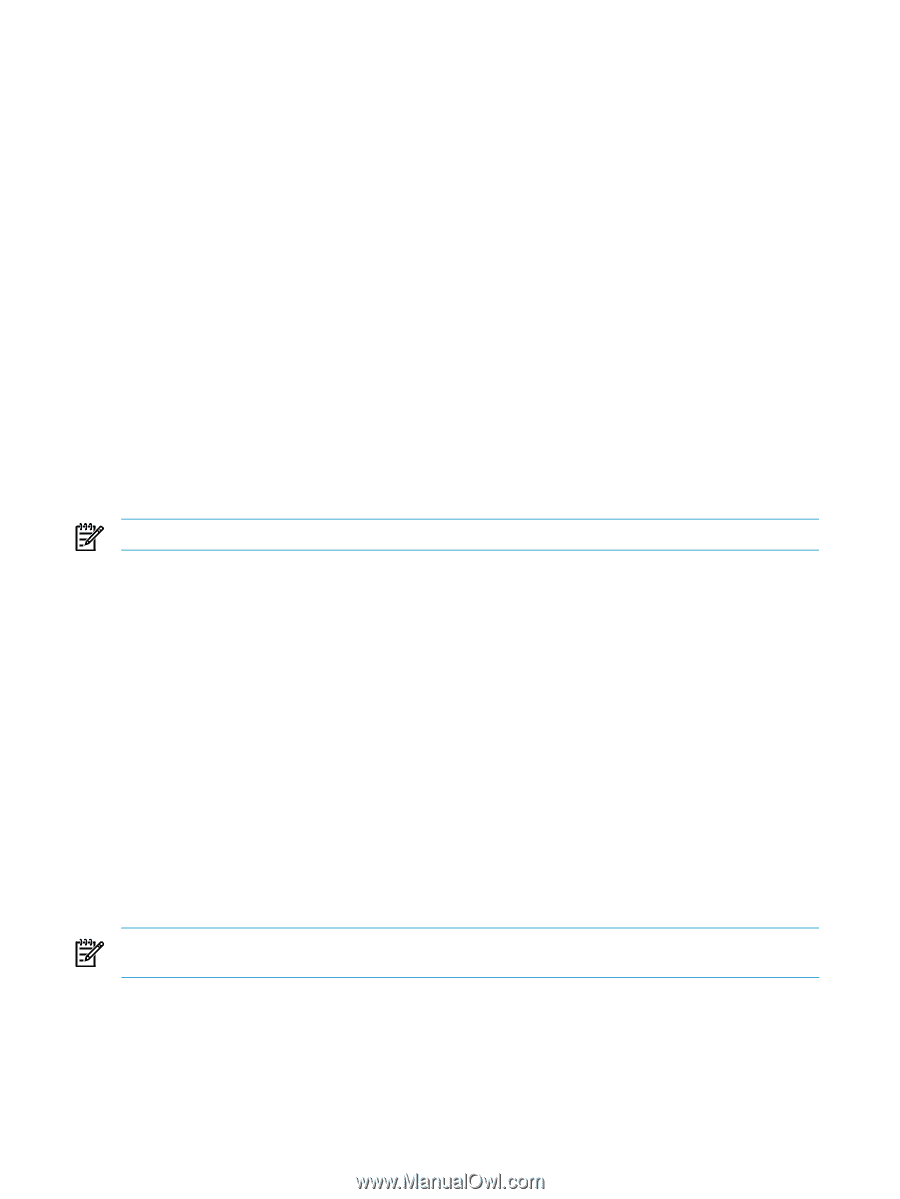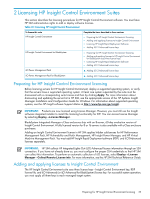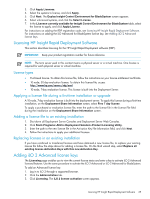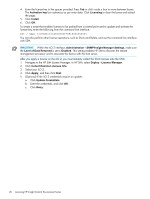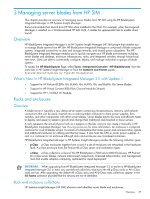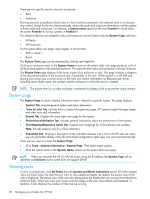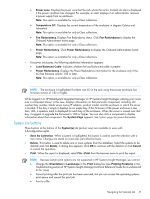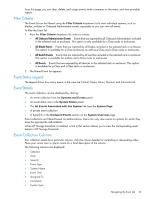HP Xw460c HP Insight Control Environment User Guide - Page 28
System Viewing racks, Port Mapping/Mezzanine Cards Tab
 |
View all HP Xw460c manuals
Add to My Manuals
Save this manual to your list of manuals |
Page 28 highlights
There are two specific search criteria for enclosures: • Rack • Enclosure Running searches using these criteria returns a list of systems contained in the selected racks or enclosures. Any criteria, except for the two listed previously, returns the racks and enclosures themselves, not the systems in those racks and enclosures. For instance, a system name search for the rack Franklin 1 would return the system Franklin 1, not any systems in Franklin 1. Two default collections are related to racks and enclosures and are listed under the System Type collection: • All Racks • All Enclosures On the system table view page, racks display in two formats: • Encl1 in Rack1 • Rack1 The Picture View page can be displayed by clicking rack hyperlink. Clicking an enclosure name in the System Name column on the system table view page produces a list of all discovered systems in the selected enclosure. The status for both racks and enclosures is always Unknown. The Picture View page displays if the server is part of an enclosure or rack. This page contains a diagram of the discovered systems in the enclosure and, if available, in the rack. While signed in to HP SIM and placing your cursor over a server shown in the view, you receive information on that particular server, including server blade name, slot number, and the enclosure in which the server is located. NOTE: The picture view for a c-class enclosure is enhanced to display a link to access the virtual domain. System page The System Page is used to display information that is related to a specific system. This page displays: • System Tab. Includes general system and status information. • Tools & Links Tab. Includes links to System Management pages, HP Systems Insight Manager pages, and other tools and information. • Events Tab. Displays the event table view page for the system. • Performance/Utilization Tab. Includes general information about the performance of the system. • Port Mapping/Mezzanine Cards Tab. Displays port mappings for c-Class blades and switches. Note: This tab appears only for c-Class collections. • Essentials Tab. Displays a description of the available software and a link to the HP web site where you can get further details. Only full and limited configuration rights users can view the Essentials tab. There are two ways to access the System Page: • Click Tools→System Information→System Page. Then select target systems. • Click the system name in the System Name column on the system table view page. NOTE: When you discover the HP 3G SAS BL Switch using the IP address, the System Type will be identified as Unknown as the switch does not support SNMP. Viewing racks To view a created rack, click All Racks from the System and Event Collections panel. All of the created racks are listed. Select the rack that you want to view additional details. By default, the picture view of the rack is displayed. The picture view of the rack also distinguishes the blades that are running Virtual Machines (VMs) on them. When you move your mouse over the image of the rack, these details are displayed. In addition, it also displays the number of VMs that are running. 28 Managing server blades from HP SIM