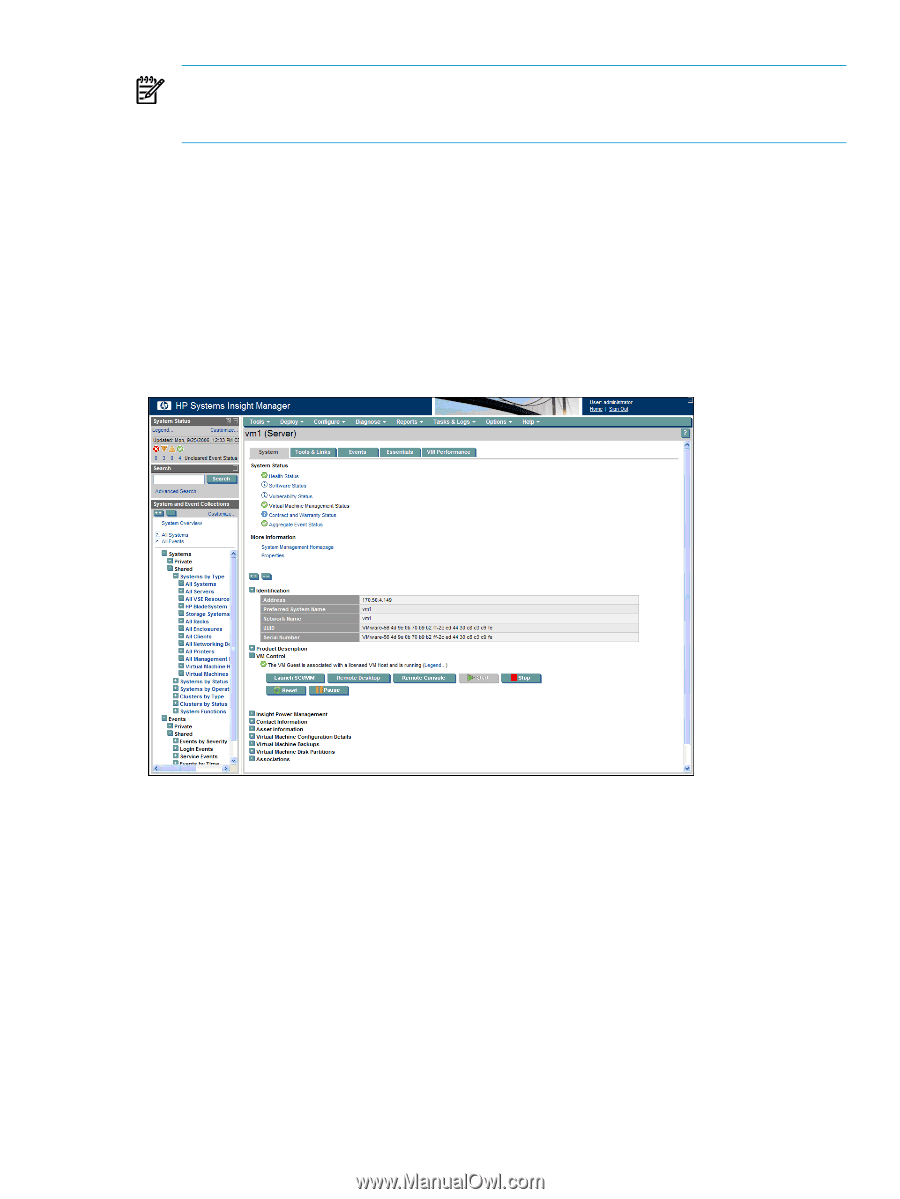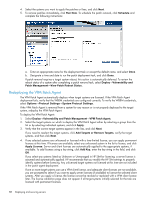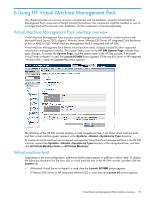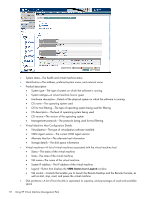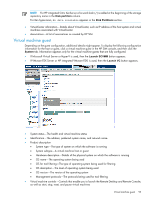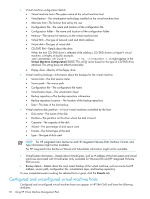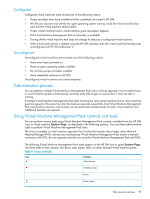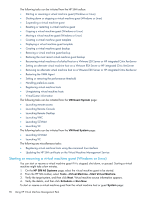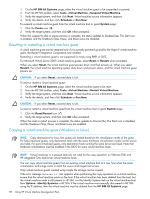HP Xw460c HP Insight Control Environment User Guide - Page 93
Virtual machine guest, If VMware ESX Server or HP integrated VMware ESXi is used, then
 |
View all HP Xw460c manuals
Add to My Manuals
Save this manual to your list of manuals |
Page 93 highlights
NOTE: For HP integrated Citrix XenServer a forward slash (/) is added at the beginning of the storage repository name in the Disk partition column. For Xen hypervisors, No data available appears in the Disk Partitions section. • VirtualCenter information-Details about VirtualCenter, such as IP address of the host system and virtual machines associated with VirtualCenter • Associations-A list of associations as created by HP SIM Virtual machine guest Depending on the guest configuration, additional details might appear. To display the following configuration information for the host or guest, click a virtual machine guest in the HP SIM console, and then click the System tab. Information appears only for the virtual machine guests that are fully configured. • If Microsoft Virtual Server or Hyper-V is used, then the Launch SCVMM button appears. • If VMware ESX Server or HP integrated VMware ESXi is used, then the Launch VC button appears. • System status-The health and virtual machine status • Identification-The address, preferred system name, and network name • Product description • System type-The type of system on which the software is running • System subtype-A virtual machine host or guest • Hardware description-Details of the physical system on which the software is running • OS name-The operating system being used • OS for tool filtering-The type of operating system being used for filtering • OS description-The level of operating system being used • OS version-The version of the operating system • Management protocols-The protocols being used for tool filtering • Virtual machine controls-Controls that enable you to launch the Remote Desktop and Remote Console, as well as start, stop, reset, and pause virtual machines Virtual machine guest 93