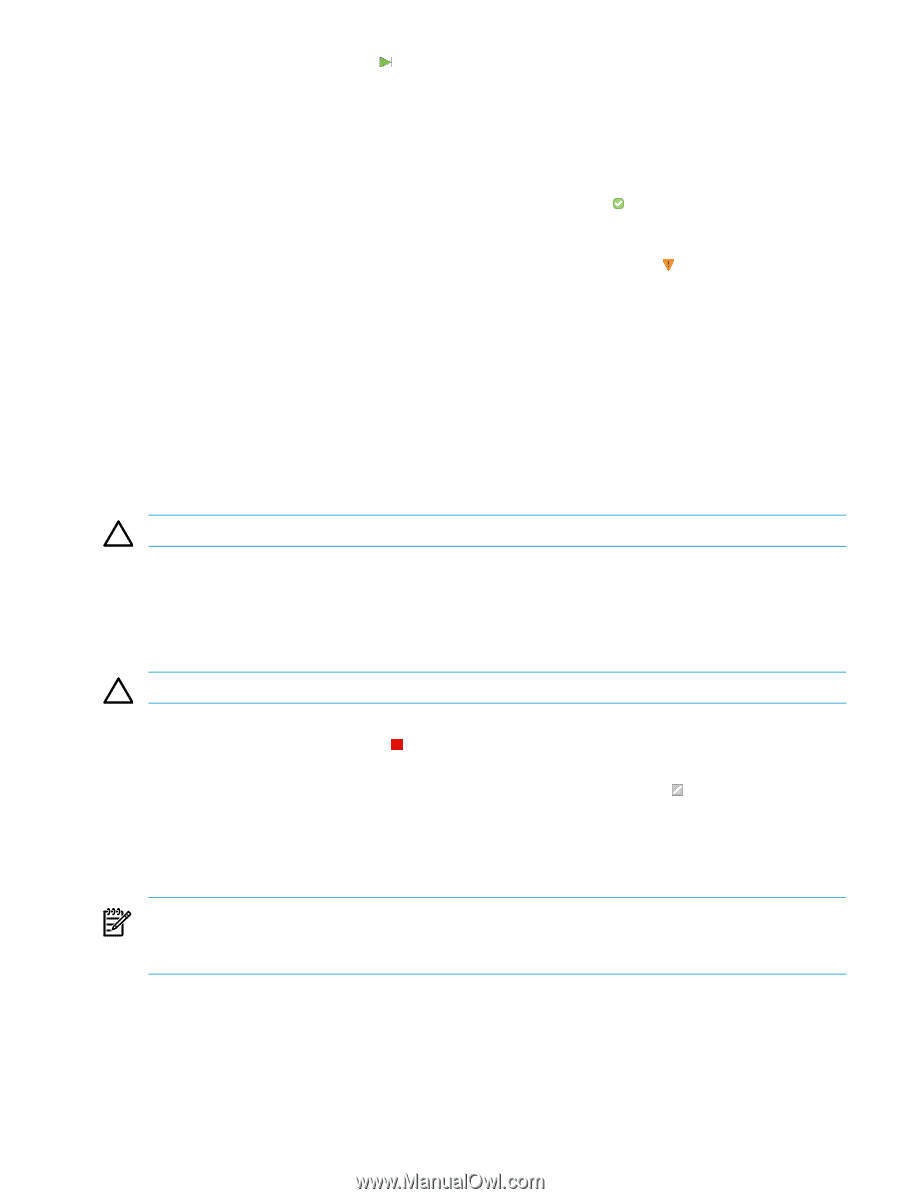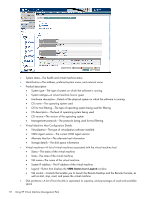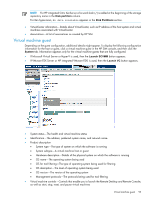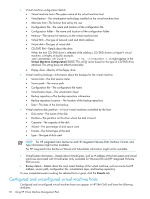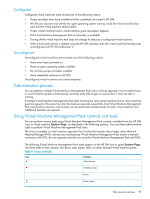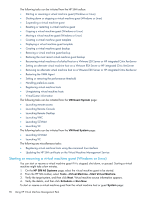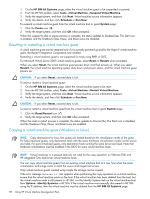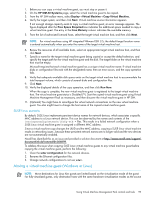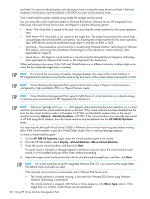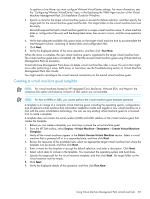HP Xw460c HP Insight Control Environment User Guide - Page 97
Shutting down or stopping a virtual machine guest (Windows or Linux)
 |
View all HP Xw460c manuals
Add to My Manuals
Save this manual to your list of manuals |
Page 97 highlights
1. Click the Start/Resume icon ( ). 2. Verify the target system, and then click OK when prompted. 3. If the virtual machine guest is stopped or paused, then you can start or resume the guest by clicking the Start/Resume icon. 4. If the virtual machine guest is suspended to disk (only possible with Microsoft Virtual Server 2005), then to restore the virtual machine guest to the previous state and power on the virtual machine guest, select Resume Virtual Machine Guest. When the power-up process is complete, the status updates to Normal ( ). The Start icon is disabled, and the Shutdown/Stop, Pause, and Reset icons are enabled. If a virtual machine guest does not respond during the start process, Virtual Machine Management Pack displays User Interaction Required, and the status updates to Major ( ). Shutting down or stopping a virtual machine guest (Windows or Linux) You can shut down a virtual machine guest only if it is currently powered up and Microsoft Virtual Server Additions, Hyper-V Integration Components, VMware Tools, or Xen Tools for HP integrated Citrix XenServer are installed on the virtual machine guest. For Microsoft Virtual Server 2005 virtual machine guests: 1. Select Stop VM or Shutdown VM when prompted. 2. When you select Stop VM, the virtual machine guest powers down immediately without saving the current state. 3. When you select Shutdown VM, the virtual machine operating system shuts down, and the virtual machine guest powers down. CAUTION: If you shut down or stop a virtual machine guest, unsaved data is lost. To shut down or stop a virtual machine guest: 1. On the HP SIM All Systems page, select the virtual machine guest. 2. From the HP SIM toolbar, select Tools→Virtual Machine→Stop Virtual Machine. 3. Verify the target system, and then click Next. Virtual machine source information appears. 4. Verify the details, and then click Schedule or Run Now. CAUTION: If you shut down or stop a virtual machine guest, unsaved data is lost. To shut down or stop a virtual machine guest from the virtual machine host or guest System page: 1. Click the Shutdown/Stop icon ( ). 2. Verify the target system, and then click OK when prompted. When the shutdown or stop process is complete, the status updates to Disabled ( ). The Stop, Pause, and Reset icons are disabled, and the Start icon is enabled. Suspending a virtual machine guest You can suspend a virtual machine guest only if it is currently powered up and running. NOTE: When an HP integrated Citrix XenServer virtual machine is in a suspended state you cannot perform the copy, move, create template, and backup virtual machine operations. Suspending a virtual machine guest is not supported for hosts using RHEL or SLES. For Microsoft Virtual Server 2005 virtual machine guests, select Suspend to disk or Pause VM when prompted. When you select Suspend to disk, the current state is saved and the virtual machine host memory used by the virtual machine is released. When you select Pause VM, the virtual machine execution is suspended, but the virtual machine state in the virtual machine host memory is retained. To suspend a virtual machine guest: Using Virtual Machine Management Pack controls and tools 97