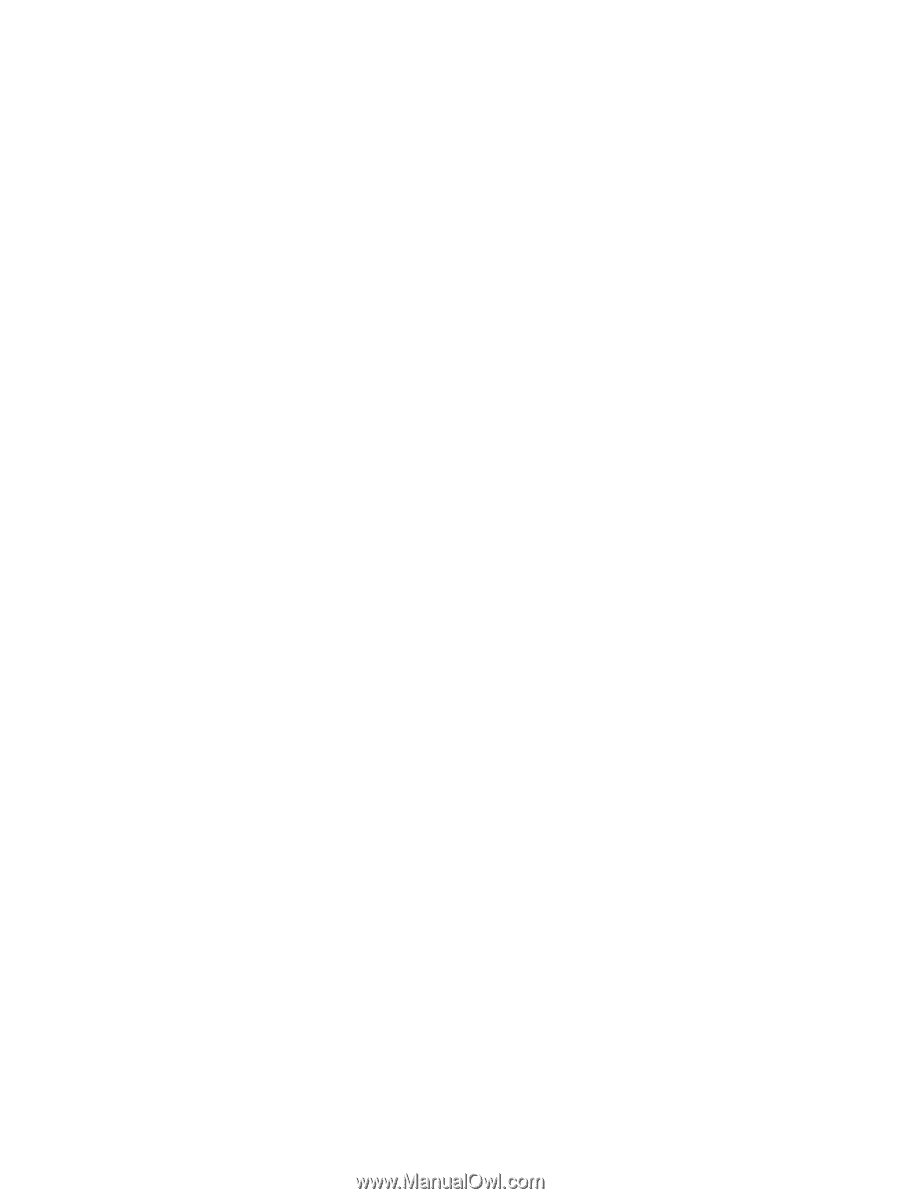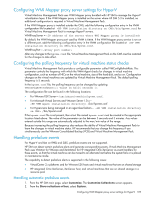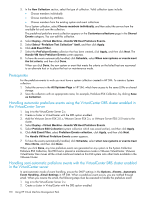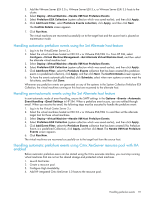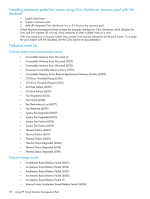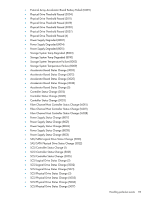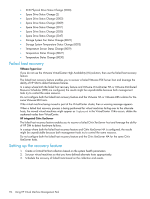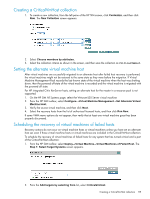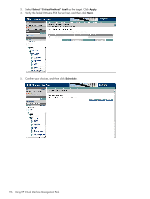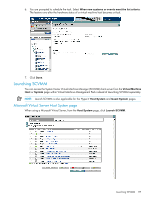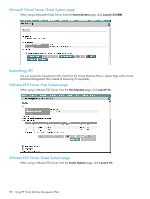HP Xw460c HP Insight Control Environment User Guide - Page 114
Failed host recovery, Setting up the recovery feature, Storage System Fan Status Change 8022
 |
View all HP Xw460c manuals
Add to My Manuals
Save this manual to your list of manuals |
Page 114 highlights
• SCSI Physical Drive Status Change (5020) • Spare Drive Status Change (2) • Spare Drive Status Change (3002) • Spare Drive Status Change (3009) • Spare Drive Status Change (3017) • Spare Drive Status Change (3035) • Spare Drive Status Change (3047) • Storage System Fan Status Change (8022) • Storage System Temperature Status Change (8023) • Temperature Sensor Status Change (8019) • Temperature Status Change (8027) • Temperature Status Change (8030) Failed host recovery VMware hypervisor If you do not use the VMware VirtualCenter High Availability (HA) solution, then use the failed host recovery feature. The failed host recovery feature enables you to recover a failed VMware ESX Server host and leverage the ability of HP SIM to detect hardware failures. In a setup where both the failed host recovery feature and VMware VirtualCenter HA or VMware Distributed Resource Scheduler (DRS) are configured, the results might be unpredictable because both management tools try to control the same resource. Do not configure both the failed host recovery feature and the VMware HA or VMware DRS solution for the same VMware ESX hosts. If the virtual machine being moved is part of the VirtualCenter cluster, then a warning message appears. When a failed host recovery process is being performed for virtual machines failing over to the alternate hosts, the moved virtual machines might appear as Orphaned in the VirtualCenter. If this occurs, delete the orphaned nodes from VirtualCenter. HP integrated Citrix XenServer The failed host recovery feature enables you to recover a failed Citrix XenServer host and leverage the ability of HP SIM to detect hardware failures. In a setup where both the failed host recovery feature and Citrix XenServer HA is configured, the results might be unpredictable because both management tools try to control the same resource. Do not configure both the failed host recovery feature and the Citrix XenServer HA for the same Citrix XenServer hosts. Setting up the recovery feature 1. Create a CriticalVmHost collection based on the system health parameters. 2. Set your virtual machines so that you have defined alternate hosts appropriately. 3. Schedule the recovery of failed hosts based on the collection and events. 114 Using HP Virtual Machine Management Pack