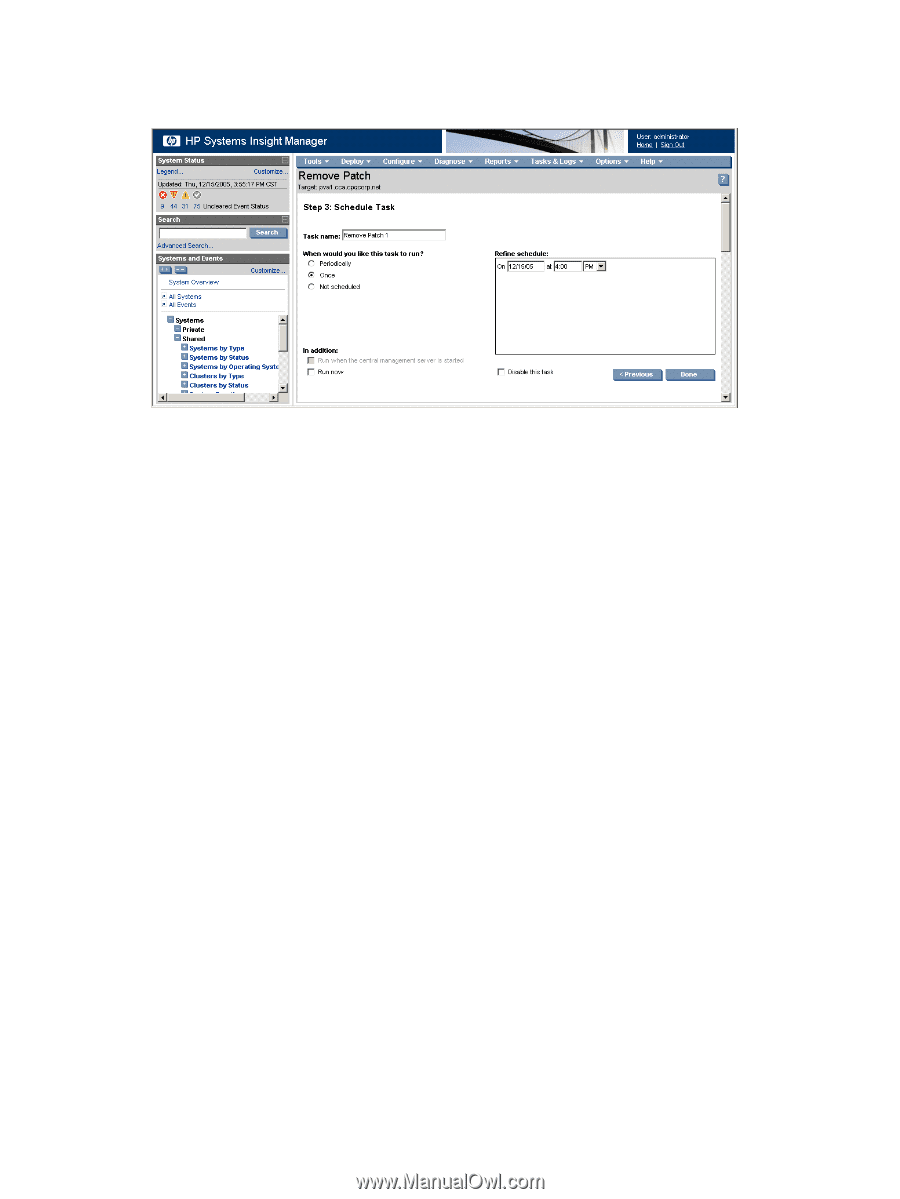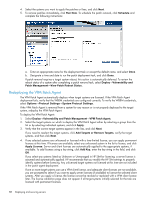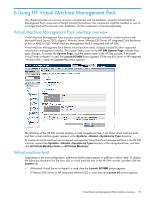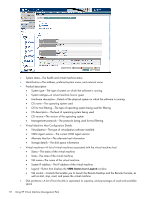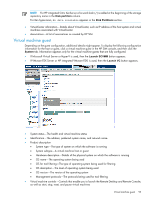HP Xw460c HP Insight Control Environment User Guide - Page 88
Redeploying the VPM Patch Agent
 |
View all HP Xw460c manuals
Add to My Manuals
Save this manual to your list of manuals |
Page 88 highlights
4. Select the systems you want to apply the patches or fixes, and click Next. 5. To remove patches immediately, click Run Now. To schedule the patch removal, click Schedule and complete the following instructions: a. Enter an appropriate name for the deployment task or accept the default name, and select Once. b. Designate a time and date to run the patch deployment task, and click Done. If patch removal requires a target system reboot, this action is automatically deferred. To review the reboot status of a system after completing a patch removal task, select Deploy→Vulnerability and Patch Management→View Patch Reboot Status. Redeploying the VPM Patch Agent The VPM Patch Agent automatically deploys when target systems are licensed. If the VPM Patch Agent deployment fails, verify that the WBEM credentials are configured correctly. To verify the WBEM credentials, select Options→Protocol Settings→System Protocol Settings. If the VPM Patch Agent is removed from a system for any reason or is not properly deployed to the target system, redeploy the VPM Patch Agent. To deploy the VPM Patch Agent: 1. Select Deploy→Vulnerability and Patch Management→VPM Patch Agent. 2. Select the target systems on which to deploy the VPM Patch Agent either by selecting a group from the list or by selecting individual systems, and click Apply. 3. Verify that the correct target systems appear in the lists, and click Next. If you need to reselect the target systems, click Add Targets or Remove Targets, verify the target systems, and then click Next. 4. If any selected systems are unlicensed or licensed with a time-limited license, you can apply permanent licenses at this time. If licenses are available, select any unlicensed system in the list to license, and click Apply License. Server and client licenses are automatically applied to the appropriate systems, if available. To add licenses using a key string, click Add Key, enter the key string in the field, and click OK. If you select any systems listed as Unknown or Unmanaged in HP SIM for licensing, a server license is assumed and automatically applied. HP recommends that you modify the HP SIM settings to properly identify systems before licensing. Any unlicensed target systems not licensed at this time are not included in the patch agent deployment. If one or more target systems can use a VPM client license, and adequate client licenses are not available, you are prompted to select if you want to apply server licenses (if available) to license the selected client systems. After you apply a license, the license cannot be revoked or replaced with a VPM client license later. The license validation page does not appear if all target systems initially selected for the task are licensed with permanent licenses. 88 Deploying and securing servers