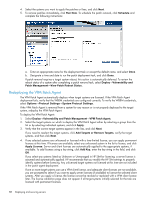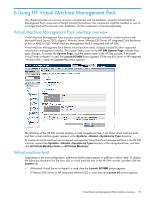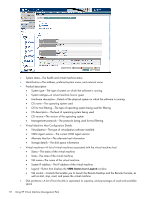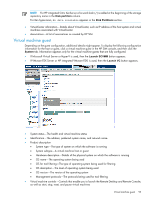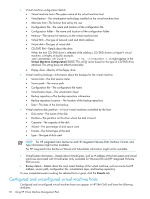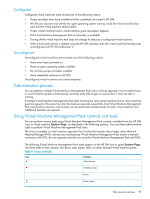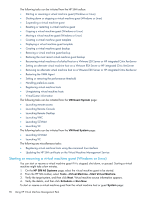HP Xw460c HP Insight Control Environment User Guide - Page 91
Using HP Virtual Machine Management Pack, Virtual Machine Management Pack interface overview - support hyper v
 |
View all HP Xw460c manuals
Add to My Manuals
Save this manual to your list of manuals |
Page 91 highlights
6 Using HP Virtual Machine Management Pack This chapter provides an overview of server virtualization and consolidation using the Virtual Machine Management Pack component of Insight Control Environment. This component might be installed as part of an Insight Control Environment suite installation, but the component is licensed separately. Virtual Machine Management Pack interface overview Virtual Machine Management Pack provides central management and control for virtual machines with Microsoft Virtual Server 2005, Hyper-V, VMware Server, VMware ESX Server, HP integrated Citrix XenServer, or Xen on RHEL or SLES. Virtual Machine Management Pack is integrated with HP SIM. Virtual Machine Management Pack detects virtual machine status changes initiated by other supported virtualization management consoles. The System Status icons on the HP SIM System Page indicate these status changes. To access the System Page, click the system name in the HP SIM console. If Microsoft Virtual Server or Hyper-V is used, the Launch SCVMM button appears. If VMware ESX Server or HP integrated VMware ESXii is used, the Launch VC button appears. The left frame of the HP SIM console displays a node navigational tree. A list of the virtual machine hosts and their virtual machine guests appears in the Systems→Shared→Systems by Type directory. To display all virtual machine hosts and guests managed by Virtual Machine Management Pack in the HP SIM console, expand the Systems→Shared→Systems by Type directory in the navigational tree, and then click All Virtual Machine Hosts or All Virtual Machines. Virtual machine host Depending on the host configuration, additional details might appear in addition to those listed. To display the following information for the host, click a virtual machine host in the HP SIM console, and then click the System tab. • If Microsoft Virtual Server or Hyper-V is used, then the Launch SCVMM button appears. • If VMware ESX Server or HP integrated VMware ESXi is used, then the Launch VC button appears. Virtual Machine Management Pack interface overview 91