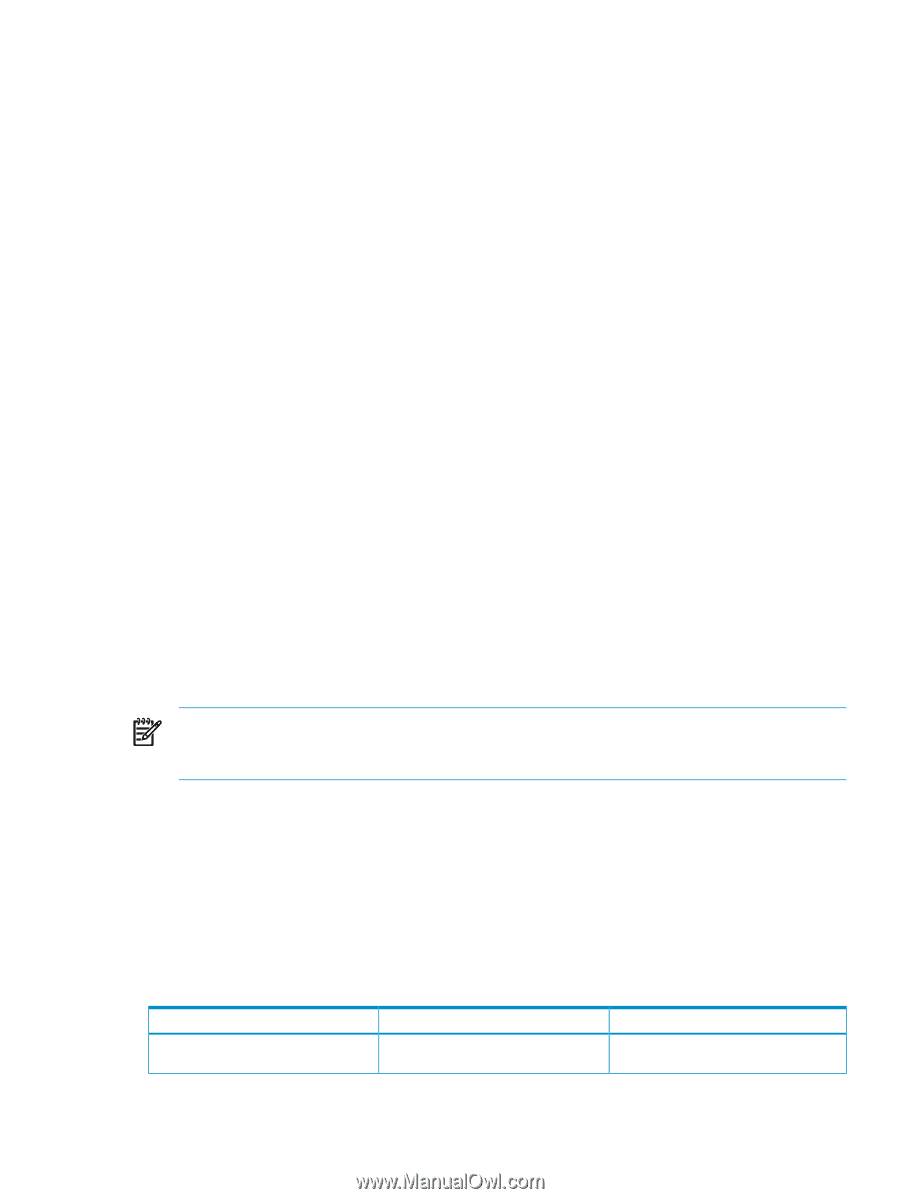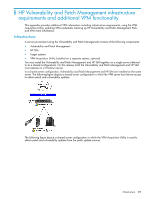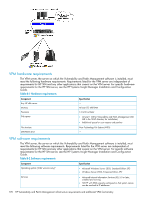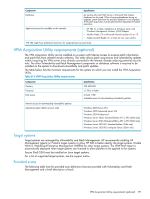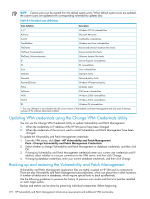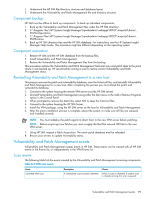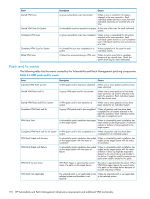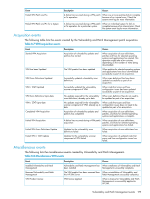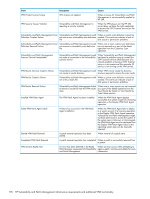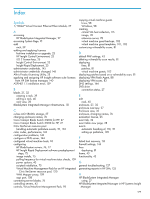HP Xw460c HP Insight Control Environment User Guide - Page 173
Component backup, Component restoration, Reinstalling Vulnerability and Patch Management to a new host
 |
View all HP Xw460c manuals
Add to My Manuals
Save this manual to your list of manuals |
Page 173 highlights
1. Understand the HP SIM file/directory structure and database layout 2. Understand the Vulnerability and Patch Management file and directory structure Component backup HP SIM must be offline to back up components. To back up individual components: 1. Back up the Vulnerability and Patch Management files under the HP SIM directory: 2. C:\Program Files\HP\Systems Insight Manager\hpwebadmin\webapps\ROOT\mxportal\home\ STATConfigurations 3. C:\Program Files\HP\Systems Insight Manager\hpwebadmin\webapps\ROOT\mxportal\home\ STATScanner 4. Back up HP SIM directory tree and the HP SIM database. For instructions, see the HP Systems Insight Manager Help Guide. This procedure might be different depending on the operating system. Component restoration 1. Restore HP SIM and the HP SIM database from the backup files. 2. Install Vulnerability and Patch Management. 3. Restore the Vulnerability and Patch Management files from the backup. This procedure restores the Vulnerability and Patch Management historical scan and patch data to the point where it was backed up. HP recommends running a scan to restore current Vulnerability and Patch Management status. Reinstalling Vulnerability and Patch Management to a new host This process removes the patch and vulnerability database, save the historical files, and reinstalls Vulnerability and Patch Management to a new host. After completing the process you must reload the patch and vulnerability database. 1. Connect to the system housing the remote VPM server (not the HP SIM server). 2. Uninstall Vulnerability and Patch Management using either the Start menu or the Add or Remove Programs option in the Control Panel. 3. When prompted to remove the data files, select NO to keep the historical files. 4. Connect to the system housing the HP SIM Server. 5. Install the VPM package, using the HP SIM server as the host for Vulnerability and Patch Management. 6. After the entire installation process is complete, reboot the system, to make sure all files are released and installed correctly. NOTE: You must redeploy the patch agents to direct them to the new VPM server before patching. NOTE: Before acquiring Linux Patches you must re-apply the Red Hat network SID files to the new VPM server. 7. Using HP SIM, request a Patch Acquisition. The entire patch database must be reloaded. 8. Rescan your servers to update Vulnerability status. Vulnerability and Patch Management events Vulnerability and Patch Management creates events in HP SIM. These events can be viewed with all HP SIM events in the Events list, or independently in the VPM Events list. Scan events The following table lists the events created by the Vulnerability and Patch Management scanning components. Table B-5 VPM scan events Event Submitted VPM Scan Description A vulnerability scan has been submitted Occurs When a scan is submitted. If another scan is already running, this scan is queued. Vulnerability and Patch Management events 173