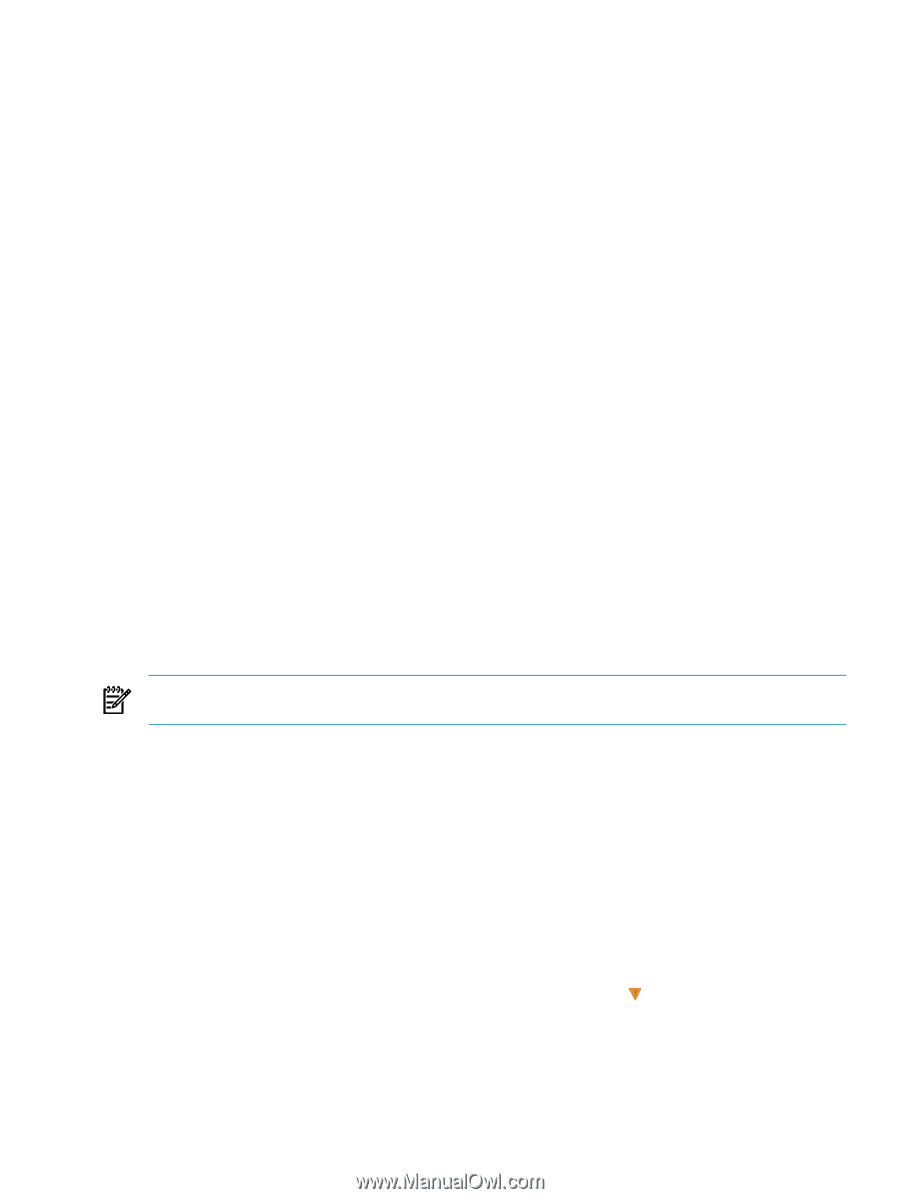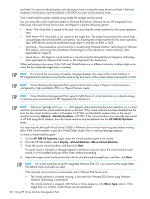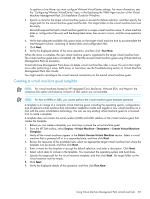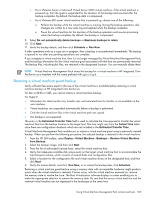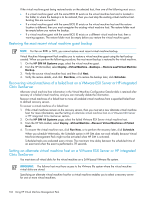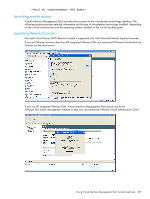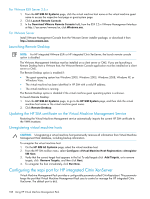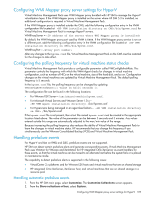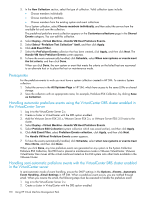HP Xw460c HP Insight Control Environment User Guide - Page 105
Removing an alternate virtual machine host on a VMware ESX Server or HP integrated Citrix XenServer
 |
View all HP Xw460c manuals
Add to My Manuals
Save this manual to your list of manuals |
Page 105 highlights
1. On the HP SIM All Systems page, select the VMware ESX Server virtual machine. 2. From the HP SIM toolbar, select Configure→Virtual Machine Management→Set Alternate Virtual Machine Host. 3. Verify the source virtual machine, and then click Next. 4. Select the recovery hosts from the list of authorized licensed hosts, and then click Run Now. Removing an alternate virtual machine host on a VMware ESX Server or HP integrated Citrix XenServer 1. On the HP SIM All Systems page, select the VMware ESX Server virtual machine. 2. From the HP SIM toolbar, select Configure→Virtual Machine Management→Set Alternate Virtual Machine Host. 3. Select Remove the alternate host definition, and then click Run Now. Launching VNC The VMware Management Interface must be installed on a client server or CMS. If you are launching virtual network computing (VNC) from a VMware host, then you must install VMware Remote Console application on a client server or CMS. The Launch VNC option is enabled if: • The guest operating system is Linux. • The virtual machine is identified in HP SIM with a valid IP address. • The virtual machine is running. The Launch VNC option is disabled if the virtual machine guest operating system is unknown. To launch VNC: 1. From the HP SIM All Systems page, to go to the HP SIM System page, click the virtual machine host name or the virtual machine guest name. 2. Click Launch VNC. Restarting the VMM Agent NOTE: For HP integrated Citrix XenServer, HP integrated VMware ESXi, Hyper-V, and Xen on RHEL and SLES, restarting VMM Agent is not supported. You might need to restart the VMM Agent on the virtual machine host if: • The virtualization technology is installed on the host after the VMM Agent is installed. • The virtual machine guest information becomes inaccessible from HP SIM. To restart the VMM Agent: 1. In the HP SIM All Systems page, select the virtual machine host. 2. From the HP SIM toolbar, select Configure→Virtual Machine Management→ Restart VMM Agent. 3. Verify the virtual machine host, and then click Next. To monitor the status of the task, view the Task Result screen. Setting or removing the performance threshold To trigger an HP SIM event set or remove the performance threshold for either virtual machine guests or virtual machine hosts. If a designated threshold is reached, then a Major ( ) icon appears, and an event is automatically generated in HP SIM. 1. On the HP SIM All Systems page, select the virtual machine guest or virtual machine host. 2. From the HP SIM toolbar, select Configure→Virtual Machine Management→ Set Performance Threshold. 3. Verify the virtual machine guest or virtual machine host, and then click Next. Using Virtual Machine Management Pack controls and tools 105