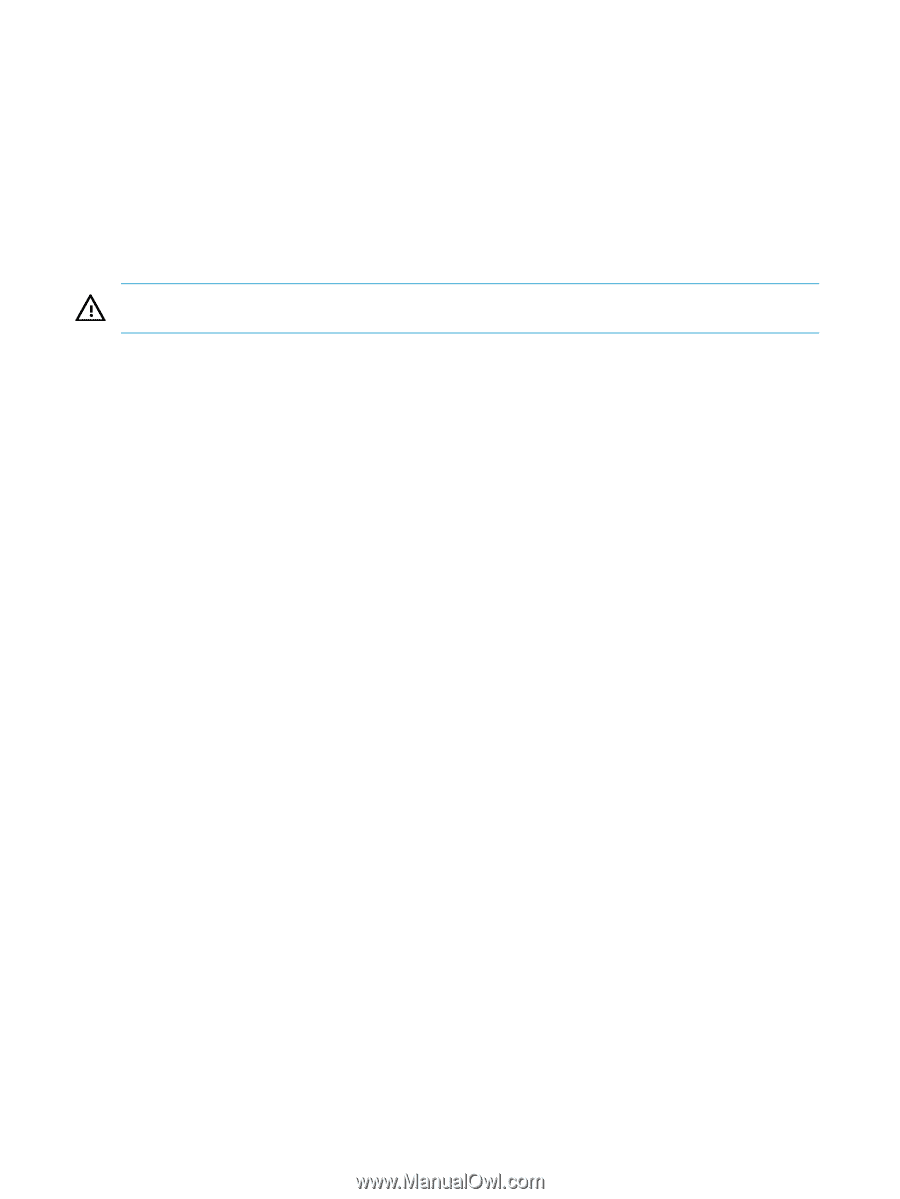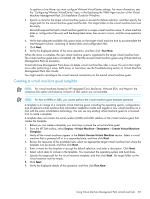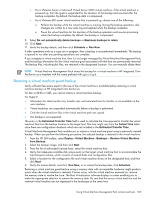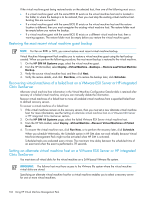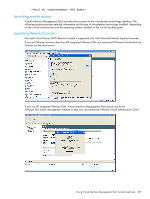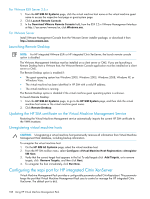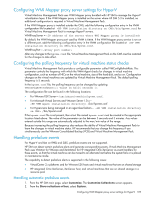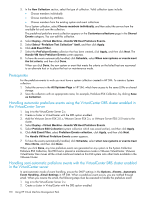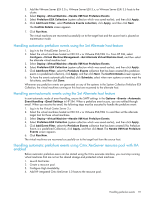HP Xw460c HP Insight Control Environment User Guide - Page 106
Registering virtual machine hosts, Registering virtual machine hosts using the command line interface
 |
View all HP Xw460c manuals
Add to My Manuals
Save this manual to your list of manuals |
Page 106 highlights
4. Determine whether existing values and intervals must be added, updated, or removed by selecting Add/Update or Remove. 5. Enter the appropriate values and intervals in the Processor Threshold, Memory Threshold, Network Throughput Threshold, and Storage Throughput Threshold sections. Valid values include the following: • Value (Percent)-Enter the value as a percentage. • Interval (Minutes)-Enter the interval in minutes. • Value (KB)-Enter the value in kilobytes. 6. Click Run Now. Registering virtual machine hosts WARNING! Provide the system sign-in credentials because Virtual Machine Management Pack must have the credentials of administrator/root privilege users for read/write operations. Before registering any version of a VMware ESX Server, be sure they are licensed with a valid ESX License. VMware ESX Servers with a base license or without any license are not managed by Virtual Machine Management Pack. If the VMware ESX Server does not have a valid license, the VMM Agent service stops when deploying the VMM Agent to a VMware ESX 3.0.x or VMware ESX 3.x Server. When trying to register a VMware ESX Server that does not have valid license, the error message VMM failed to establish communication with VM Host appears. Virtual Machine Management Pack does not review the list of global credentials during the host registration in Virtual Machine Management Pack. Configuring SSH is not a prerequisite for HP integrated VMware ESXi, HP integrated Citrix XenServer, or Hyper-V. For Hyper-V registration, HP SIM must be configured with the correct credentials at Security→Credentials→Global credentials/System credentials for WBEM. 1. Ensure that SSH is configured on the virtual machine host and the CMS. 2. On the HP SIM All Systems page, select the virtual machine host. 3. From the HP SIM toolbar, you can register a virtual machine host, Windows host, or Linux host. • To register the virtual machine host or Windows host, select Configure→ Virtual Machine Host Registration→Register VM Host→Windows host. • To register the Linux host, select Configure→Virtual Machine Host Registration→Register VM Host→Linux host. 4. Verify that the correct target host appears in the list. To add targets, click Add Targets, or to remove targets, click Remove Targets, and then click Next. 5. To register the host immediately, click Run Now. Registering virtual machine hosts using the command line interface 1. Ensure that SSH is configured on the virtual machine host and the CMS. 2. On the CMS, access the VMM installation bin directory from the following path: C:\Program Files\HP\Virtual Machine Management Pack\bin. 3. Enter the following information: vmcli -deployVMMAgentCertificate -This line is only for agent-based virtual machine hosts vmcli -registerAgent Registering virtual machine hosts for Linux CMS 1. Ensure that SSH is configured on the virtual machine host and the CMS. 2. On the CMS, access the VMM installation bin directory from the following path: /opt/hpvmm/bin. 3. Enter the following information: ./vmcli.sh -deployVMMAgentCertificate 106 Using HP Virtual Machine Management Pack