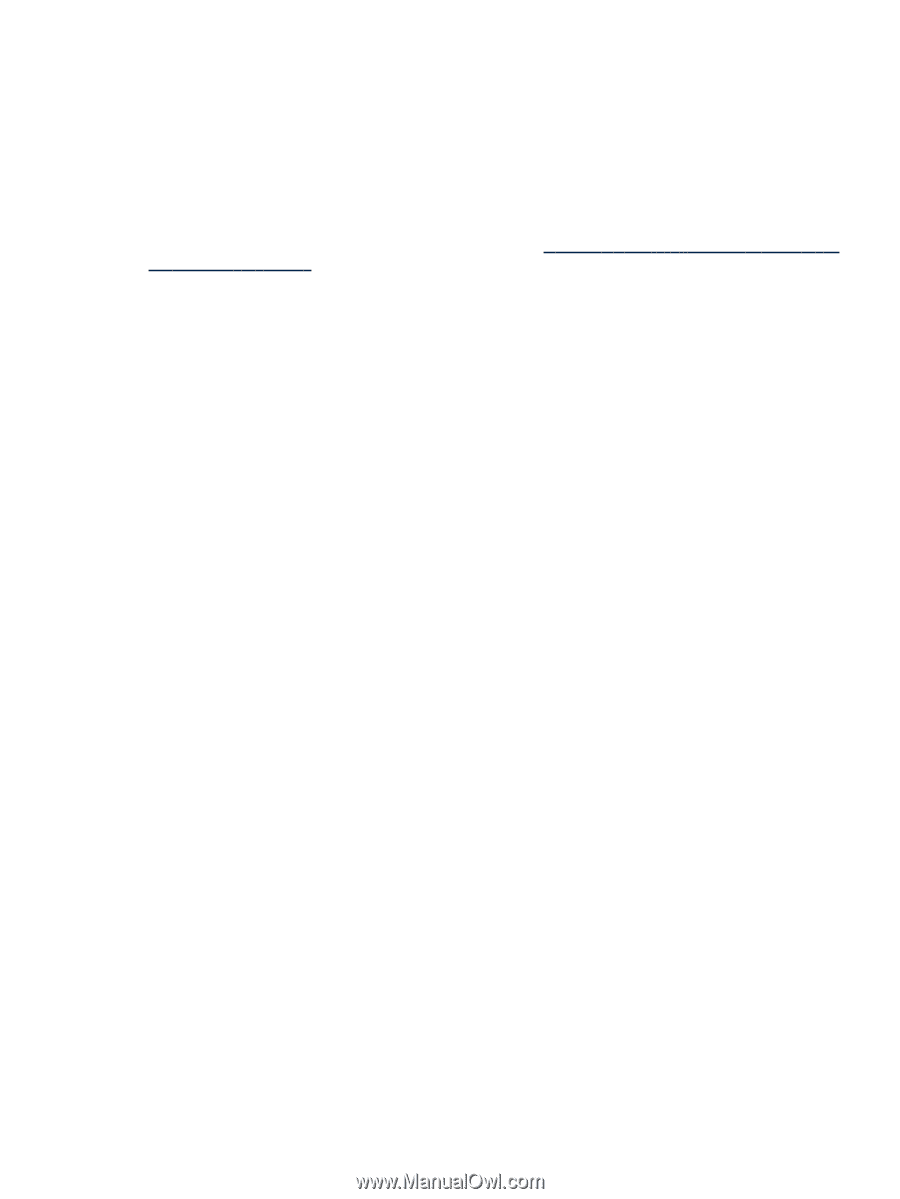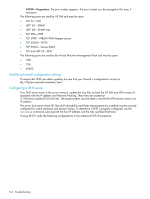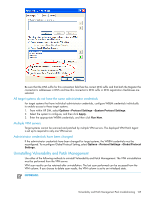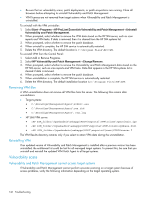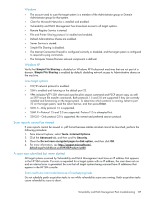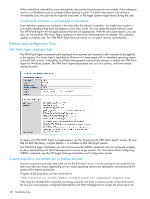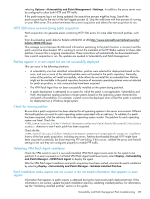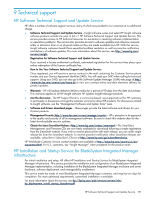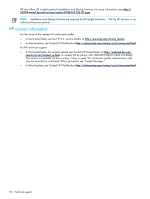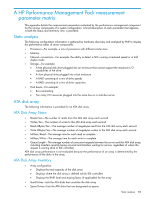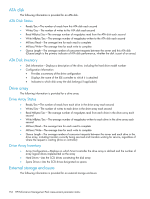HP Xw460c HP Insight Control Environment User Guide - Page 149
HTTP 300 errors received during patch acquisition
 |
View all HP Xw460c manuals
Add to My Manuals
Save this manual to your list of manuals |
Page 149 highlights
selecting Options→Vulnerability and Patch Management→Settings. In addition, the proxy server must be configured to allow both HTTP and FTP traffic. If the patch-acquire.log is not being updated, the acquisition process might be hung. Search the patch-acquire.log for the start of the last logged process id. Stop the nvdkit.exe with that process id running on your VPM server. This action terminates the current acquisition and allows the next acquisition to run. HTTP 300 errors received during patch acquisition Patch acquisition can generate events containing HTTP 300 errors for some older Microsoft patches, such as: Error downloading patch data for Bulletin MS02-050 at URL http://www.microsoft.com/technet/security/ bulletin/MS02-050.mspx. This message occurs because the Microsoft information pertaining to the patch location is incorrect and the patch cannot be downloaded. HP is working to correct the metadata at the HP/Radia website for these older patches, however this is ongoing maintenance. These corrections will automatically be downloaded each time a patch acquisition is run. No updates are needed to Vulnerability and Patch Management. Patches appear in a scan report but are not successfully deployed This can occur in the following situations: • A vulnerability scan has identified vulnerabilities, patches were selected for deployment based on the scan, and one or more of the selected patches were not located in the patch repository. Generally, some of the patches will install successfully, while others do not install for an extended time. Patches might not be available in the patch repository because all necessary operating systems were not selected for patch acquisition, or only some patches have been acquired. • The VPM Patch Agent has not been successfully installed on the system being patched. • A patch deployment is attempted on a system for which the patch is not applicable. Vulnerability and Patch Management applies patches to target systems based on the operating system characteristics and patch vulnerabilities. For example, a patch cannot be deployed when a Red Hat patch is selected for deployment on a Windows target system. Check for missing patches Be sure that a patch acquisition has been selected for all operating systems in the server environment. Different Microsoft patches can exist for each operating system associated with an advisory. To validate if a patch has been acquired, click the advisory link to the operating system vendor. The patches for each operating system are listed. Check the \Radia\IntegrationServer\Data\Patch\Microsoft\ directory to see if each patch has been acquired. Check the file \Radia\IntegrationServer\Logs\patch-acquire.log for a history of the last patch acquisition, including any errors. Patches downloaded through HTTP might have been acquired successfully, but those requiring FTP are failing. If this occurs, validate the proxy and firewall settings to be sure they are configured properly to enable FTP traffic. Validating VPM Patch Agent installation Check the VPM events to see if a successful Installed VPM Patch Agent event exists for the system to be patched. If no event is present or if a Failed VPM Patch Agent Install event exists, select Deploy→Vulnerability and Patch Manager→VPM Patch Agent to deploy the agent. After the VPM Patch Agent installation and patch acquisition have been verified, reinitiate the patch installation by selecting Deploy→Vulnerability and Patch Manager→Validate Installed Patches. Patch installation status reports are not current or do not match information that appears in scan reports Information that appears in patch reports is obtained during the most recent patch deployment task. If this information is not current, update the patch installation status by validating installed patches. For information, see the "Validating installed patches" section in this guide. Vulnerability and Patch Management Pack troubleshooting 149