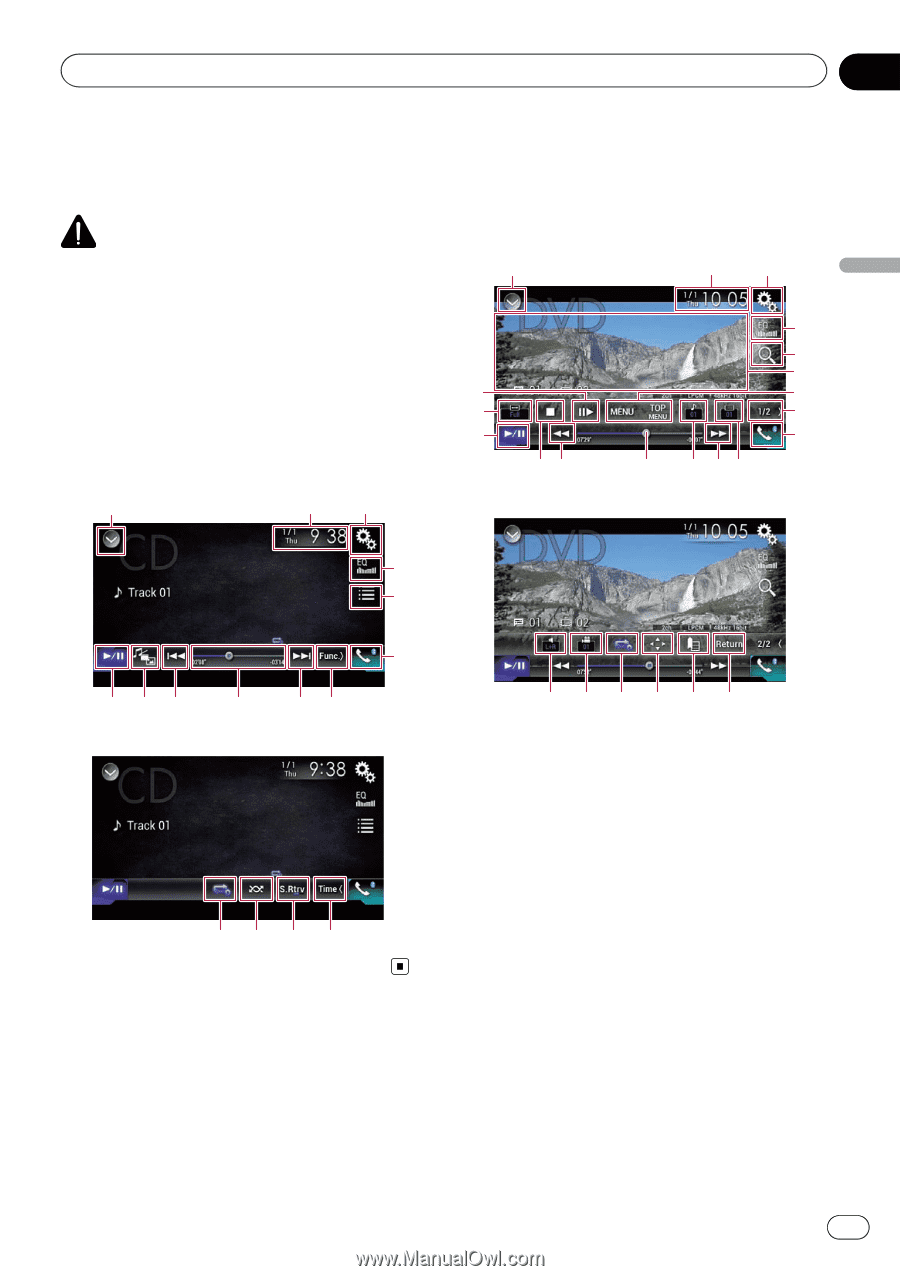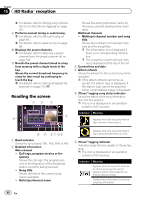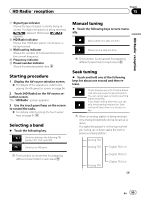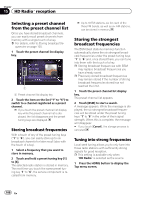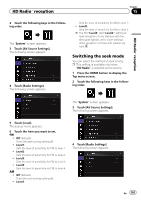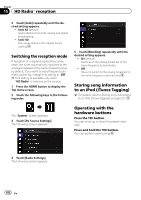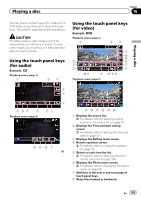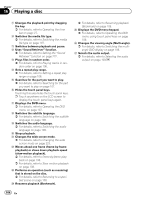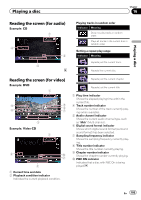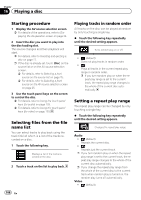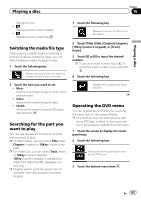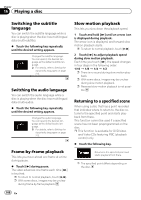Pioneer AVIC-5100NEX Owner's Manual - Page 103
Using the touch panel keys, for audio, for video, Playing a disc
 |
View all Pioneer AVIC-5100NEX manuals
Add to My Manuals
Save this manual to your list of manuals |
Page 103 highlights
Playing a disc Chapter 16 Playing a disc You can play a normal music CD, Video-CD or DVD-Video using the built-in drive of this product. This section describes these operations. CAUTION For safety reasons, video images cannot be viewed while your vehicle is in motion. To view video images, you must stop in a safe place and apply the parking brake. Using the touch panel keys (for audio) Example: CD Playback screen (page 1) 1 23 Using the touch panel keys (for video) Example: DVD Playback screen (page 1) 1 23 m l b k8 4 f g h 7 6 9 j 8i Playback screen (page 2) b a8 9 Playback screen (page 2) 87 edc7 4 5 6 rqepon 1 Displays the source list. = For details, refer to Selecting a front source on the source list on page 25. 2 Displays the Time and date setting screen. = For details, refer to Setting the time and date on page 221. 3 Displays the Setting menu screen. 4 Recalls equalizer curves. = For details, refer to Using the equalizer on page 202. 5 Selects a track from the list. = For details, refer to Selecting files from the file name list on page 106. 6 Displays the Phone menu screen. = For details, refer to Displaying the phone menu on page 80. 7 Switches to the next or previous page of touch panel keys. 8 Skips files forward or backward. En 103