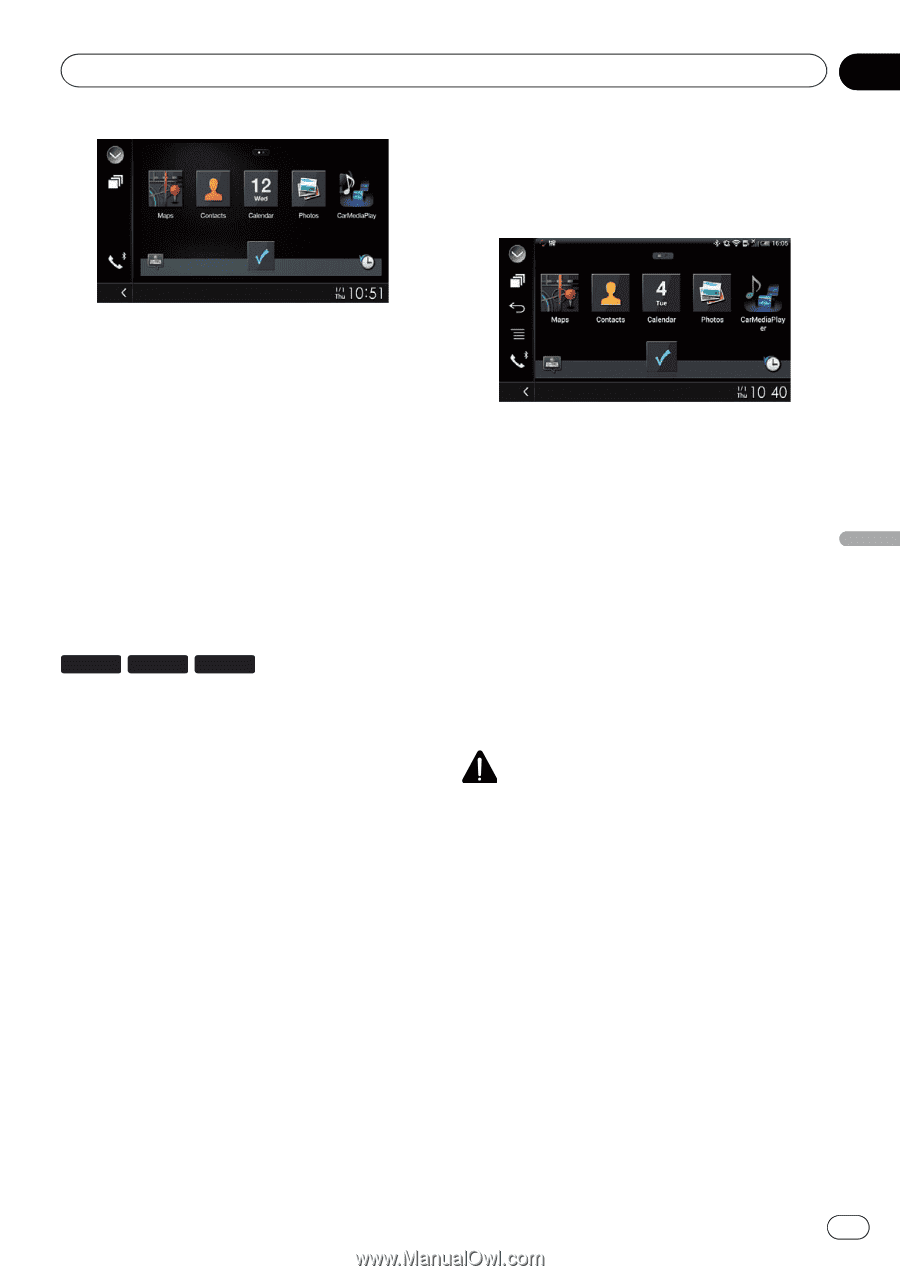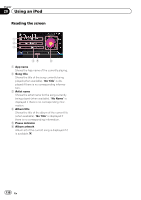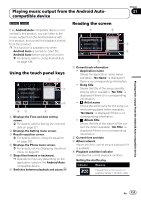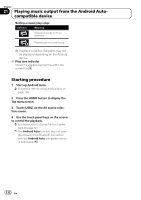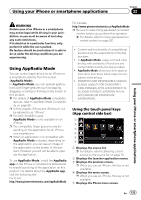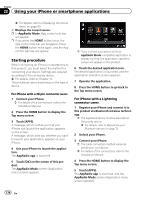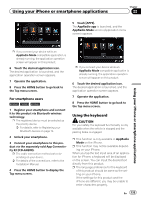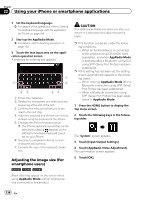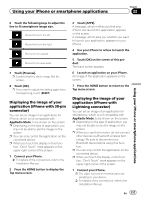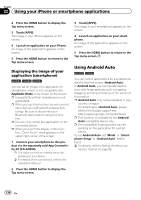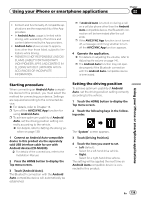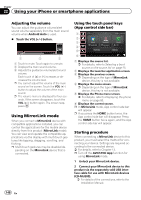Pioneer AVIC-5100NEX Owner's Manual - Page 135
Using the keyboard
 |
View all Pioneer AVIC-5100NEX manuals
Add to My Manuals
Save this manual to your list of manuals |
Page 135 highlights
Using your iPhone or smartphone applications Chapter 22 5 Touch [APPS]. The AppRadio app is launched, and the AppRadio Mode screen (Application menu screen) appears. Using your iPhone or smartphone applications p If you connect your device while an AppRadio Mode-compatible application is already running, the application operation screen will appear on this product. 6 Touch the desired application icon. The desired application is launched, and the application operation screen appears. 7 Operate the application. 8 Press the HOME button to go back to the Top menu screen. For smartphone users 8100NEX 7100NEX 6100NEX 1 Register your smartphone and connect it to this product via Bluetooth wireless technology. p The registered device must be selected as the priority device. = For details, refer to Registering your Bluetooth devices on page 74. 2 Unlock your smartphone. 3 Connect your smartphone to this product via the separately sold App Connectivity Kit (CD-AH200). p The cable connection method varies depending on your device. = For details of the connections, refer to the Installation Manual. 4 Press the HOME button to display the Top menu screen. p If you connect your device while an AppRadio Mode-compatible application is already running, the application operation screen will appear on this product. 6 Touch the desired application icon. The desired application is launched, and the application operation screen appears. 7 Operate the application. 8 Press the HOME button to go back to the Top menu screen. Using the keyboard CAUTION For your safety, the keyboard functionality is only available when the vehicle is stopped and the parking brake is engaged. p This function is only available in AppRadio Mode on the iPhone. p This function may not be available depending on your iPhone. When you tap the text input area of an application for iPhone, a keyboard will be displayed on the screen. You can input the desired text directly from this product. p The language preference for the keyboard of this product should be same as the setting on your iPhone. If the settings for this product and the iPhone are different, you may be unable to enter characters properly. En 135