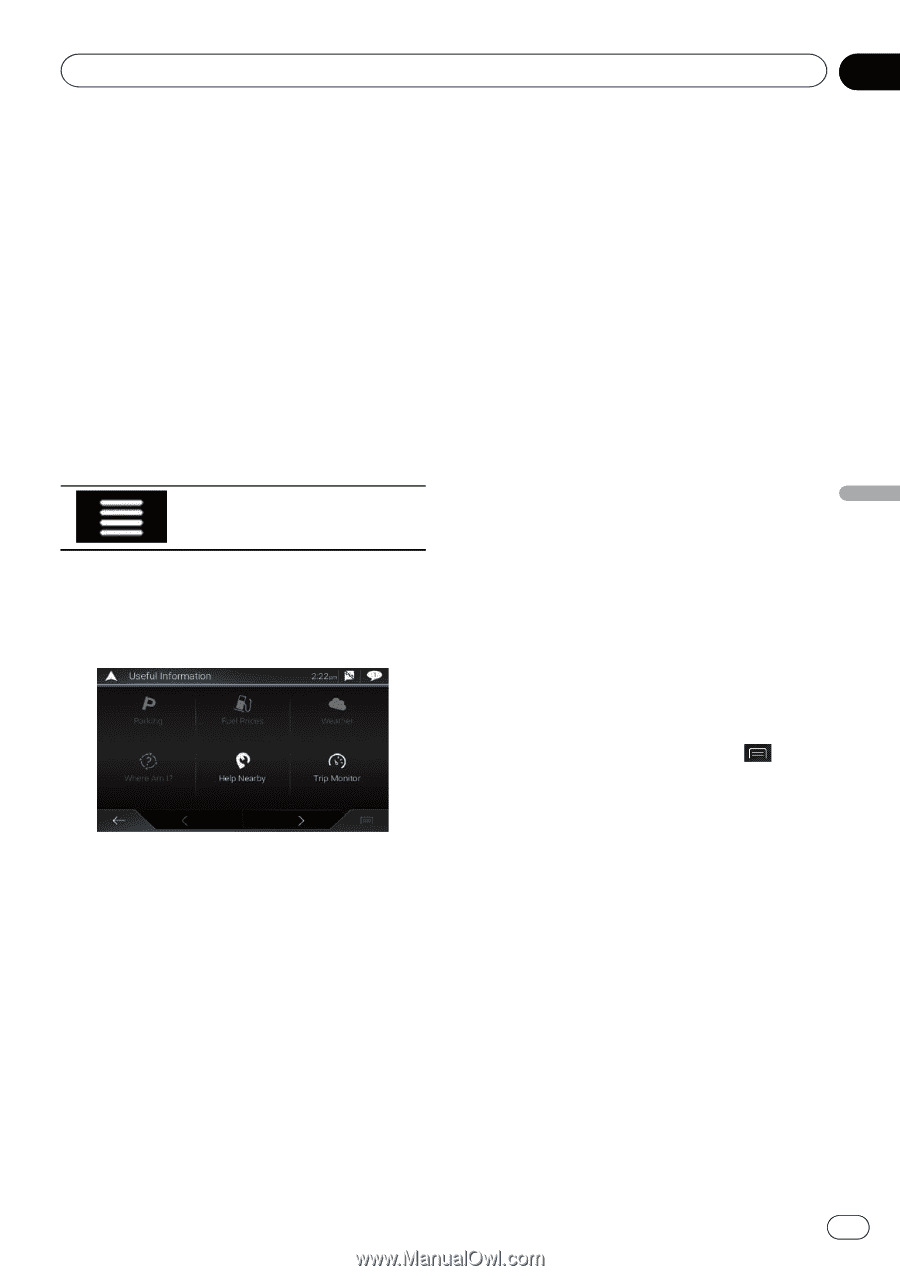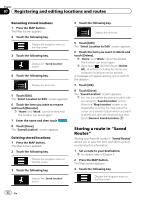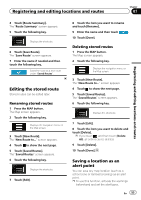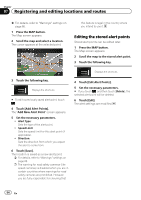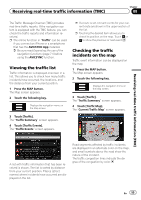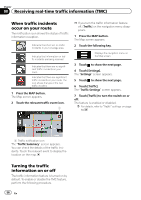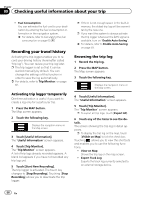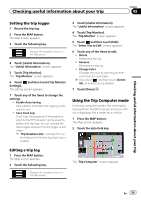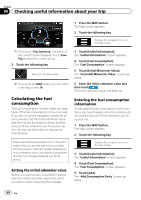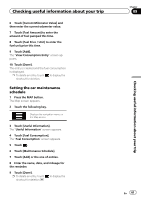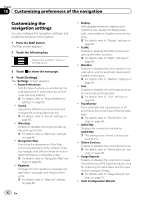Pioneer AVIC-5100NEX Owner's Manual - Page 57
Checking useful information, Checking useful information about your trip - price
 |
View all Pioneer AVIC-5100NEX manuals
Add to My Manuals
Save this manual to your list of manuals |
Page 57 highlights
Checking useful information about your trip Chapter 09 Checking useful information about your trip Checking useful information The "Useful Information" menu contains various information to support your driving. p The online function in "Parking", "Weath- er" and "Fuel Prices" can be used if you connect an iPhone or a smartphone that has the AVICSYNC App installed. = Be sure read Expanding the use of the navigation functions (page 71) before using the AVICSYNC function. 1 Press the MAP button. The Map screen appears. 2 Touch the following key. Displays the navigation menu on the Map screen. 3 Touch [Useful Information]. The "Useful Information" screen appears. 4 Touch the desired menu item. ! Parking: Checks for parking lots near your current location. p For details, refer to the manual for AVICSYNC on our website. ! Fuel Prices: Displays recent gas prices of gas stations near the current location, along the current route, or in the town. p For details, refer to the manual for AVICSYNC on our website. ! Weather: Checks the weather forecast for your current location, along your route, around your destination, as well as for your saved locations. p For details, refer to the manual for AVICSYNC on our website. ! Where Am I?: Displays a special screen with information about the current position and a key to search for nearby emergency or roadside assistance services. The screen provides the following information: - Latitude and longitude (coordinates of the current position in WGS84 format) - Address details of the current position (when available) - The nearest city - Next crossing road/street - Previous crossing road/street p If the current street is displayed below the current position marker on the map, touch it to open the "Where Am I?" screen. When you are driving without a planned route, touch the current street or the arrows at the top section of the Map screen to open the "Where Am I?" screen. p To save the current position as a "Saved Location" destination, touch . = For details, refer to Storing a location in "Saved Location" on page 51. ! Help Nearby: Checks for POIs in your surroundings. The preset search categories are as follows. ! Car Repair: ! Health: ! Police: ! Gas Station: ! Trip Monitor: Checks the statistical data of your trips (for example, start time, end time, average speed, etc.). = For details, refer to Recording your travel history on page 58. ! GPS Information: Displays the GPS information screen with satellite position and signal strength information. En 57