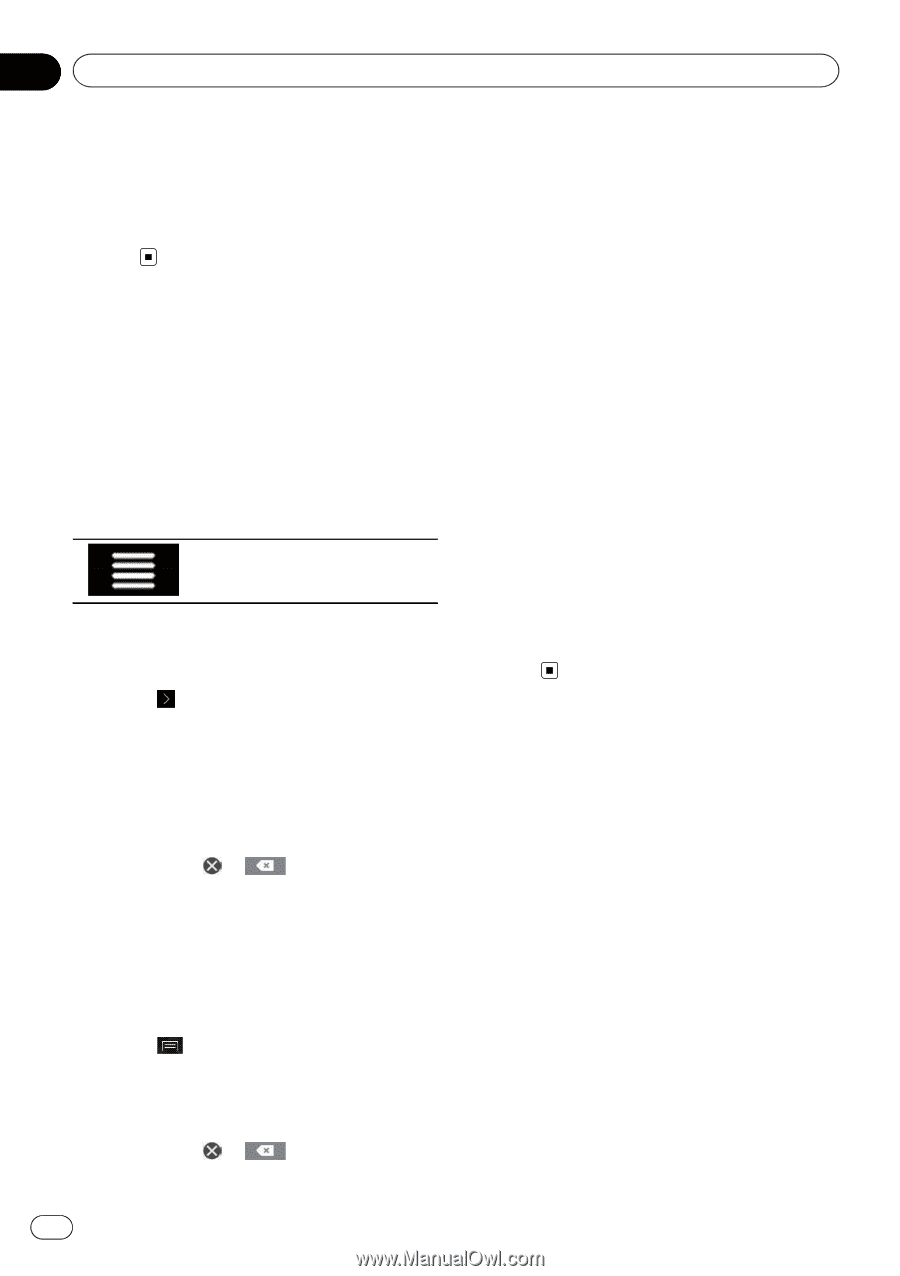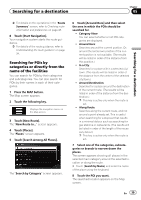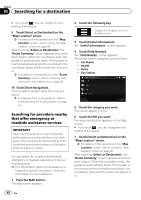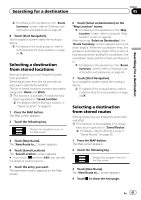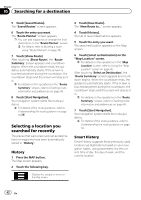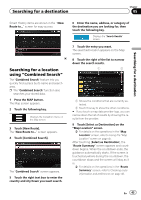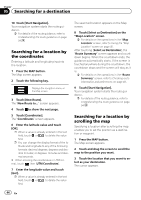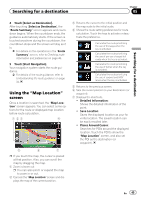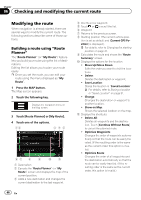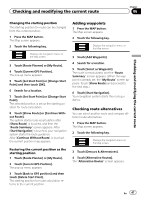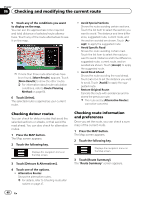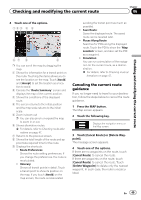Pioneer AVIC-5100NEX Owner's Manual - Page 44
Searching for a location by, the coordinates, scrolling the map, Searching for a destination
 |
View all Pioneer AVIC-5100NEX manuals
Add to My Manuals
Save this manual to your list of manuals |
Page 44 highlights
Chapter 05 Searching for a destination 10 Touch [Start Navigation]. Your navigation system starts the route guidance. = For details of the route guidance, refer to Understanding the route guidance on page 34. Searching for a location by the coordinates Entering a latitude and longitude pinpoints the location. 1 Press the MAP button. The Map screen appears. 2 Touch the following key. Displays the navigation menu on the Map screen. 3 Touch [New Route]. The "New Route to..." screen appears. 4 Touch to show the next page. 5 Touch [Coordinates]. The "Coordinates" screen appears. 6 Enter the latitude value and touch [OK]. p When a value is already entered in the text field, touch or to delete the value first. p You can change the display format of the la- titude and longitude to any of the following formats: decimal degrees; degrees and dec- imal minutes; or degrees, minutes and deci- mal seconds. # When entering the coordinates in UTM for- mat, touch , then [UTM Coordinates]. 7 Enter the longitude value and touch [Go!]. p When a value is already entered in the text field, touch or to delete the value first. The searched location appears on the Map screen. 8 Touch [Select as Destination] on the "Map Location" screen. = For details on the operations in the "Map Location" screen, refer to Using the "Map Location" screen on page 45. After touching [Select as Destination], the "Route Summary" screen appears and countdown begins. When the countdown ends, the guidance automatically starts. If the screen is touched anywhere during the countdown, the countdown stops and the screen will stay as it is. = For details on the operations in the "Route Summary" screen, refer to Checking route information and preferences on page 48. 9 Touch [Start Navigation]. Your navigation system starts the route guidance. = For details of the route guidance, refer to Understanding the route guidance on page 34. Searching for a location by scrolling the map Specifying a location after scrolling the map enables you to set the position as a destination or waypoint. 1 Press the MAP button. The Map screen appears. 2 Touch and drag the screen to scroll the map to the position you want. 3 Touch the location that you want to select as your destination. The cursor appears. 44 En