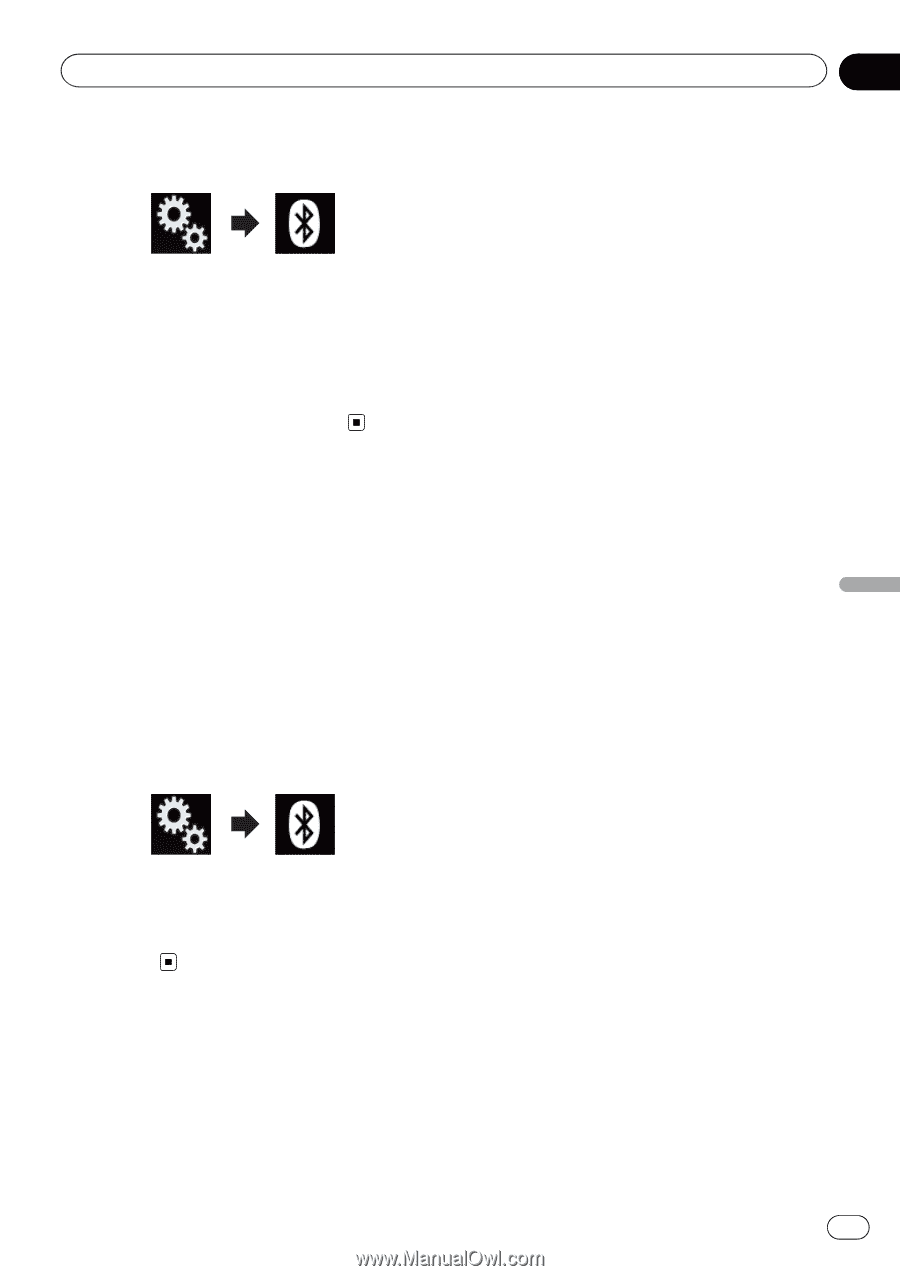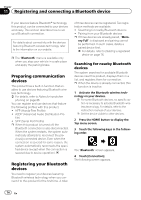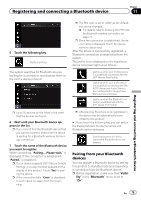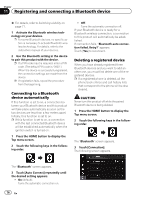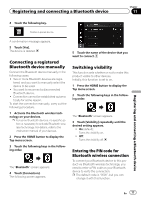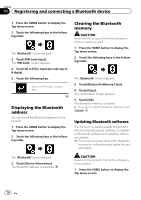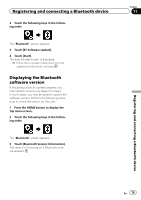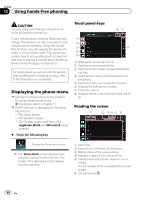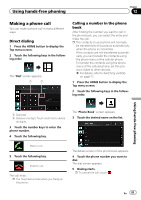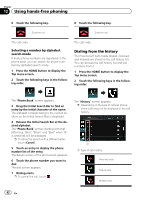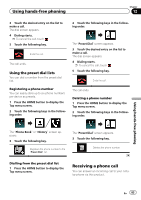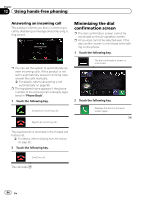Pioneer AVIC-5100NEX Owner's Manual - Page 79
Displaying the Bluetooth, software version, Registering and connecting a Bluetooth device
 |
View all Pioneer AVIC-5100NEX manuals
Add to My Manuals
Save this manual to your list of manuals |
Page 79 highlights
Registering and connecting a Bluetooth device 2 Touch the following keys in the following order. The "Bluetooth" screen appears. 3 Touch [BT Software Update]. 4 Touch [Start]. The data transfer screen is displayed. p Follow the on-screen instructions to finish updating the Bluetooth software. Displaying the Bluetooth software version If this product fails to operate properly, you may need to consult your dealer for repair. In such cases, you may be asked to specify the software version. Perform the following procedure to check the version on this unit. 1 Press the HOME button to display the Top menu screen. 2 Touch the following keys in the following order. The "Bluetooth" screen appears. 3 Touch [Bluetooth Version Information]. The version of this product's Bluetooth module appears. Chapter 11 Registering and connecting a Bluetooth device En 79