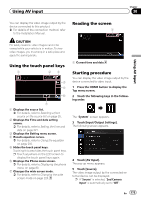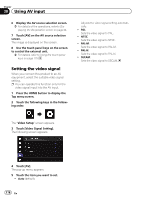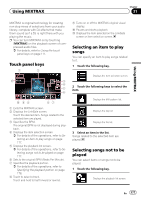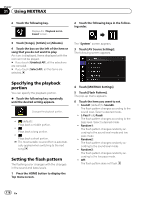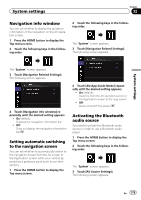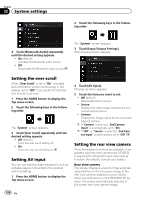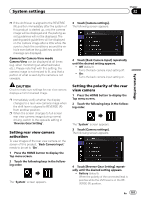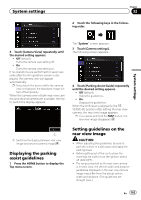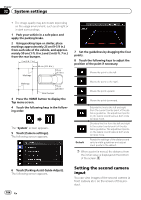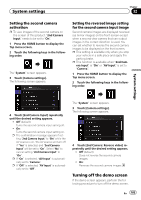Pioneer AVIC-5100NEX Owner's Manual - Page 180
Setting the ever scroll, Setting AV input, Setting the rear view camera, System settings
 |
View all Pioneer AVIC-5100NEX manuals
Add to My Manuals
Save this manual to your list of manuals |
Page 180 highlights
Chapter 32 System settings 2 Touch the following keys in the following order. 4 Touch [Bluetooth Audio] repeatedly until the desired setting appears. ! On (default): Activates the Bluetooth audio source. ! Off: Deactivates the Bluetooth audio source. The "System" screen appears. 3 Touch [Input/Output Settings]. The following screen appears. Setting the ever scroll When "Ever Scroll" is set to "On", recorded text information scrolls continuously in the display. Set to "Off" if you prefer the information to scroll just once. 1 Press the HOME button to display the Top menu screen. 2 Touch the following keys in the following order. The "System" screen appears. 3 Touch [Ever Scroll] repeatedly until the desired setting appears. ! Off (default): Turns the ever scroll setting off. ! On: Turns the ever scroll setting on. Setting AV input You can use external video equipment such as portable players connected to this product with this setting. 1 Press the HOME button to display the Top menu screen. 180 En 4 Touch [AV Input]. The pop-up menu appears. 5 Touch the item you want to set. ! Off (default): Deactivates the AV source. ! Source: Displays the video image output by the connected external device. ! Camera: Displays the image output by the connected external camera. p If "Camera" is selected, "2nd Camera Input" is automatically set to "On". p If "Off" or "Source" is selected, "2nd Camera Input" is automatically set to "Off". Setting the rear view camera The following two functions are available. A separately sold rear view camera (e.g. ND-BC6) is required for utilizing the rear view camera function. (For details, consult your dealer.) Rear view camera This product features a function that automatically switches to the full-screen image of the rear view camera installed on your vehicle. When the shift lever is in the REVERSE (R) position, the screen automatically switches to full-screen rear view camera image.