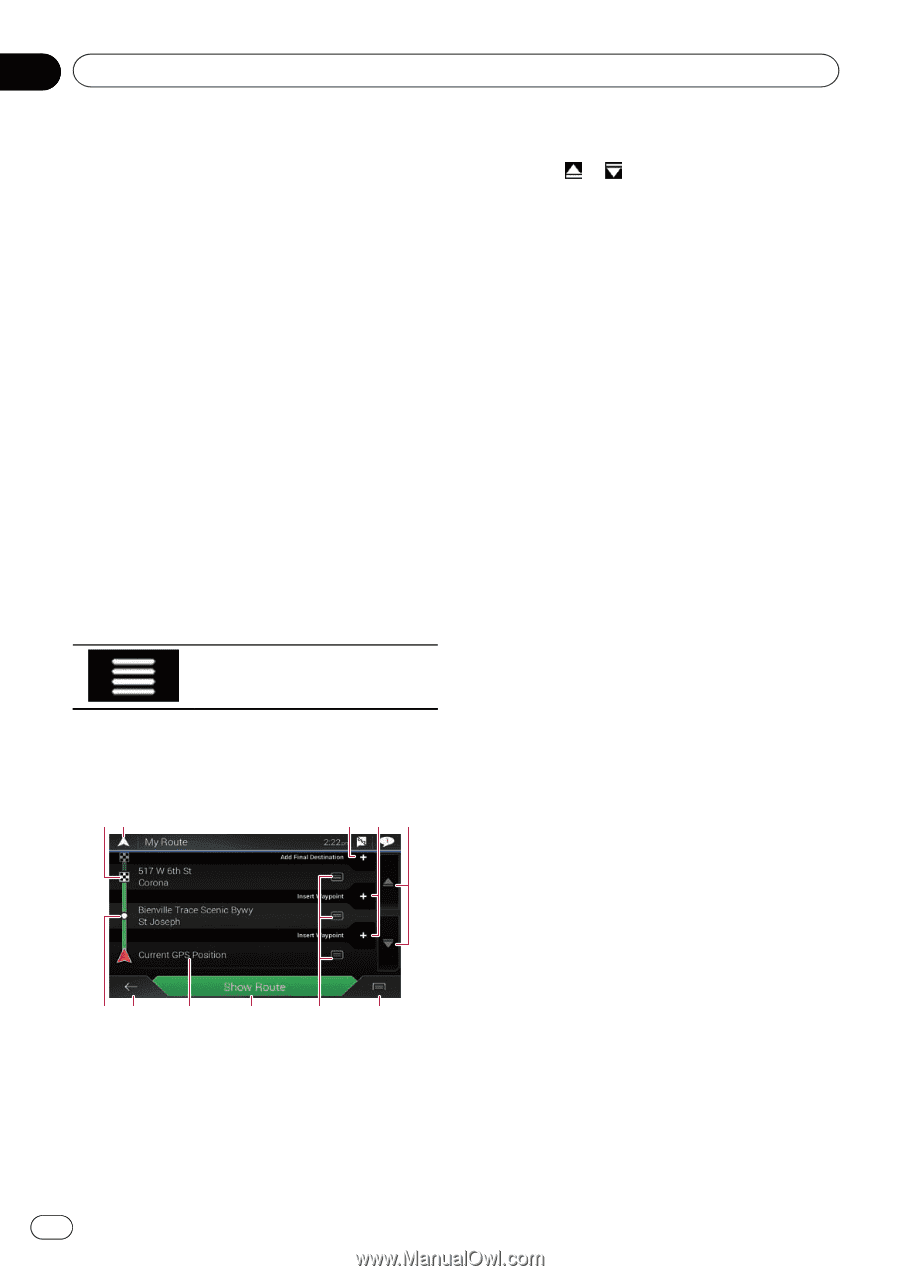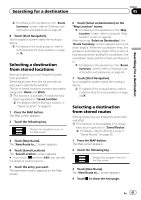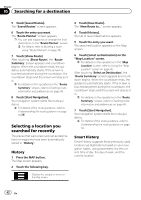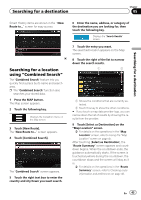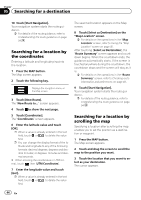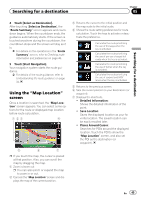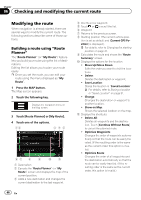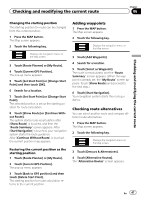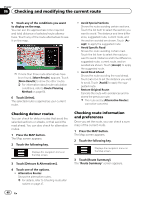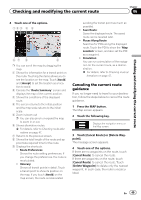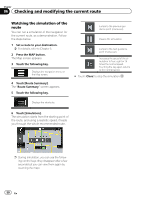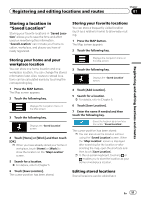Pioneer AVIC-5100NEX Owner's Manual - Page 46
Modifying the route, Checking and modifying the current route
 |
View all Pioneer AVIC-5100NEX manuals
Add to My Manuals
Save this manual to your list of manuals |
Page 46 highlights
Chapter 06 Checking and modifying the current route Modifying the route When navigation is already started, there are several ways to modify the current route. The following sections describe some of those options. Building a route using "Route Planner" The "Route Planner" (or "My Route") feature lets you build your route using the list of destinations. Editing the list allows you to plan your route easily. p Once you set the route, you can edit your route using the menu displayed as "My Route". 1 Press the MAP button. The Map screen appears. 2 Touch the following key. Displays the navigation menu on the Map screen. 3 Touch [Route Planner] or [My Route]. 4 Touch one of the options. 12 34 5 67 8 9 a b 1 Destination 2 Cancels the "Route Planner" (or "My Route") screen and displays the map of the current position. 3 Adds a new destination and changes the current destination to the last waypoint. 46 En 4 Inserts a new waypoint. 5 Touch or to scroll the list. 6 Waypoint 7 Returns to the previous screen. 8 Starting position (The current vehicle posi- tion is set as default and [Current GPS Position] is displayed.) = For details, refer to Changing the starting position on page 47. 9 Calculates the route and shows the "Route Summary" screen. a Displays the options for the location. ! Move Up/Move Down: Edits the order you want to visit the locations. ! Delete: Deletes the destination or waypoint. ! Save Location: Stores the location in "Saved Location". = For details, refer to Storing a location in "Saved Location" on page 51. ! Change: Changes the destination or waypoint to another location. ! Show on Map: Shows the selected location on the map. b Displays the shortcuts. ! Delete All: Deletes all waypoints and the destination. Touch [Continue Without Route] to cancel the planned route. ! Optimize Waypoints: Changes the order of waypoints automatically so that the route can be easily traveled. (If the resulting order is the same as the current order, this option is invalid.) ! Optimize Route: Changes the order of all waypoints and the destination automatically so that the route can be easily traveled. (If the resulting order is the same as the current order, this option is invalid.)