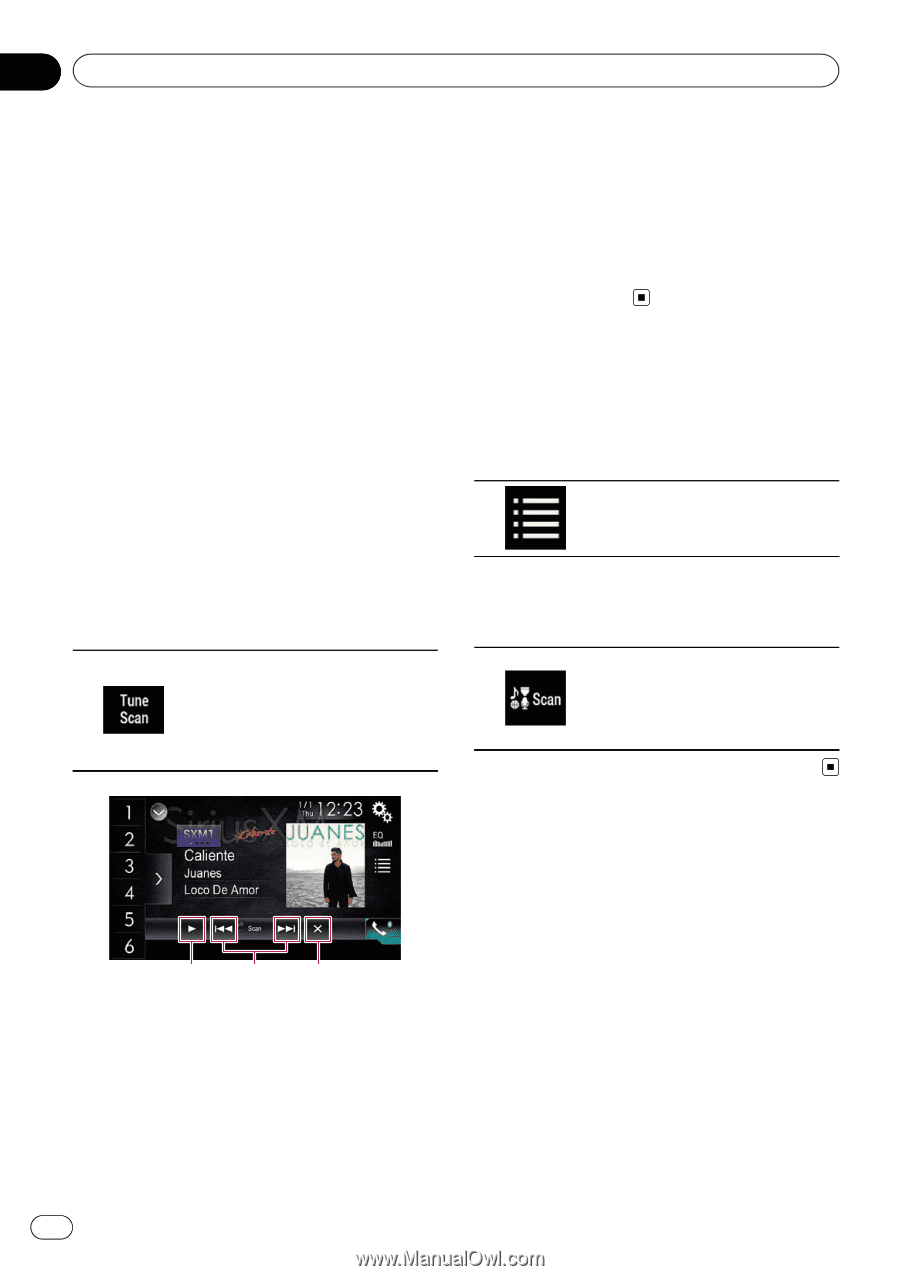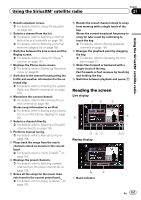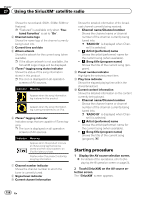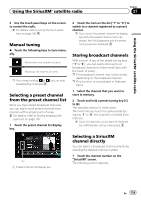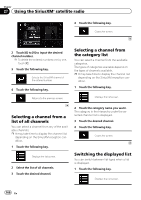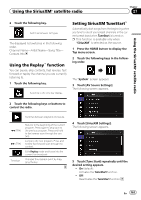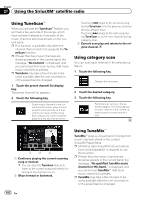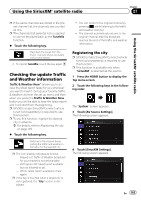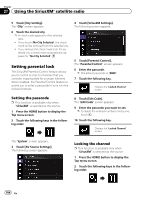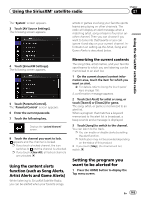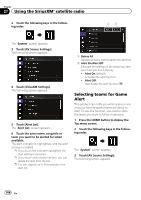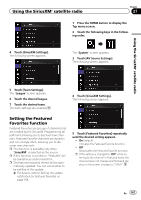Pioneer AVIC-5100NEX Owner's Manual - Page 162
Using TuneScan, Using category scan, Using TuneMix, Using the SiriusXM, satellite radio
 |
View all Pioneer AVIC-5100NEX manuals
Add to My Manuals
Save this manual to your list of manuals |
Page 162 highlights
Chapter 27 Using the SiriusXM® satellite radio Using TuneScan™ When you activate the TuneScan™ feature, you will hear a few seconds of the songs, which have not been listened to, from each of the music channels stored as presets on the current band. p This function is available only when the channel that is tuned in to supports the TuneScan function. p If fewer than two music channels are stored as presets in the current band, the message, "No Content" is displayed, and you cannot perform scan tuning. Add more music channels as presets. p TuneScan may take a few minutes to become available after the unit is turned on or the preset band is changed. 1 Touch the preset channel list display key. The preset channel list appears. 2 Touch the following key. Scans music channels in the current band for songs, plays a found song for a few seconds, and then continues to scan another song. Each song on the current channel plays for a few seconds at a time. Touching [o] skips to the previous song during TuneScan or to the previous channel during category scan. Touching [p] skips to the next song during TuneScan or to the next channel during category scan. 3 Cancels scan play and returns to the original channel. Using category scan You can scan each channel in the selected category. 1 Touch the following key. Displays the list screen. 2 Touch the desired category. 3 Touch the following key. Performs scan tuning in the selected category. The live broadcast for each channel in the current category plays for six seconds at a time. 1 2 3 1 Continues playing the current scanning song or channel. p You can stop the TuneScan feature to listen to the current song and remain listening to the channel it is on. 2 Skips forward or backward. Using TuneMix™ TuneMix™ plays a unique blend of songs from music channels stored in the current SiriusXM Preset Band. p SXV300 or later SiriusXM Connect vehicle tuner (sold separately) is required to use this function. p If fewer than two music channels are stored as presets in the current band, the message, "No qualified TuneMix music channels in this band." is displayed, and you cannot use TuneMix™. Add more music channels to presets. p TuneMix may take a few minutes to become available after the unit is turned on or the preset band is changed. 162 En