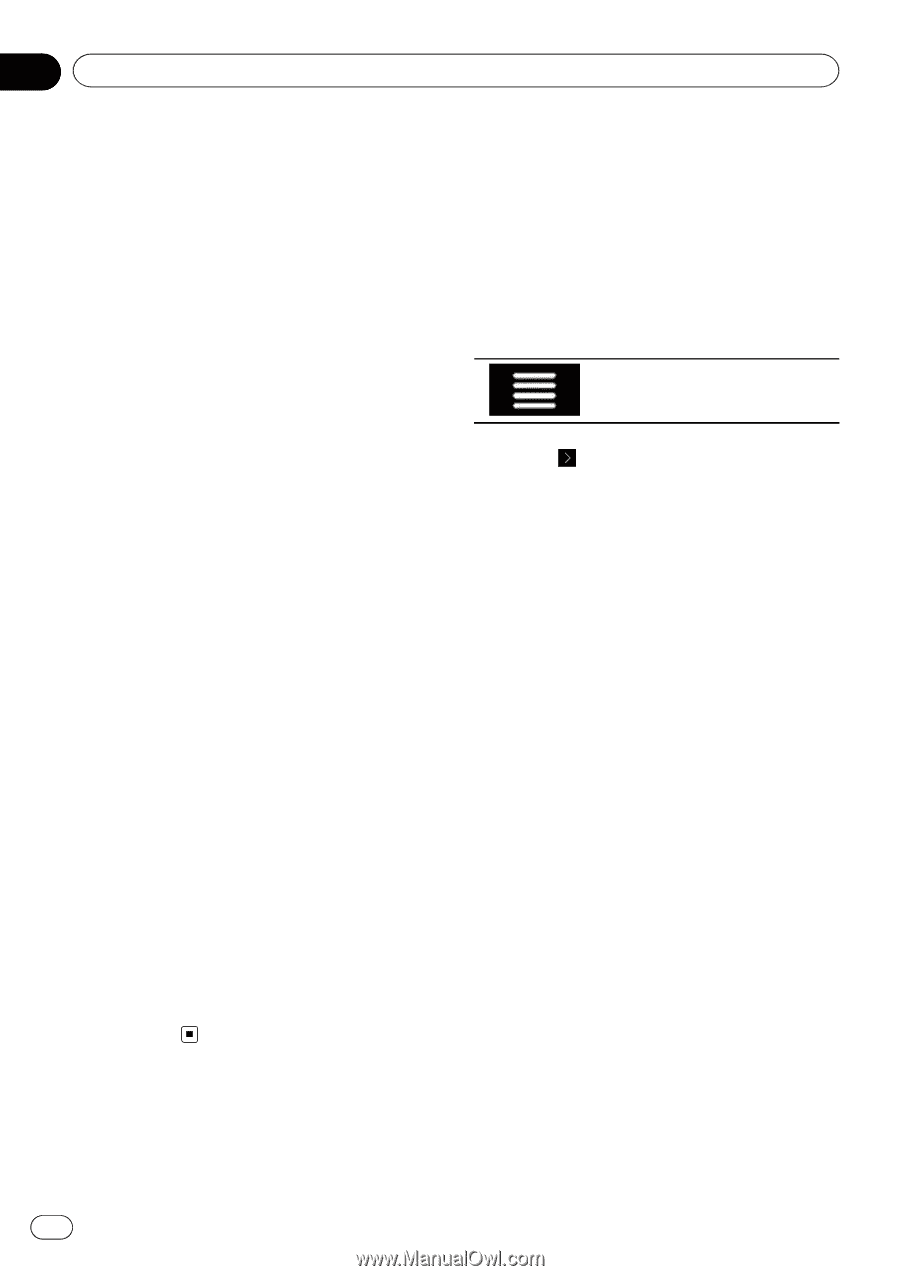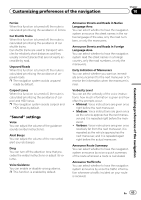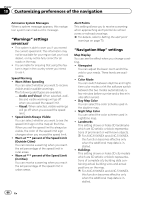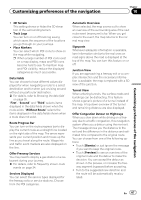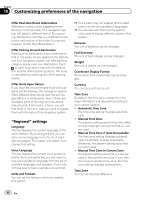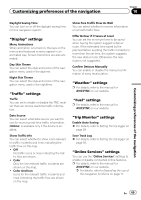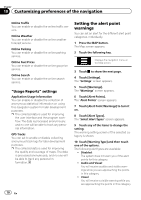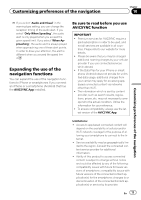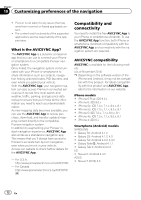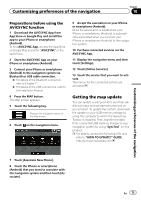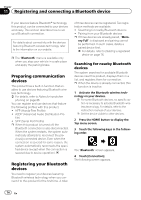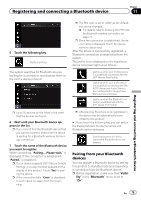Pioneer AVIC-5100NEX Owner's Manual - Page 70
Setting the alert point, warnings, Customizing preferences of the navigation
 |
View all Pioneer AVIC-5100NEX manuals
Add to My Manuals
Save this manual to your list of manuals |
Page 70 highlights
Chapter 10 Customizing preferences of the navigation Online Traffic You can enable or disable the online traffic service. Online Weather You can enable or disable the online weather forecast service. Online Parking You can enable or disable the online parking service. Online Fuel Prices You can enable or disable the online gas price service. Online Search You can enable or disable the online search service. "Usage Reports" settings Application Usage Information You can enable or disable the collection of anonymous statistical information on using this navigation system for later development purposes. p The collected data is used for improving the user interface and the program workflow. The data is processed anonymously, and no one will be able to track any personal information. GPS Tracks You can set to enable or disable collecting anonymous track logs for later development purposes. p The collected data is used for improving the quality and coverage of maps. The data is processed anonymously, and no one will be able to track any personal information. Setting the alert point warnings You can set an alert for the different alert point categories, individually. 1 Press the MAP button. The Map screen appears. 2 Touch the following key. Displays the navigation menu on the Map screen. 3 Touch to show the next page. 4 Touch [Settings]. The "Settings" screen appears. 5 Touch [Warnings]. The "Warnings" screen appears. 6 Touch [Alert Points]. The "Alert Points" screen appears. 7 Touch [Alert Point Warnings] to turn it on. 8 Touch [Alert Types]. The "Select Alert Types" screen appears. 9 Touch any of the items to change the setting. The warning setting screen of the selected category is shown. 10 Touch [Warning Type] and then touch one of the options. The following alert types are available: ! Disabled: The system does not warn you of the alert points for this category. ! Audio and Visual: You will receive audible and visible warnings while you are approaching the points in this category. ! Visual: You will receive a visible warning while you are approaching the points in this category. 70 En