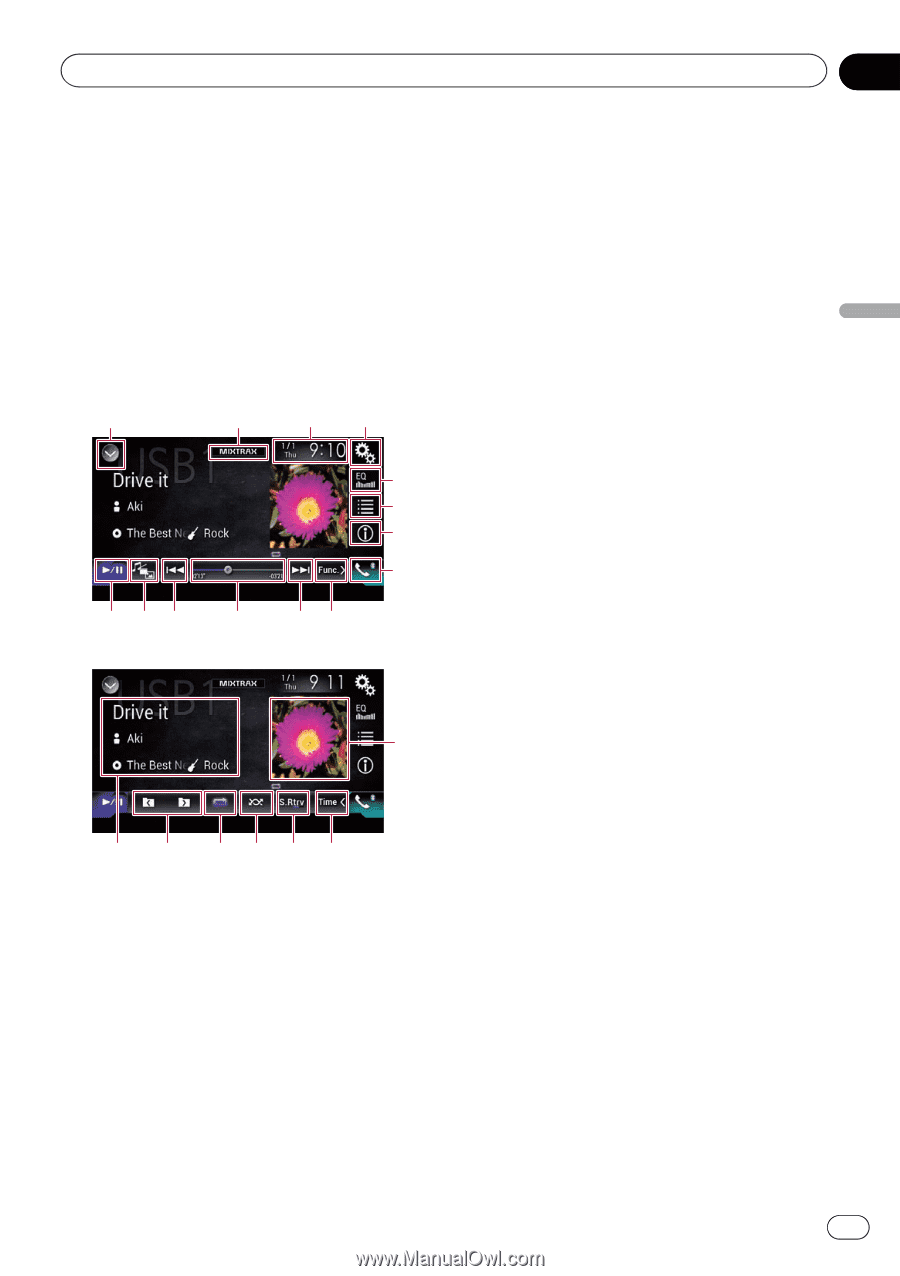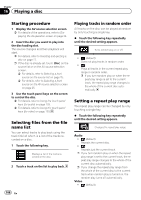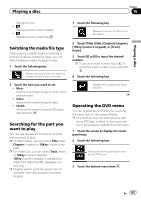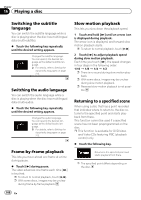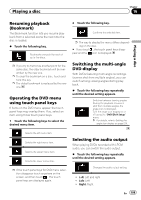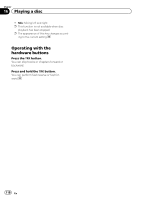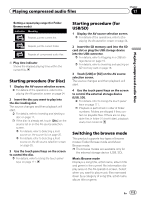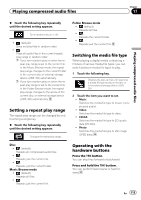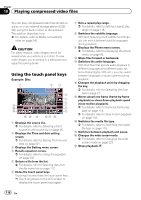Pioneer AVIC-5100NEX Owner's Manual - Page 111
Using the touch panel keys, Playing compressed audio files
 |
View all Pioneer AVIC-5100NEX manuals
Add to My Manuals
Save this manual to your list of manuals |
Page 111 highlights
Playing compressed audio files Chapter 17 Playing compressed audio files You can play compressed audio files stored in a disc or an external storage device (USB, SD) using the built-in drive of this product. This section describes how. = For details, refer to Media compatibility chart on page 245. Using the touch panel keys Example: USB Playback screen (page 1) 1 2 34 5 6 7 8 d ca b Playback screen (page 2) a9 e j i hgf 9 1 Displays the source list. = For details, refer to Selecting a front source on the source list on page 25. 2 Displays the MIXTRAX screen. = For details, refer to Chapter 31. 3 Displays the Time and date setting screen. = For details, refer to Setting the time and date on page 221. 4 Displays the Setting menu screen. 5 Recalls equalizer curves. = For details, refer to Using the equalizer on page 202. 6 Selects a file from the list. = For details, refer to Selecting files from the file name list on page 114. Displays a list related to the song currently playing (link search). = For details, refer to Selecting a file from the list related to the song currently playing (link search) on page 114. 7 Switches the text display between tag information and file/folder information. = For details, refer to Reading the screen on page 112. = For details, refer to Switching the browse mode on page 113. 8 Displays the Phone menu screen. = For details, refer to Displaying the phone menu on page 80. 9 Switches to the next or previous page of touch panel keys. a Skips files forward or backward. b Changes the playback point by dragging the key. = For details, refer to Operating the time bar on page 27. c Switches the media file type. = For details, refer to Switching the media file type on page 115. d Switches between playback and pause. e Displays the album list. p This function is available only when playing files in an external storage device (USB, SD) in the Music Browse mode. f Uses "Sound Retriever" function. = For details, refer to Setting the "Sound Retriever" function on page 222. g Plays files in random order. = For details, refer to Playing files in random order on page 114. h Sets a repeat play range. = For details, refer to Setting a repeat play range on page 115. i Selects the previous folder or the next folder. j Displays the category list including the selected item. En 111