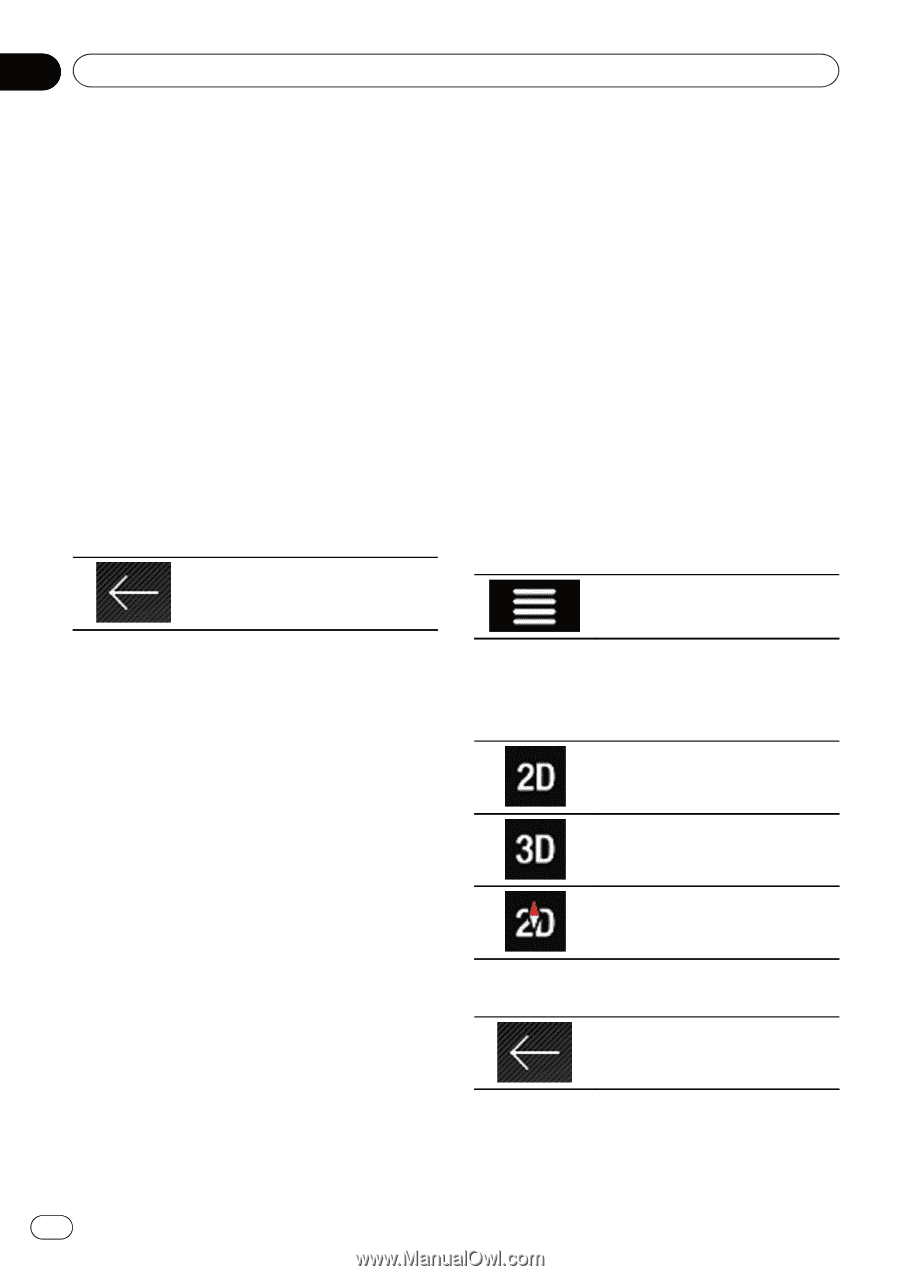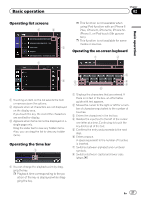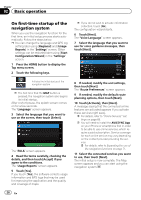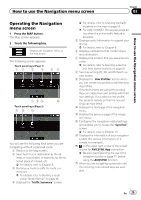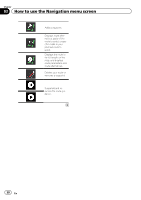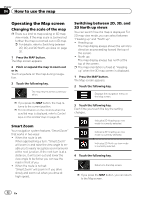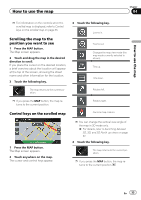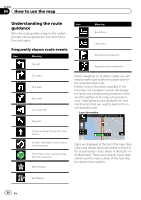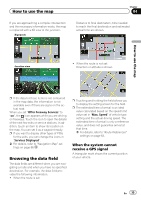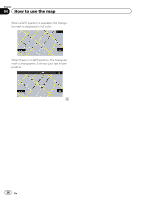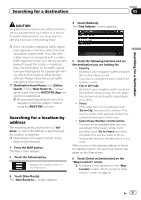Pioneer AVIC-5100NEX Owner's Manual - Page 32
Operating the Map screen, How to use the map
 |
View all Pioneer AVIC-5100NEX manuals
Add to My Manuals
Save this manual to your list of manuals |
Page 32 highlights
Chapter 04 How to use the map Operating the Map screen Changing the scale of the map p There is a limit to map scaling in 3D map view mode. If the map scale is zoomed out further, the map is zoomed out in 2D map. = For details, refer to Switching between 2D, 3D, and 2D North up views on page 32. 1 Press the MAP button. The Map screen appears. 2 Pinch or expand the map to zoom out or in. Touch anywhere on the map during navigation. 3 Touch the following key. The map returns to the current position. p If you press the MAP button, the map returns to the current position. p For information on the controls when the scrolled map is displayed, refer to Control keys on the scrolled map on page 33. Smart Zoom Your navigation system features "Smart Zoom" that works in two ways: ! When the route is set: When approaching a turn, "Smart Zoom" will zoom in and raise the view angle to enable you to easily recognize your maneuver at the next junction. If the next turn is at a distance, it will zoom out and lower the view angle to be flat so you can see the road in front of you. ! When the route is not set: "Smart Zoom" will zoom in if you drive slowly and zoom out when you drive at high speed. Switching between 2D, 3D, and 2D North up views You can switch how the map is displayed. For 2D map view mode, you can select between "Heading up" and "North up". ! Heading up: The map display always shows the vehicle's direction as proceeding toward the top of the screen. ! North up: The map display always has north at the top of the screen. p The map orientation is fixed at "Heading up" when the 3D map screen is displayed. 1 Press the MAP button. The Map screen appears. 2 Touch the following key. Displays the navigation menu on the Map screen. 3 Touch the following key. Each time you touch the key the setting changes. Indicates 2D Heading up view mode is currently selected. Indicates 3D Heading up view mode is currently selected. Indicates 2D North up view mode is currently selected. 4 Touch the following key. Returns to the Map screen. p If you press the MAP button, you can return to the Map screen. 32 En