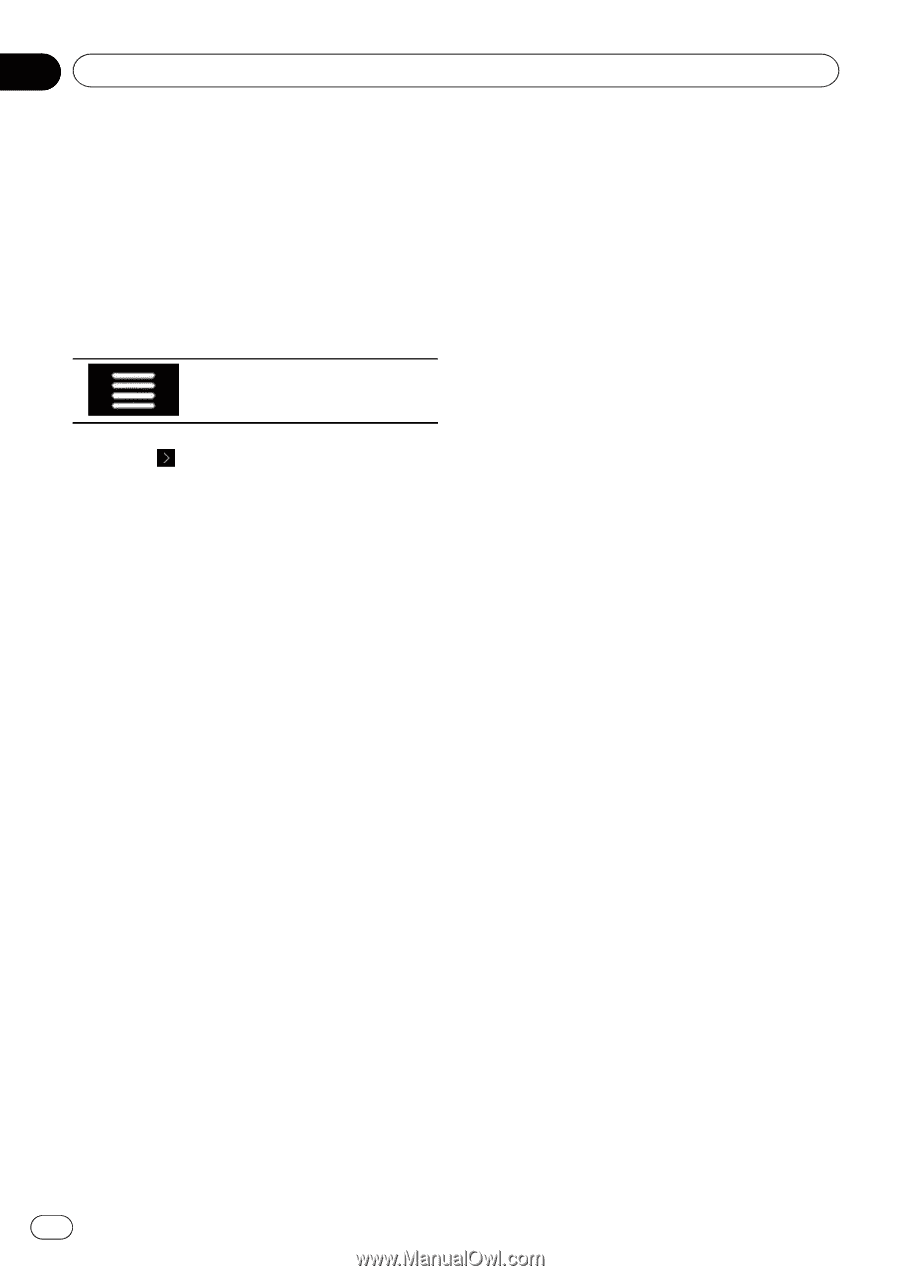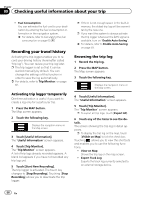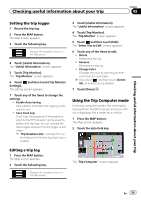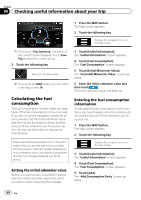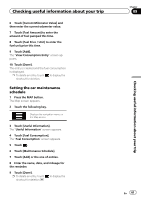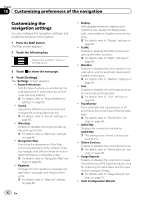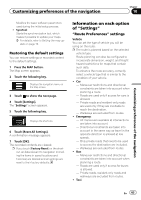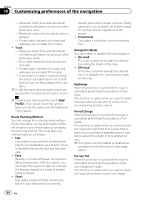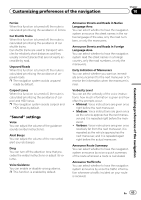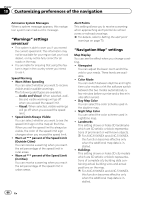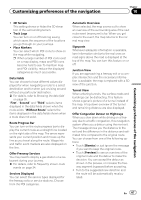Pioneer AVIC-5100NEX Owner's Manual - Page 62
Customizing the, navigation settings, Customizing preferences of the navigation
 |
View all Pioneer AVIC-5100NEX manuals
Add to My Manuals
Save this manual to your list of manuals |
Page 62 highlights
Chapter 10 Customizing preferences of the navigation Customizing the navigation settings You can configure the navigation settings, and modify the behavior of this system. 1 Press the MAP button. The Map screen appears. 2 Touch the following key. Displays the navigation menu on the Map screen. 3 Touch to show the next page. 4 Touch [Settings]. The "Settings" screen appears. ! Route Preferences: Sets the type of vehicle you are driving, the road types used in route planning, and the route planning method. = For details, refer to "Route Preferences" settings on page 63. ! Sound: Adjusts the different sound volumes and changes the voice guidance profile. = For details, refer to "Sound" settings on page 65. ! Warnings: Enables or disables warnings and sets up the warning function. = For details, refer to "Warnings" settings on page 66. ! Navigation Map: Fine-tunes the appearance of the Map screen and adjusts how the software helps you navigate with different kinds of route-related information on the Map screen. = For details, refer to "Navigation Map" settings on page 66. ! Regional: Changes the voice guidance language, the application language, and measurement units. = For details, refer to "Regional" settings on page 68. 62 En ! Display: Sets separate themes for daytime and nighttime use, adjusts the display backlight, and enables or disables menu animations. = For details, refer to "Display" settings on page 69. ! Traffic: Enables or disables the TMC receiver and sets up the traffic function. = For details, refer to "Traffic" settings on page 69. ! Weather: Enables or disables the online weather forecast option and the automatic download of weather information. = For details, refer to "Weather" settings on page 69. ! Fuel: Enables or disables the online gas price option and sets up the gas type. = For details, refer to "Fuel" settings on page 69. ! Trip Monitor: Turns automatic trip log saving on or off and checks the current size of the trip database. = For details, refer to "Trip Monitor" settings on page 69. ! AVICSYNC Displays the connection method for AVICSYNC. p The setting value is fixed. Use this product as it is. ! Online Services: Enables or disables the connected services. = For details, refer to "Online Services" settings on page 69. ! Usage Reports: Enables or disables the collection of usage information and GPS logs that may be used for improving the application and the quality and coverage of maps. = For details, refer to "Usage Reports" settings on page 70. ! Start Configuration Wizard: