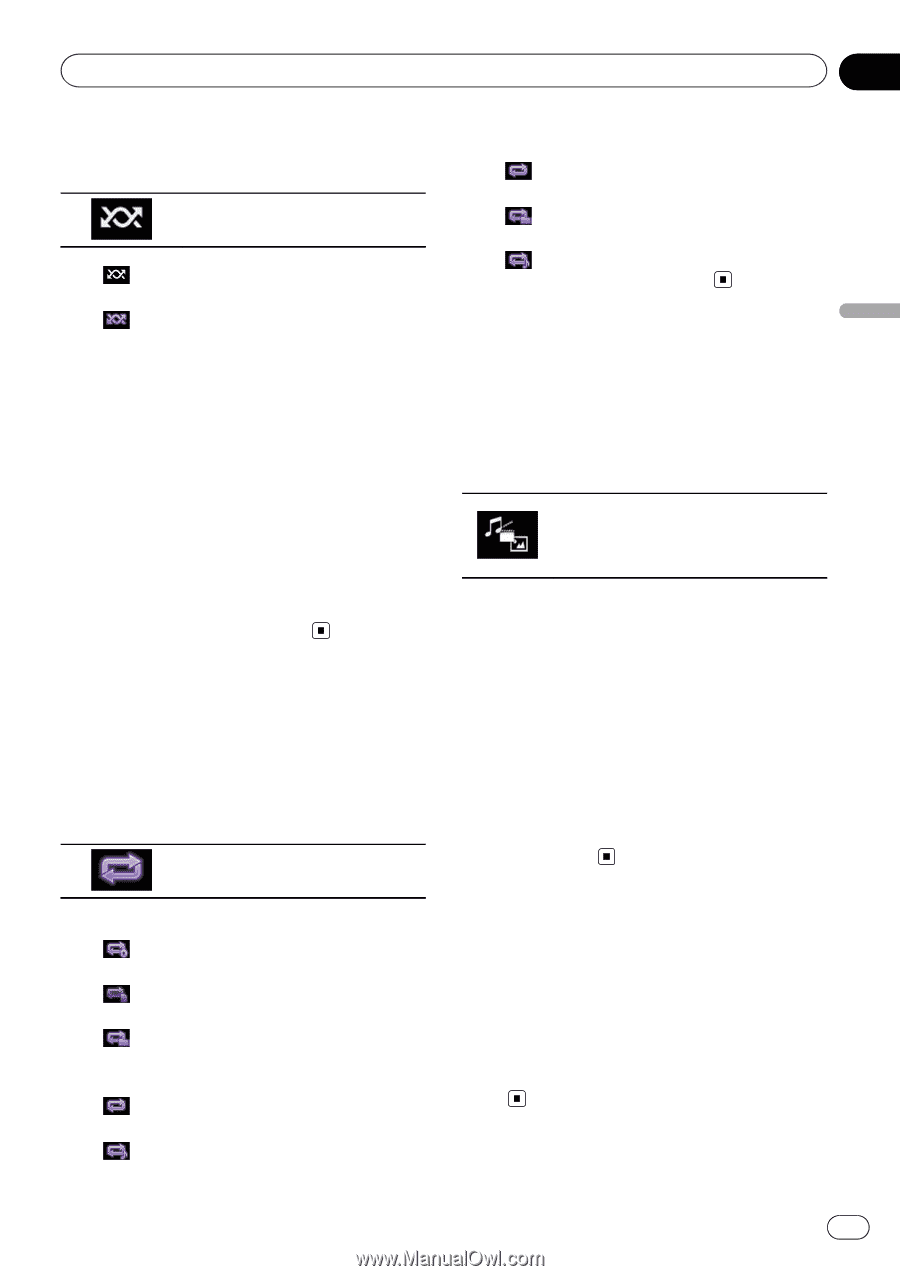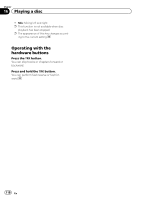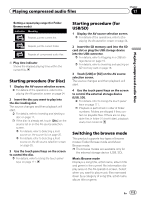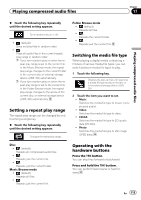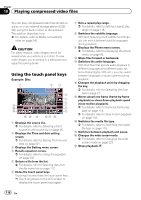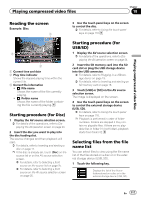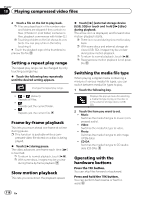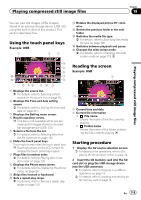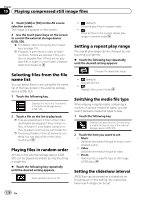Pioneer AVIC-5100NEX Owner's Manual - Page 115
Setting a repeat play range, Switching the media file type, Operating with the, hardware buttons,
 |
View all Pioneer AVIC-5100NEX manuals
Add to My Manuals
Save this manual to your list of manuals |
Page 115 highlights
Playing compressed audio files Chapter 17 Playing compressed audio files % Touch the following key repeatedly until the desired setting appears. Turns random play on or off. ! (default): Does not play files in random order. !: Plays all audio files in the current repeat play range in random order. p If you turn random play on when the re- peat play range is set to the current file in the Music Browse mode, the repeat play range changes to the current folder in the current disc or external storage device (USB, SD) automatically. p If you turn random play on when the re- peat play range is set to the current file in the Folder Browse mode, the repeat play range changes to the whole of the current disc or external storage device (USB, SD) automatically. Setting a repeat play range The repeat play range can be changed by only touching a single key. % Touch the following key repeatedly until the desired setting appears. Changes the repeat play range. Folder Browse mode ! (default): Repeats all files. !: Repeats the current folder. !: Repeats just the current file. Switching the media file type When playing a digital media containing a mixture of various media file types, you can switch between media file types to play. 1 Touch the following key. Displays the pop-up menu for selecting a media file type to play on the disc or in the external storage device (USB, SD). 2 Touch the item you want to set. ! Music: Switches the media file type to music (compressed audio). ! Video: Switches the media file type to video. ! CD-DA: Switches the media file type to CD (audio data (CD-DA)). ! Photo: Switches the media file type to still image (JPEG data). Disc ! (default): Repeats all compressed audio files. !: Repeats just the current file. !: Repeats just the current folder. Music Browse mode ! (default): Repeats all files. !: Repeats just the current file. Operating with the hardware buttons Press the TRK button. You can skip files forward or backward. Press and hold the TRK button. You can perform fast reverse or fast forward. En 115