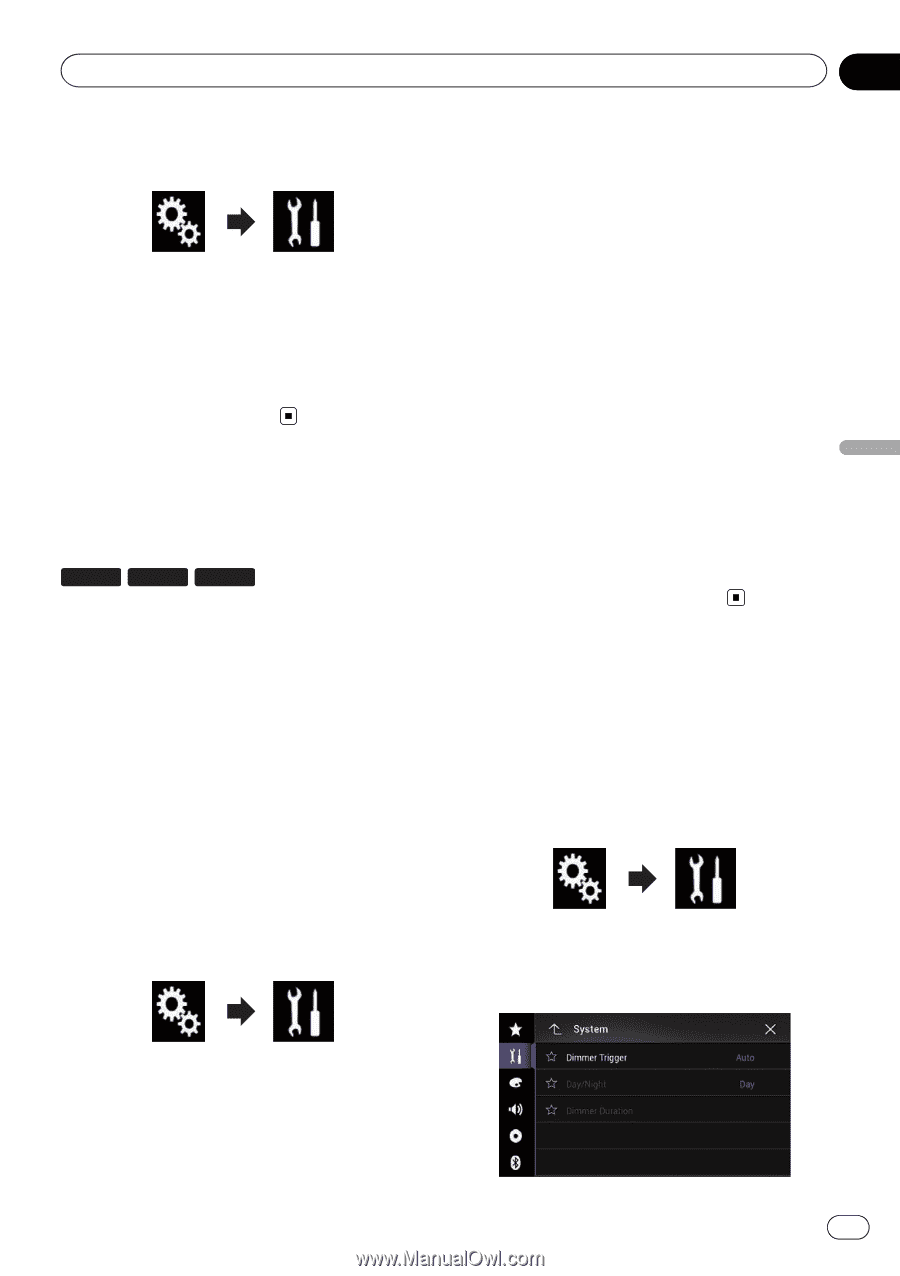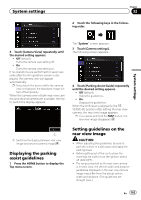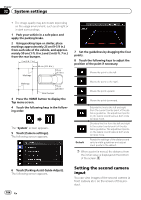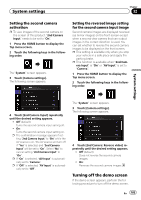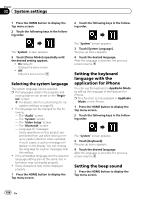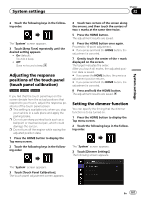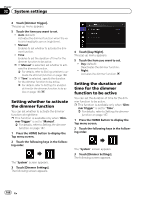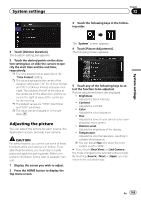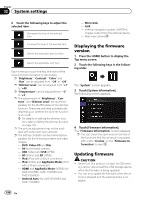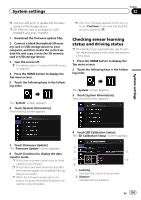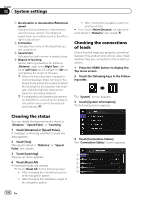Pioneer AVIC-5100NEX Owner's Manual - Page 187
Adjusting the response, positions of the touch panel, touch panel calibration, Setting the dimmer
 |
View all Pioneer AVIC-5100NEX manuals
Add to My Manuals
Save this manual to your list of manuals |
Page 187 highlights
System settings Chapter 32 System settings 2 Touch the following keys in the following order. The "System" screen appears. 3 Touch [Beep Tone] repeatedly until the desired setting appears. ! On (default): Sounds a beep. ! Off: Does not sound a beep. Adjusting the response positions of the touch panel (touch panel calibration) 7100NEX 6100NEX 5100NEX If you feel that the touch panel keys on the screen deviate from the actual positions that respond to your touch, adjust the response positions of the touch panel screen. p This setting is available only when you stop your vehicle in a safe place and apply the parking brake. p Do not use sharp pointed tools such as a ballpoint or mechanical pen, which could damage the screen. p Do not turn off the engine while saving the adjusted position data. 1 Press the HOME button to display the Top menu screen. 2 Touch the following keys in the following order. 4 Touch two corners of the screen along the arrows, and then touch the centers of two + marks at the same time twice. 5 Press the HOME button. The adjustment results are saved. 6 Press the HOME button once again. Proceed to 16-point adjustment. # If you press and hold the HOME button, the adjustment is canceled. 7 Gently touch the center of the + mark displayed on the screen. The target indicates the order. After you touch all marks, the adjusted position data is saved. # If you press the HOME button, the previous adjustment position returns. # If you press and hold the HOME button, the adjustment is canceled. 8 Press and hold the HOME button. The adjustment results are saved. Setting the dimmer function You can specify the timing that the dimmer function is to be turned on. 1 Press the HOME button to display the Top menu screen. 2 Touch the following keys in the following order. The "System" screen appears. 3 Touch [Dimmer Settings]. The following screen appears. The "System" screen appears. 3 Touch [Touch Panel Calibration]. The touch panel adjustment screen appears. En 187