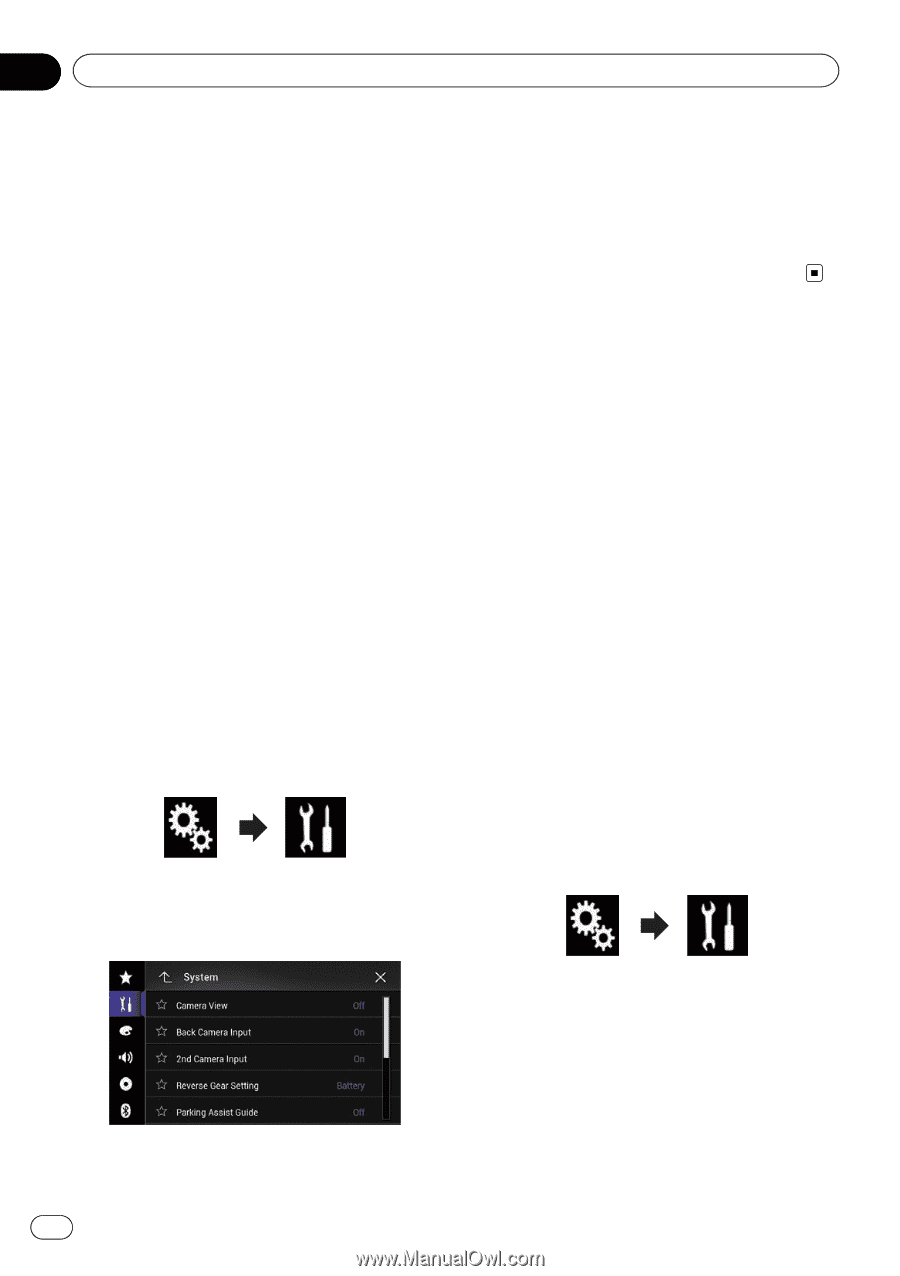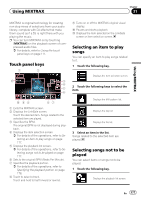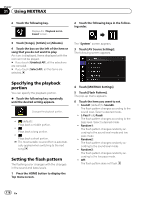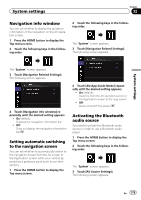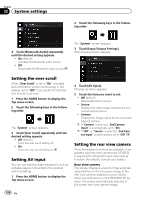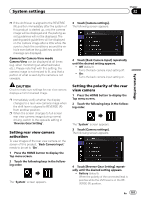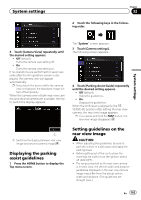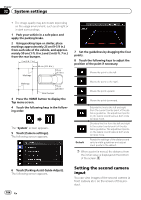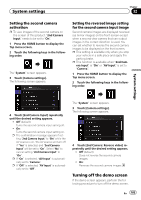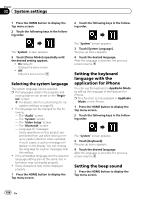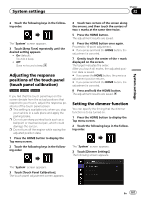Pioneer AVIC-5100NEX Owner's Manual - Page 182
Setting the camera for, Camera View mode, System settings
 |
View all Pioneer AVIC-5100NEX manuals
Add to My Manuals
Save this manual to your list of manuals |
Page 182 highlights
Chapter 32 System settings ! Ground: When the polarity of the connected lead is negative while the shift lever is in the REVERSE (R) position. When the shift lever is aligned to the REVERSE (R) position after setting the rear view camera, the rear view image appears. 4 Touch [Back Camera: Reverse Video] repeatedly until the desired setting appears. ! Off (default): Does not reverse the rear view camera images. ! On: Reverses the rear view camera images. Setting the reversed image display for the rear view image Rear view camera images are displayed reversed (as mirror images) on the front screen except when a rear view camera that can output images in the correct direction is used. You can set whether to reverse the rear view camera images to be displayed on the front screen. p This setting is available only when you stop your vehicle in a safe place and apply the parking brake. p This function is available only when "Back Camera Input" is "On". = For details, refer to Setting rear view camera activation on page 181. 1 Press the HOME button to display the Top menu screen. 2 Touch the following keys in the following order. The "System" screen appears. 3 Touch [Camera settings]. The following screen appears. Setting the camera for Camera View mode To display Camera View at all times, "Camera View" needs to be set to "On". p To set the rear view camera for Camera View mode, "Back Camera Input" needs to be set to "On". = For details, refer to Setting rear view camera activation on page 181. p To set the second camera for Camera View mode, set "AV Input" to "Camera" or set "2nd Camera Input" to "On". = For details, refer to Setting AV input on page 180. = For details, refer to Setting the second camera input on page 184. p You can also turn this function on by touching [Camera View] on the AV source selection screen or in the source list. 1 Press the HOME button to display the Top menu screen. 2 Touch the following keys in the following order. The "System" screen appears. 3 Touch [Camera settings]. The following screen appears. 182 En