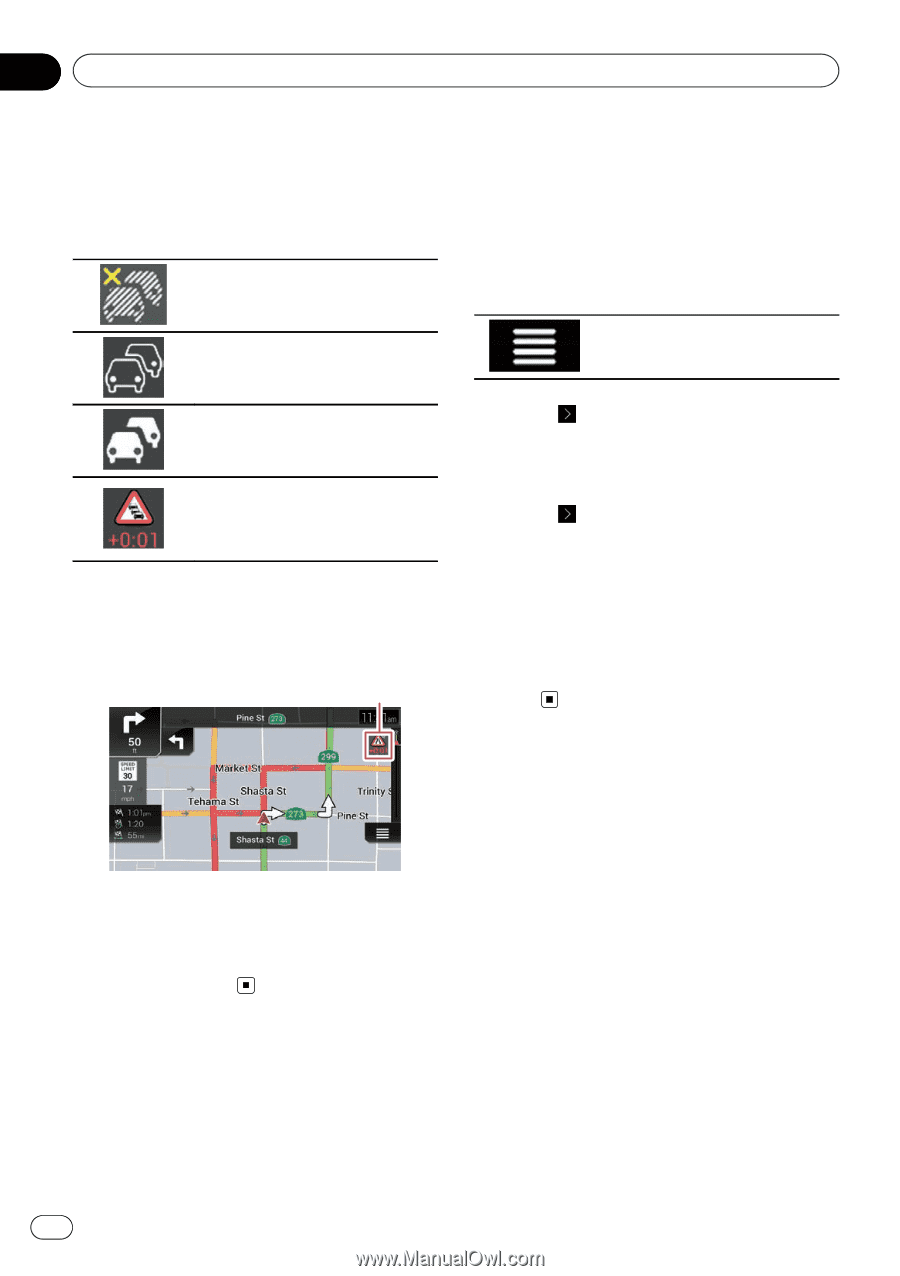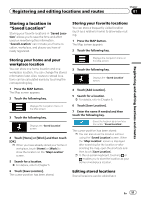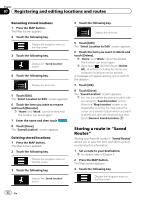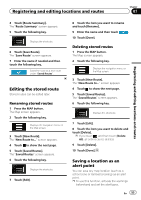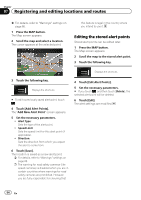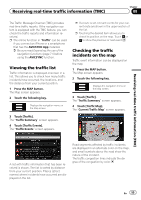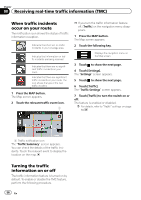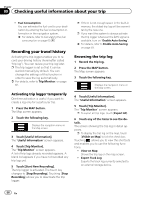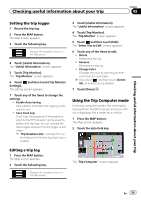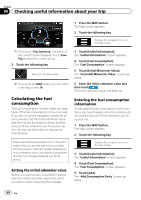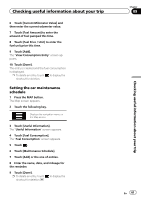Pioneer AVIC-5100NEX Owner's Manual - Page 56
When traffic incidents, occur on your route, Turning the traffic, information on or off, Receiving
 |
View all Pioneer AVIC-5100NEX manuals
Add to My Manuals
Save this manual to your list of manuals |
Page 56 highlights
Chapter 08 Receiving real-time traffic information (TMC) When traffic incidents occur on your route The notification icon shows the status of traffic information reception. Indicates that there are no traffic incidents in your coverage area. Indicates that information on traffic incidents are being received. Indicates that there are no significant traffic incidents on your route. Indicates that there are significant traffic incidents on your route. The icon shows the type of the next traffic incident. 1 Press the MAP button. The Map screen appears. 2 Touch the relevant traffic event icon. 1 p If you turn the traffic information feature off, [Traffic] on the navigation menu disappears. 1 Press the MAP button. The Map screen appears. 2 Touch the following key. Displays the navigation menu on the Map screen. 3 Touch to show the next page. 4 Touch [Settings]. The "Settings" screen appears. 5 Touch to show the next page. 6 Touch [Traffic]. The "Traffic Settings" screen appears. 7 Touch [Traffic] to turn the switch on or off. The feature is enabled or disabled. = For details, refer to "Traffic" settings on page 69. 1 Traffic notification icon The "Traffic Summary" screen appears. You can check the details of the traffic incidents. Touch the relevant event to display the location on the map. Turning the traffic information on or off The traffic information feature is turned on by default. To enable or disable the TMC feature, perform the following procedure. 56 En