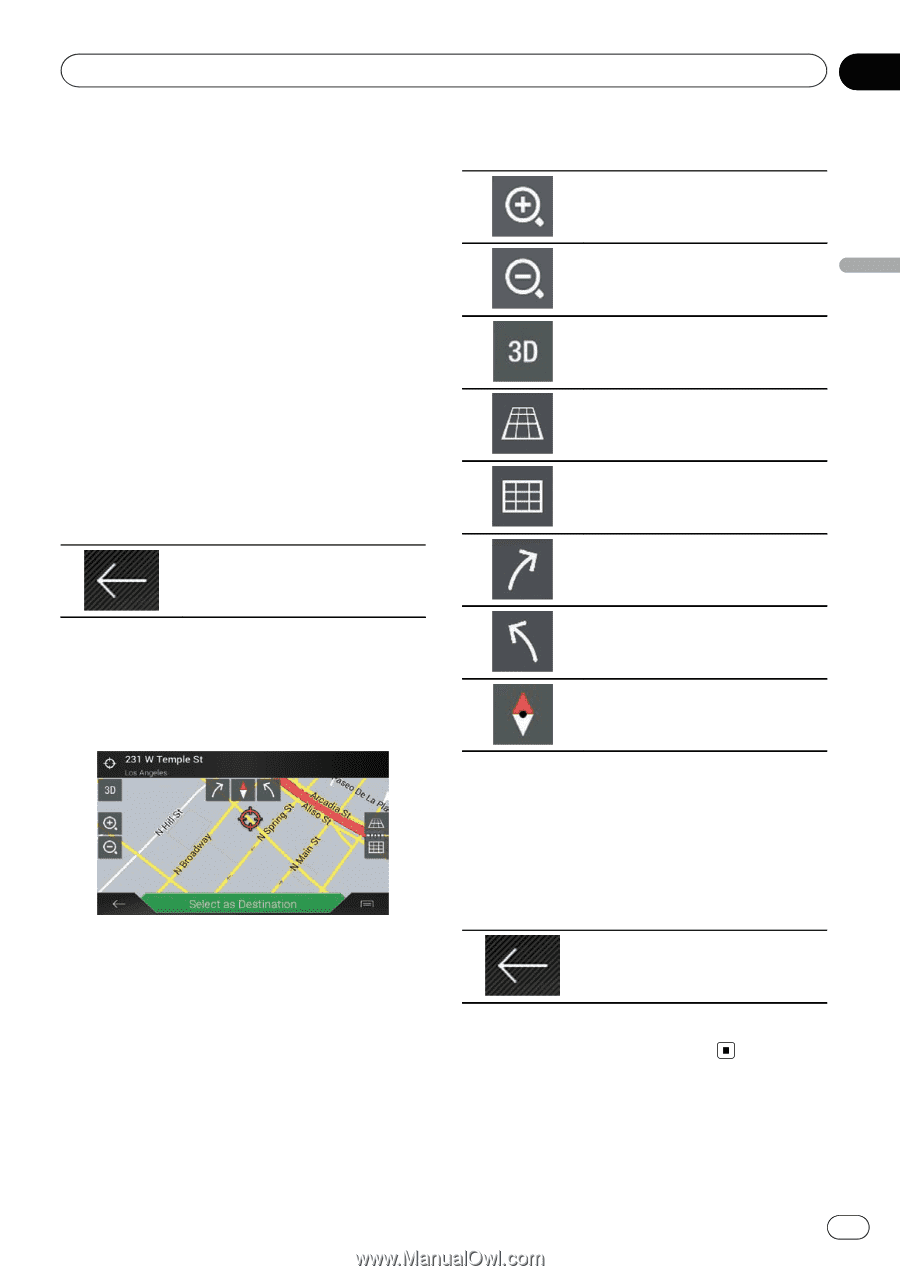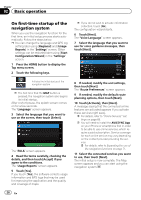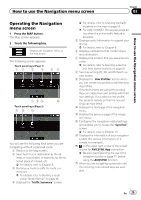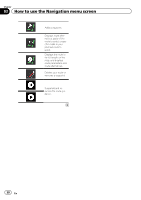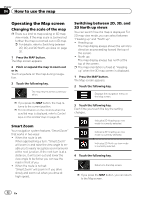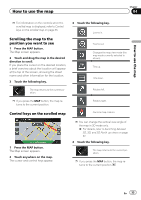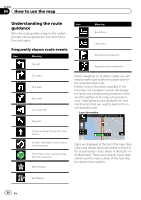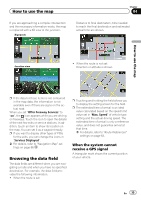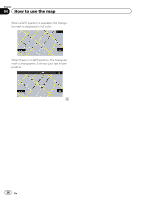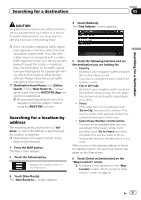Pioneer AVIC-5100NEX Owner's Manual - Page 33
How to use the map
 |
View all Pioneer AVIC-5100NEX manuals
Add to My Manuals
Save this manual to your list of manuals |
Page 33 highlights
How to use the map Chapter 04 How to use the map p For information on the controls when the scrolled map is displayed, refer to Control keys on the scrolled map on page 33. Scrolling the map to the position you want to see 1 Press the MAP button. The Map screen appears. 2 Touch and drag the map in the desired direction to scroll. If you place the cursor on the desired location, a brief overview about the location will appear at the top of the screen, showing the street name and other information for the location. 3 Touch the following key. 3 Touch the following key. Zooms in. Zooms out. Changes the map view mode (the map mode currently selected is shown). Tilts up. Tilts down. The map returns to the current position. Rotates left. p If you press the MAP button, the map returns to the current position. Control keys on the scrolled map Rotates right. Cancels map rotation. 1 Press the MAP button. The Map screen appears. 2 Touch anywhere on the map. The cursor and control keys appear. p You can change the vertical view angle of the map in 3D mode only. = For details, refer to Switching between 2D, 3D, and 2D North up views on page 32. 4 Touch the following key. The map returns to the current position. p If you press the MAP button, the map returns to the current position. En 33