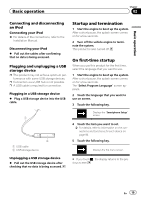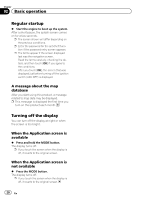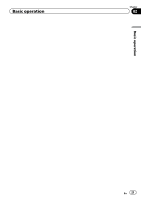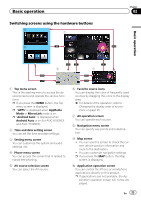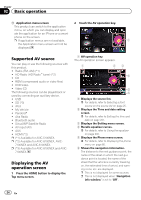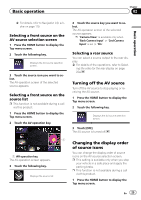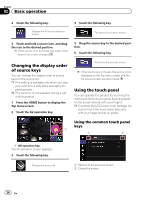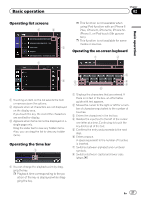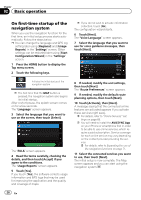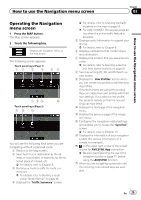Pioneer AVIC-5100NEX Owner's Manual - Page 24
Supported AV source, Displaying the AV, operation screen, Basic operation
 |
View all Pioneer AVIC-5100NEX manuals
Add to My Manuals
Save this manual to your list of manuals |
Page 24 highlights
Chapter 02 Basic operation b Application menu screen 2 Touch the AV operation key. This product can switch to the application menu, on which you can display and oper- ate the application for an iPhone or a smart- phone on the screen. p If application menus are not available, 1 the Application menu screen will not be displayed. Supported AV source You can play or use the following sources with this product. ! Radio (FM, AM) (*1) ! HD Radio (HD Radio™ tuner) (*2) ! CD ! ROM (compressed audio or video files) ! DVD-Video ! Video-CD The following sources can be played back or used by connecting an auxiliary device. ! USB ! SD (*3) ! iPod ! My Vehicle ! Pandora® ! Aha Radio ! Bluetooth audio ! SiriusXM® Satellite Radio ! AV input (AV) ! AUX ! HDMI (*2) p (*1) Available for AVIC-5100NEX. p (*2) Available for AVIC-8100NEX, AVIC- 7100NEX and AVIC-6100NEX. p (*3) Available for AVIC-8100NEX and AVIC- 7100NEX. Displaying the AV operation screen 1 Press the HOME button to display the Top menu screen. 1 AV operation key The AV operation screen appears. 1 23 4 5 6 1 Displays the source list. = For details, refer to Selecting a front source on the source list on page 25. 2 Displays the Time and date setting screen. = For details, refer to Setting the time and date on page 221. 3 Displays the Setting menu screen. 4 Recalls equalizer curves. = For details, refer to Using the equalizer on page 202. 5 Displays the Phone menu screen. = For details, refer to Displaying the phone menu on page 80. 6 Shows the navigation information. The distance to the next guidance point, the name of the street on which the next guidance point is located, the name of the street that the vehicle is currently traveling on, the estimated time of arrival, and warning icons, etc. are displayed. p This is not displayed for some sources. p This is not displayed when "Navigation info window" is set to "Off". 24 En