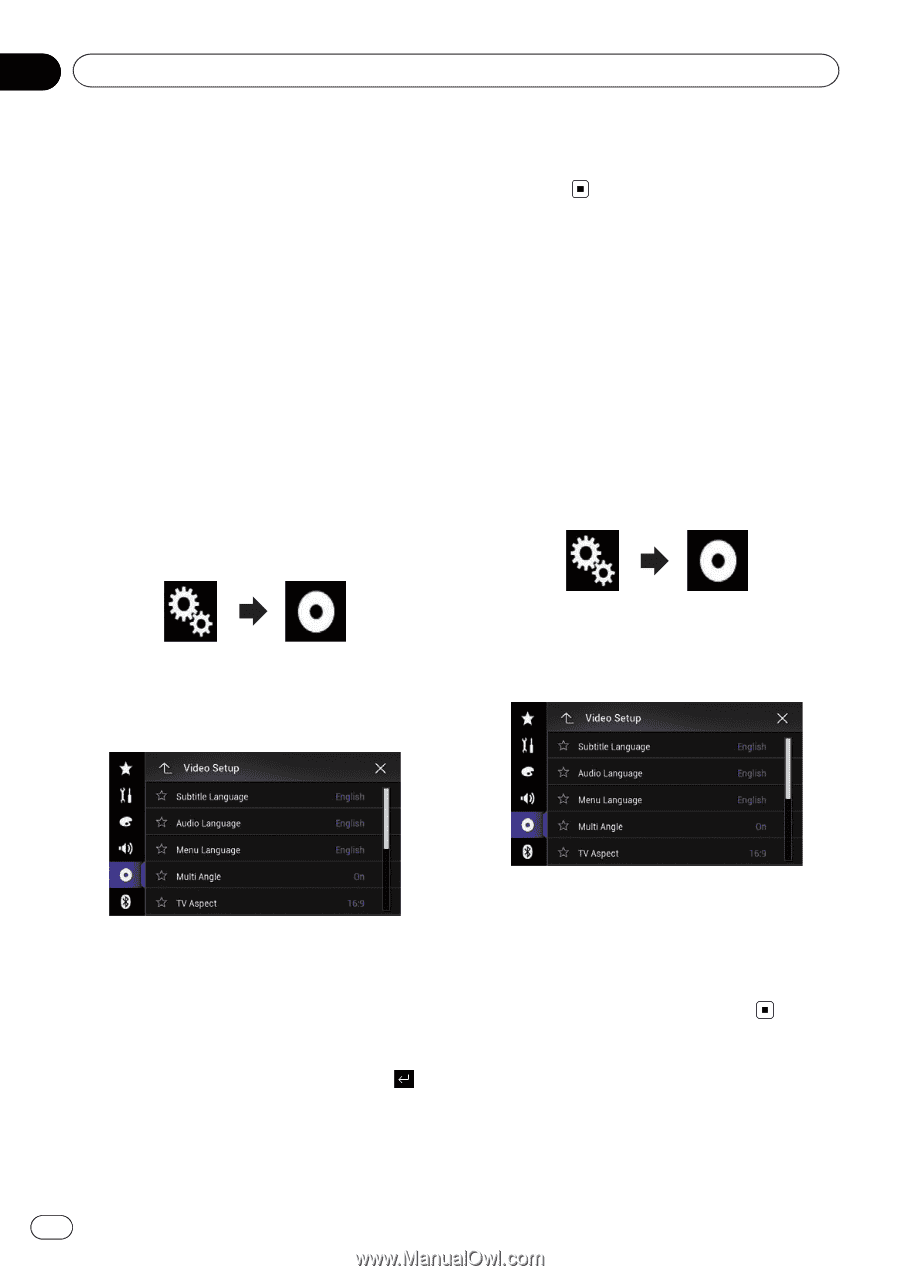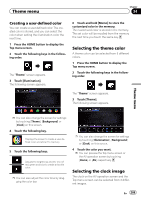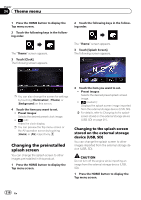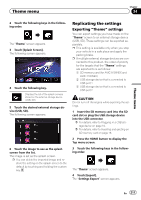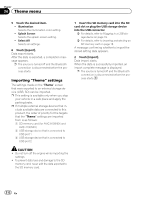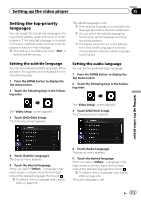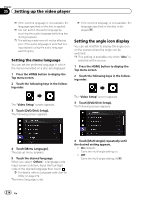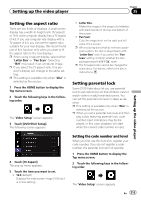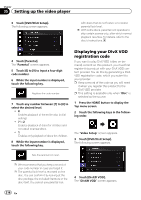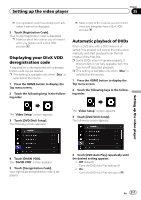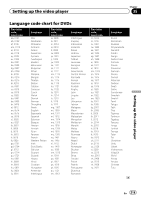Pioneer AVIC-5100NEX Owner's Manual - Page 214
Setting the angle icon display, Setting up the video player
 |
View all Pioneer AVIC-5100NEX manuals
Add to My Manuals
Save this manual to your list of manuals |
Page 214 highlights
Chapter 35 Setting up the video player p If the selected language is not available, the language specified on the disc is applied. p You can switch the audio language by touching the audio language switching key during playback. p The setting made here will not be affected even if the audio language is switched during playback using the audio language switching key. Setting the menu language You can set the preferred language in which the menus recorded on a disc are displayed. 1 Press the HOME button to display the Top menu screen. 2 Touch the following keys in the following order. p If the selected language is not available, the language specified on the disc is displayed. Setting the angle icon display You can set whether to display the angle icon on the scenes where the angle can be switched. p This setting is available only when "Disc" is selected as the source. 1 Press the HOME button to display the Top menu screen. 2 Touch the following keys in the following order. The "Video Setup" screen appears. 3 Touch [DVD/DivX Setup]. The following screen appears. The "Video Setup" screen appears. 3 Touch [DVD/DivX Setup]. The following screen appears. 4 Touch [Menu Language]. The pop-up menu appears. 5 Touch the desired language. When you select "Others", a language code input screen is shown. Input the four-digit code of the desired language then touch . = For details, refer to Language code chart for DVDs on page 219. The menu language is set. 4 Touch [Multi Angle] repeatedly until the desired setting appears. ! On (default): Turns the multi-angle setting on. ! Off: Turns the multi-angle setting off. 214 En