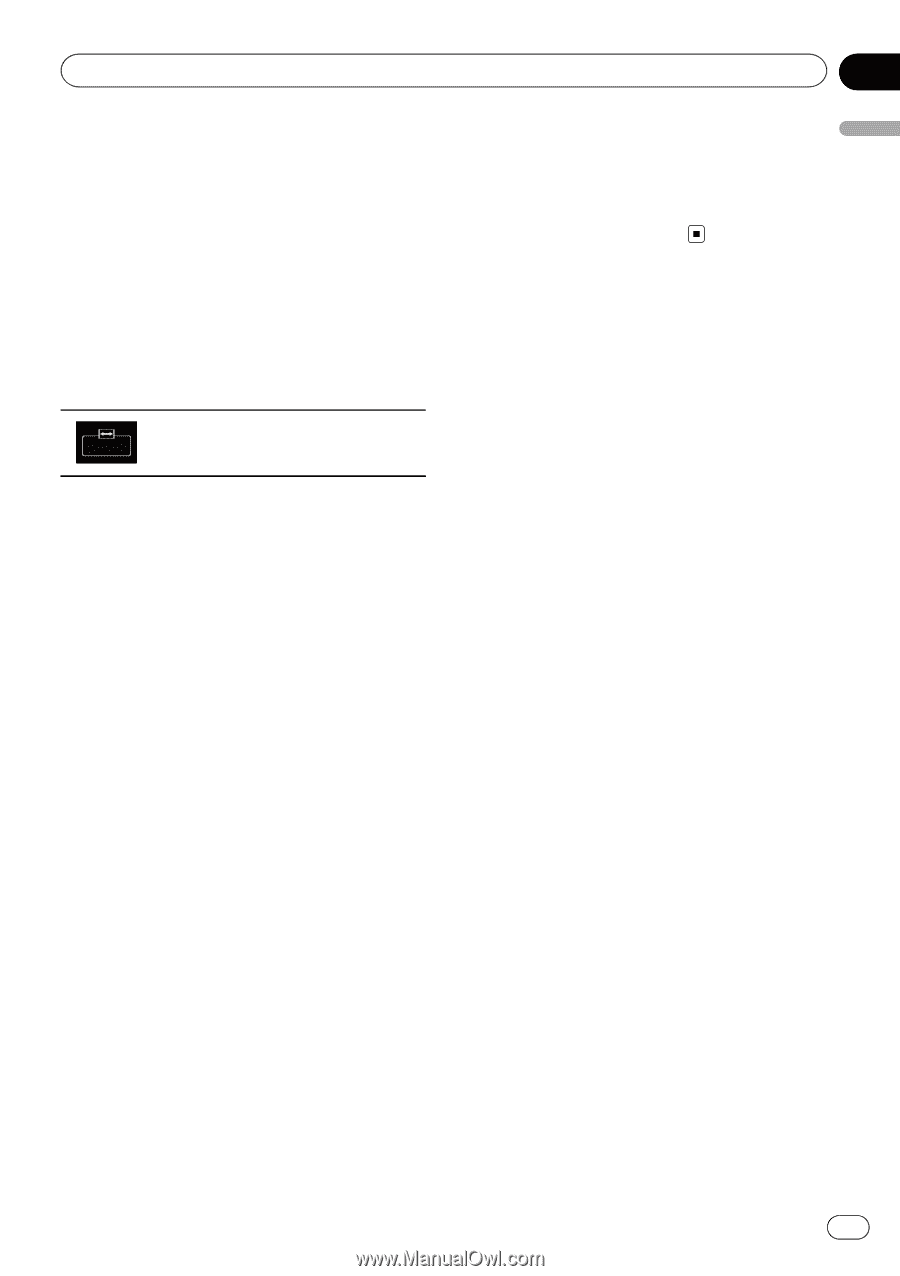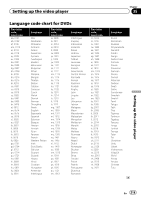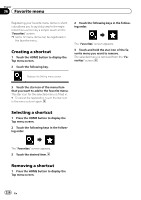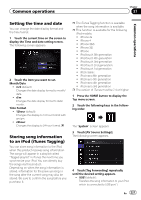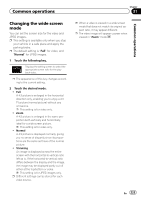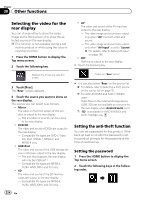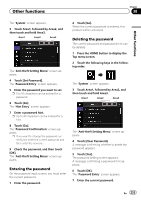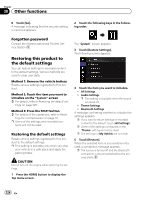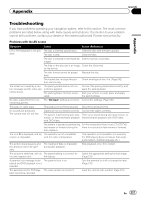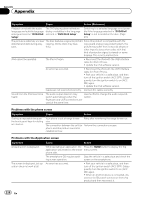Pioneer AVIC-5100NEX Owner's Manual - Page 223
Changing the wide screen, Common operations
 |
View all Pioneer AVIC-5100NEX manuals
Add to My Manuals
Save this manual to your list of manuals |
Page 223 highlights
Common operations Chapter 37 Common operations Changing the wide screen mode You can set the screen size for the video and JPEG images. p This setting is available only when you stop your vehicle in a safe place and apply the parking brake. p The default setting is "Full" for video, and "Normal" for JPEG images. 1 Touch the following key. Displays the setting screen to select the appropriate screen ratio for the playback video. p The appearance of this key changes according to the current setting. 2 Touch the desired mode. ! Full A 4:3 picture is enlarged in the horizontal direction only, enabling you to enjoy a 4:3 TV picture (normal picture) without any omissions. p This setting is for video only. ! Zoom A 4:3 picture is enlarged in the same proportion both vertically and horizontally; ideal for a wide screen picture. p This setting is for video only. ! Normal A 4:3 picture is displayed normally, giving you no sense of disparity since its proportions are the same as those of the normal picture. ! Trimming An image is displayed across the entire screen with the horizontal-to-vertical ratio left as is. If the horizontal-to-vertical ratio differs between the display and the image, the image may be displayed partly cut off either at the top/bottom or sides. p This setting is for JPEG images only. p Different settings can be stored for each video source. p When a video is viewed in a wide screen mode that does not match its original aspect ratio, it may appear different. p The video image will appear coarser when viewed in "Zoom" mode. En 223