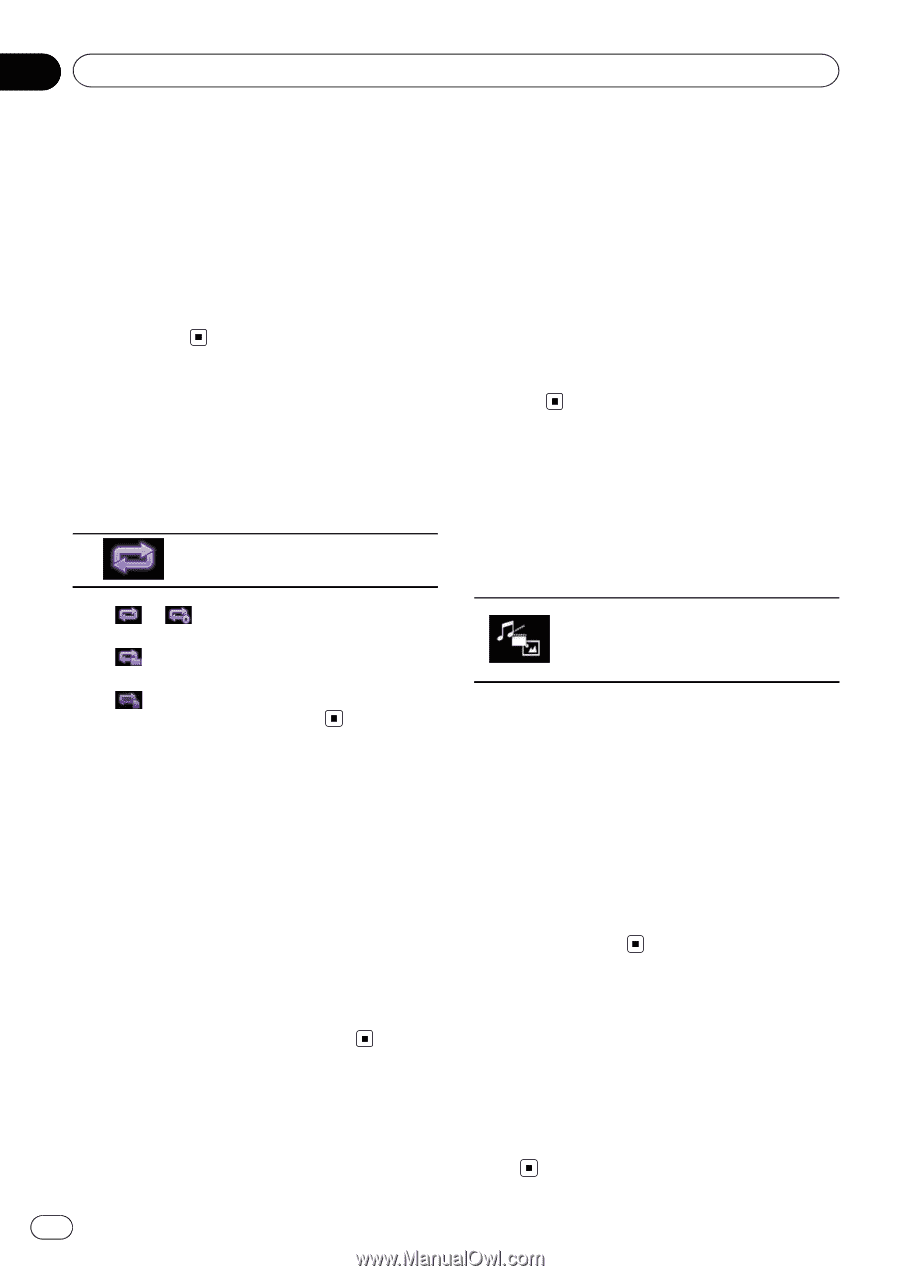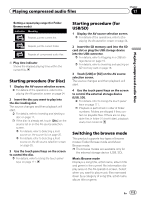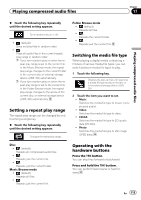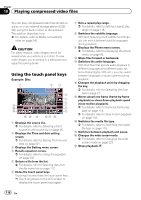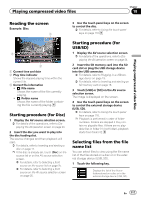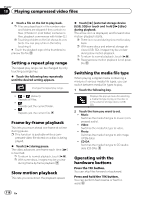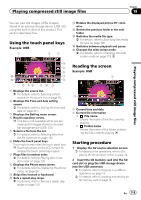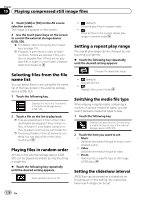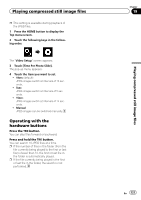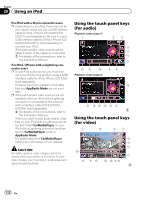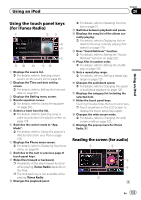Pioneer AVIC-5100NEX Owner's Manual - Page 118
Slow motion playback
 |
View all Pioneer AVIC-5100NEX manuals
Add to My Manuals
Save this manual to your list of manuals |
Page 118 highlights
Chapter 18 Playing compressed video files 2 Touch a file on the list to play back. p Files are played back in file number order and folders are skipped if they contain no files. (If folder 01 (root folder) contains no files, playback commences with folder 02.) p Touching a folder on the list shows its contents. You can play a file on the list by touching it. # Touch the playback sign of the thumbnail to preview the file. Setting a repeat play range The repeat play range can be changed by only touching a single key. % Touch the following key repeatedly until the desired setting appears. Changes the repeat play range. ! or (default): Repeats all files. !: Repeats just the current folder. !: Repeats just the current file. Frame-by-frame playback This lets you move ahead one frame at a time during pause. p This function is available while a com- pressed video file stored on a disc is being played. % Touch [r] during pause. The video advances one frame each time [r] is touched. p To return to normal playback, touch [d/e]. p With some discs, images may be unclear during frame-by-frame playback. Slow motion playback This lets you slow down the playback speed. % Touch [r] (external storage device (USB, SD)) or touch and hold [r] (disc) during playback. The arrow icon is displayed, and forward slow motion playback starts. p There is no sound during slow motion playback. p With some discs and external storage devices (USB, SD), images may be unclear during slow motion playback. p To return to normal playback, touch [d/e]. p Reversed slow motion playback is not possi- ble. Switching the media file type When playing a digital media containing a mixture of various media file types, you can switch between media file types to play. 1 Touch the following key. Displays the pop-up menu for selecting a media file type to play on the disc or in the external storage device (USB, SD). 2 Touch the item you want to set. ! Music: Switches the media file type to music (compressed audio). ! Video: Switches the media file type to video. ! Photo: Switches the media file type to still image (JPEG data). ! CD-DA: Switches the media file type to CD (audio data (CD-DA)). Operating with the hardware buttons Press the TRK button. You can skip files forward or backward. Press and hold the TRK button. You can perform fast reverse or fast forward. 118 En