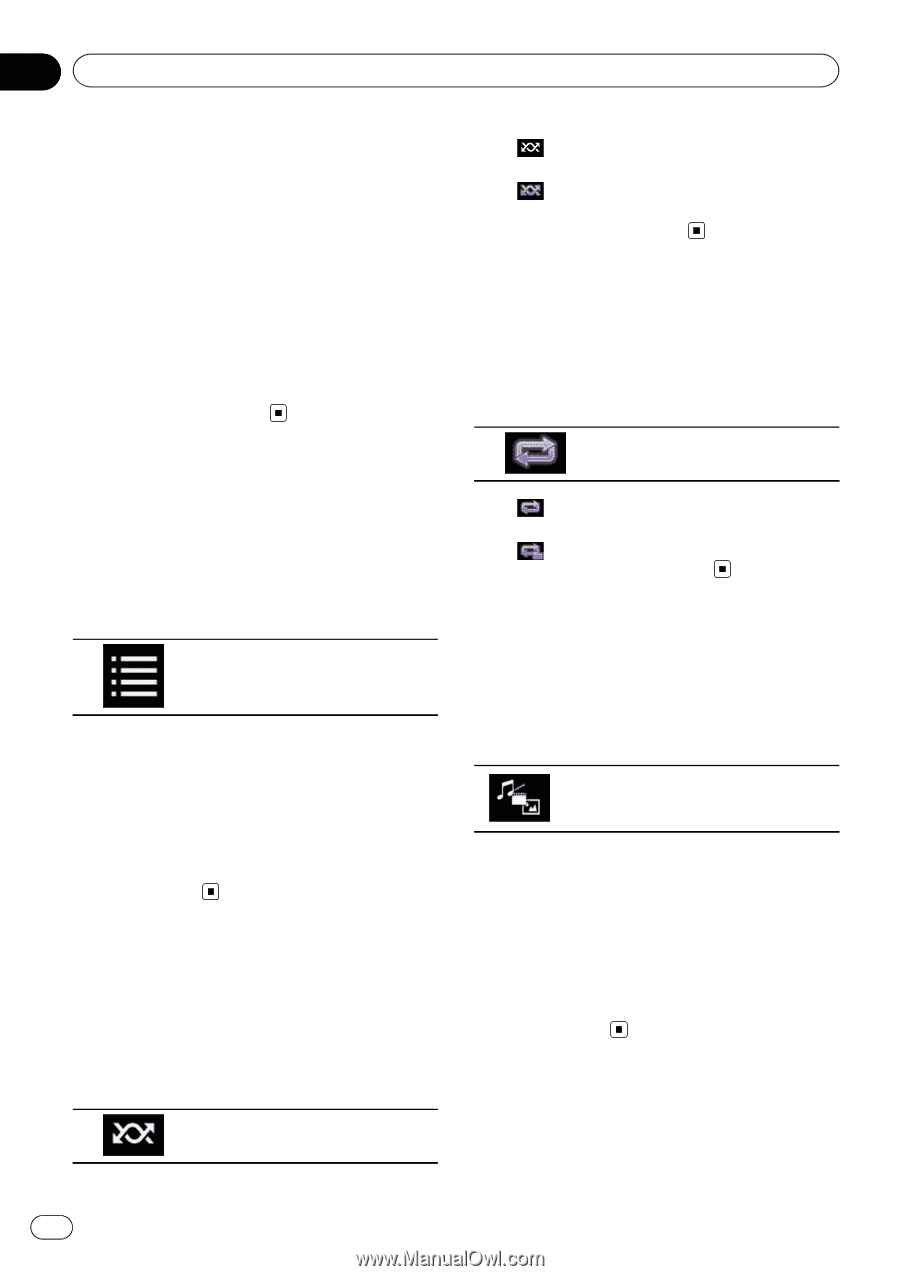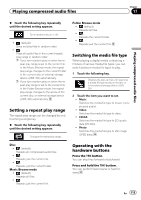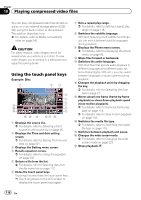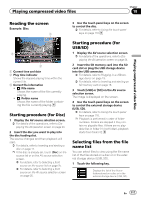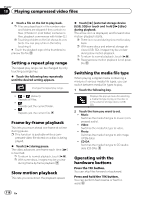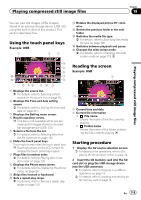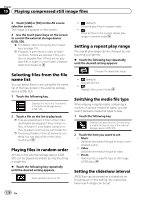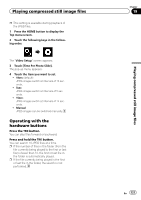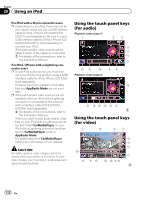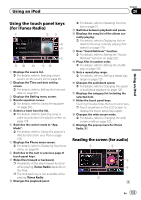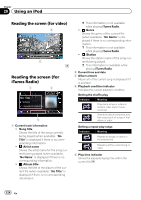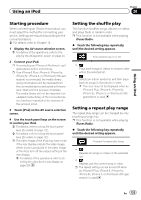Pioneer AVIC-5100NEX Owner's Manual - Page 120
Setting a repeat play range
 |
View all Pioneer AVIC-5100NEX manuals
Add to My Manuals
Save this manual to your list of manuals |
Page 120 highlights
Chapter 19 Playing compressed still image files 3 Touch [USB] or [SD] on the AV source selection screen. The image is displayed on the screen. 4 Use the touch panel keys on the screen to control the external storage device (USB, SD). = For details, refer to Using the touch panel keys on page 119. p Playback is performed in order of folder numbers. Folders are skipped if they contain no playable files. If there are no playable files in folder 01 (root folder), playback starts from folder 02. Selecting files from the file name list You can select files to view using the file name list of the files stored in the external storage device (USB, SD). 1 Touch the following key. Displays the list of the files stored in the external storage device (USB, SD). 2 Touch a file on the list to play back. p Files are played back in file number order and folders are skipped if they contain no files. (If folder 01 (root folder) contains no files, playback commences with folder 02.) p Touching a folder on the list shows its contents. You can play a file on the list by touching it. Playing files in random order All files in the external storage device (USB, SD) can be played at random by only touching a single key. % Touch the following key repeatedly until the desired setting appears. Turns random play on or off. ! (default): Does not play files in random order. !: Plays all files in the current repeat play range in random order. Setting a repeat play range The repeat play range can be changed by only touching a single key. % Touch the following key repeatedly until the desired setting appears. Changes the repeat play range. ! (default): Repeats all files. !: Repeats the current folder. Switching the media file type When playing a digital media containing a mixture of various media file types, you can switch between media file types to play. 1 Touch the following key. Displays the pop-up menu for selecting a media file type to play in the external storage device (USB, SD). 2 Touch the item you want to set. ! Music: Switches the media file type to music (compressed audio). ! Video: Switches the media file type to video. ! Photo: Switches the media file type to still image (JPEG data). Setting the slideshow interval JPEG files can be viewed as a slideshow on this product. In this setting, the interval between each image can be set. 120 En