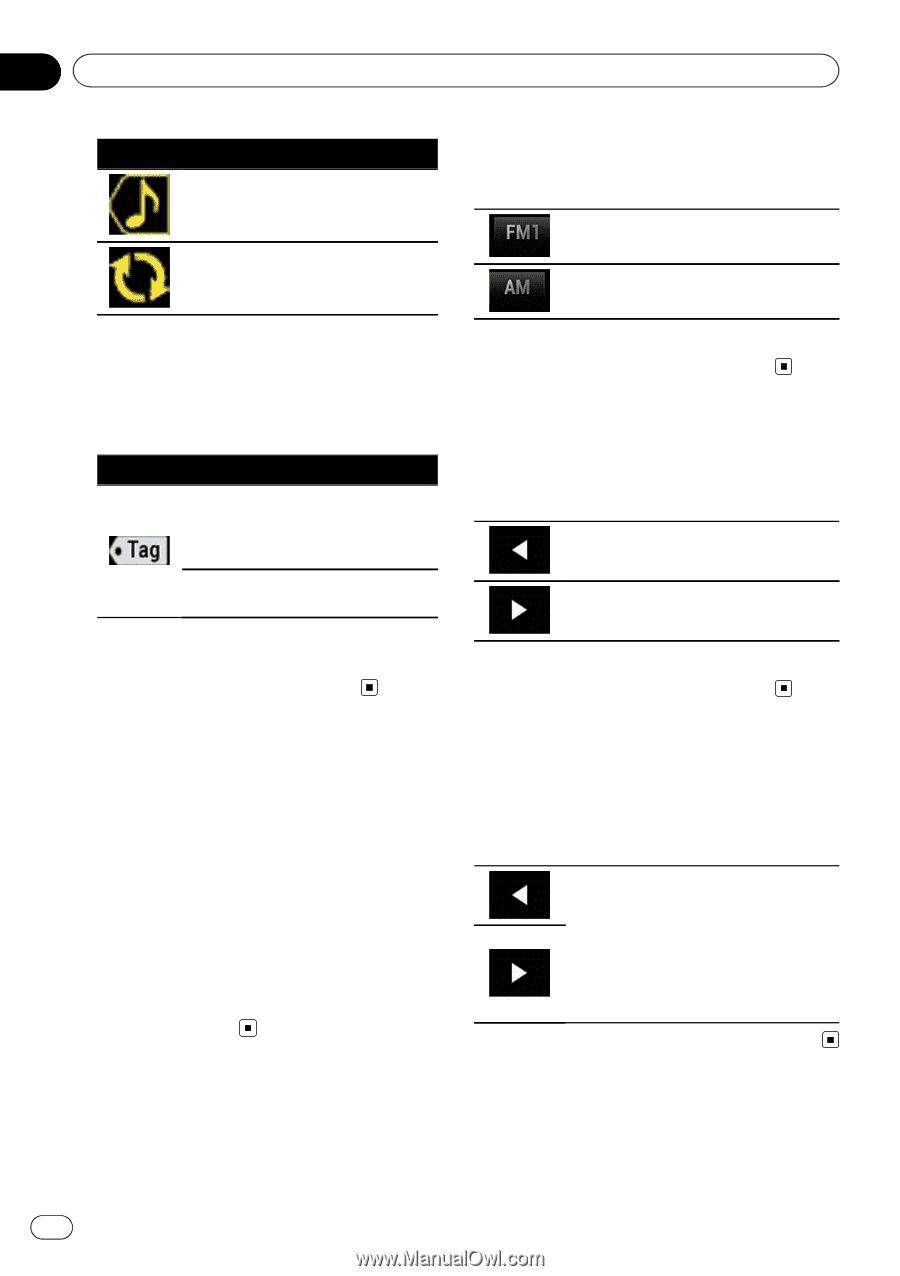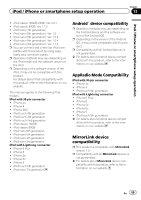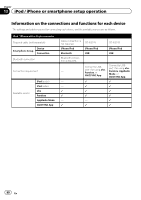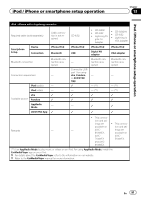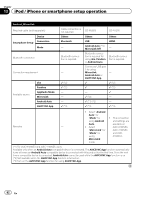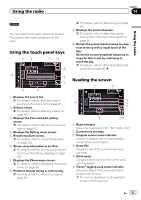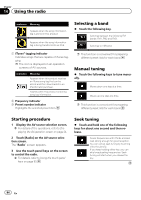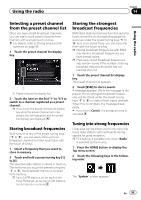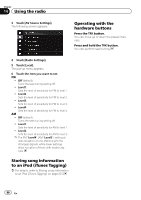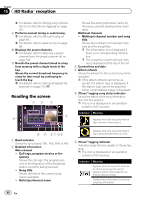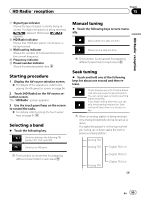Pioneer AVIC-5100NEX Owner's Manual - Page 94
Starting procedure, Selecting a band, Manual tuning, Seek tuning, Using the radio
 |
View all Pioneer AVIC-5100NEX manuals
Add to My Manuals
Save this manual to your list of manuals |
Page 94 highlights
Chapter 14 Using the radio Indicator Meaning Appears when the song information tag is stored in this product. Appears when the song information tag is being transferred to an iPod. Selecting a band % Touch the following key. Switches between the following FM bands: FM1, FM2 and FM3. Switches to AM band. 7 iTunes® tagging indicator Indicates songs that are capable of iTunes tagging. p The icon is displayed on all operation screens of AV sources. Indicator Meaning Appears when this product receives an iTunes song tag that can be stored and then downloaded to an iPod for later purchase. Flashes when this product is storing song tag information. 8 Frequency indicator 9 Preset number indicator Highlights the selected preset item. p This function is convenient for preparing different preset lists for each band. Manual tuning % Touch the following keys to tune manually. Moves down one step at a time. Moves up one step at a time. p This function is convenient for preparing different preset lists for each band. Starting procedure 1 Display the AV source selection screen. = For details of the operations, refer to Displaying the AV operation screen on page 24. 2 Touch [Radio] on the AV source selection screen. The "Radio" screen appears. 3 Use the touch panel keys on the screen to control the radio. = For details, refer to Using the touch panel keys on page 93. Seek tuning % Touch and hold one of the following keys for about one second and then release. Scans frequencies until it finds a broadcast strong enough for good reception. You can cancel seek tuning by touching either key briefly. If you keep holding either key, you can skip broadcasting frequencies. Seek tuning will start when you release the key. 94 En