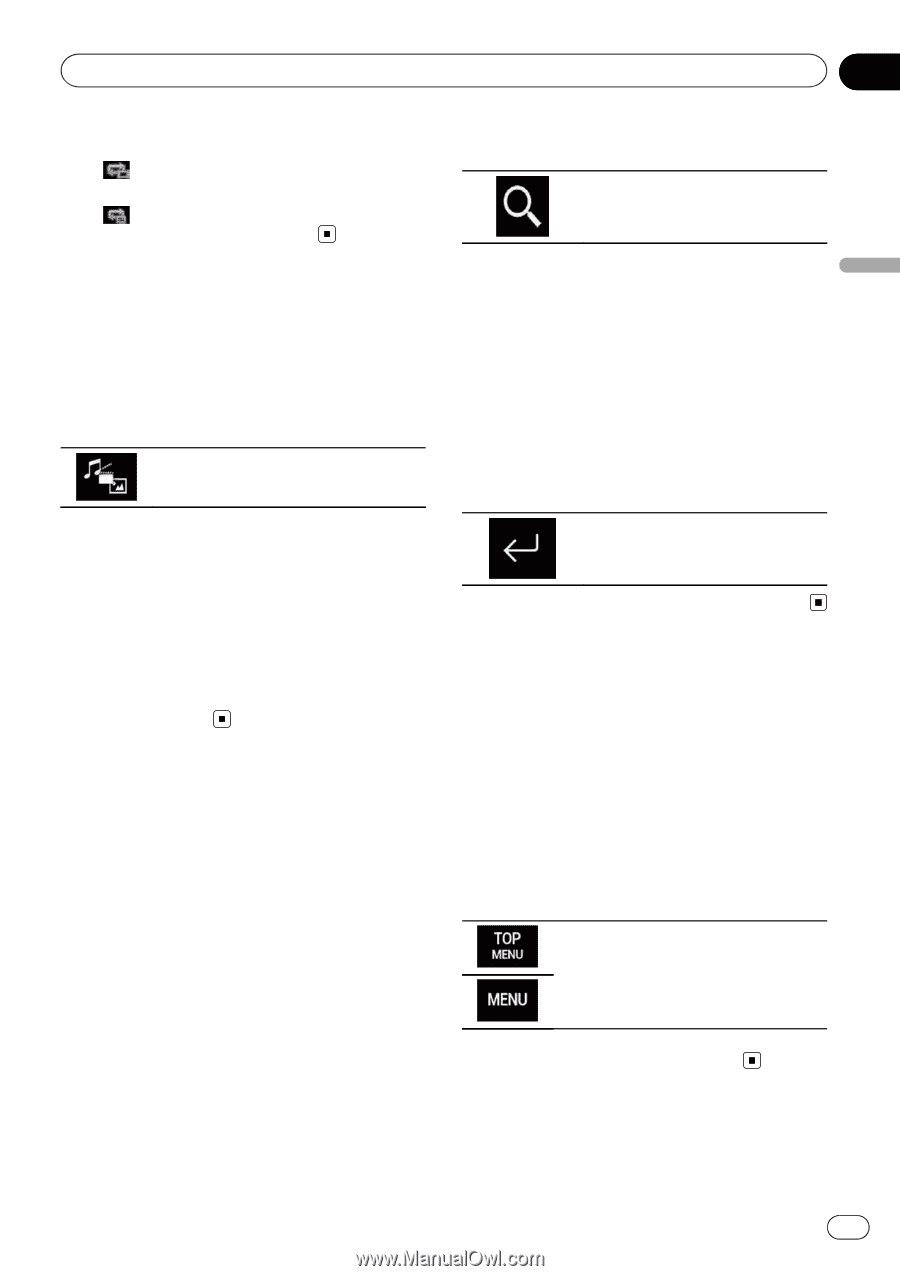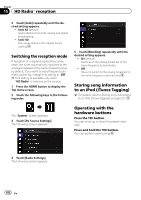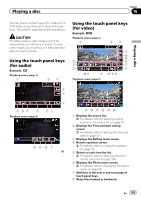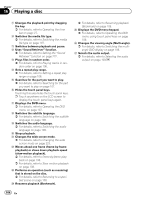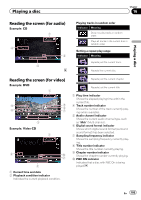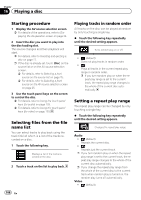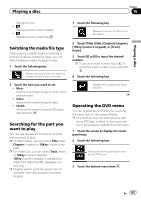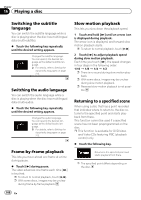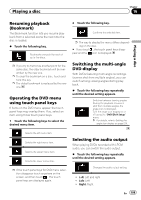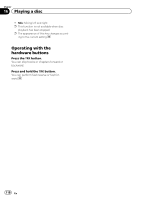Pioneer AVIC-5100NEX Owner's Manual - Page 107
Switching the media file type, Searching for the part you, want to play, Operating the DVD menu,
 |
View all Pioneer AVIC-5100NEX manuals
Add to My Manuals
Save this manual to your list of manuals |
Page 107 highlights
Playing a disc Chapter 16 Playing a disc Repeats all files. !: Repeats just the current chapter. !: Repeats just the current title. Switching the media file type When playing a digital media containing a mixture of various media file types, you can switch between media file types to play. 1 Touch the following key. Displays the pop-up menu for selecting a media file type to play on the disc. 1 Touch the following key. Displays the screen for direct number search. 2 Touch [Title] (title), [Chapter] (chapter), [10Key] (numeric keypad), or [Track] (track). 3 Touch [0] to [9] to input the desired number. p To cancel an input number, touch [C]. To cancel the input numbers, touch and hold [C]. 4 Touch the following key. 2 Touch the item you want to set. ! Music: Switches the media file type to music (compressed audio). ! Video: Switches the media file type to video. ! CD-DA: Switches the media file type to CD (audio data (CD-DA)). Searching for the part you want to play You can use the search function to find the part you want to play. p For DVD-Videos, you can select Title (title), Chapter (chapter) or 10Key (numeric keypad). p For Video-CDs, you can select Track (track) or 10Key (numeric keypad). 10Key (numeric keypad) is available for Video-CDs featuring PBC (playback control) only. p Chapter search and time search are not available when disc playback has been stopped. Registers the numbers and starts playback. Operating the DVD menu You can operate the DVD menu by touching the menu item on the screen directly. p This function may not work properly with some DVD disc content. In that case, use touch panel keys to operate the DVD menu. 1 Touch the screen to display the touch panel keys. 2 Touch the following key. Displays the touch panel keys to operate the DVD menu. 3 Touch the desired menu item. En 107